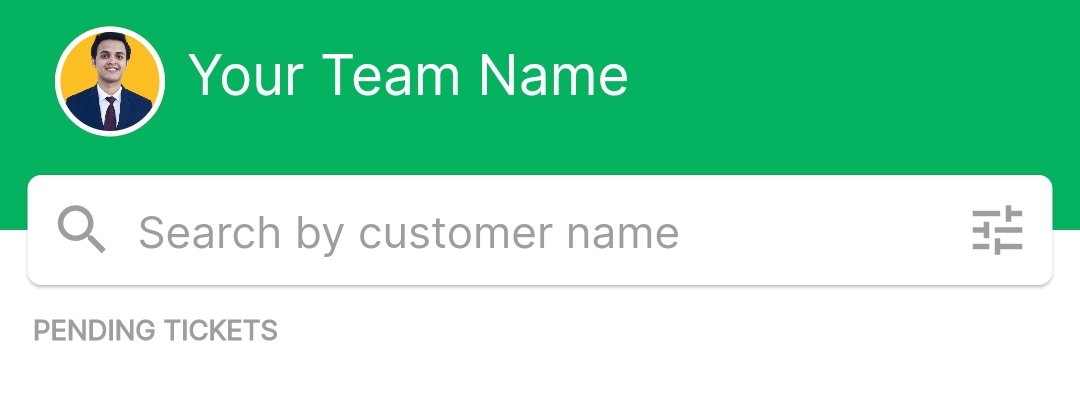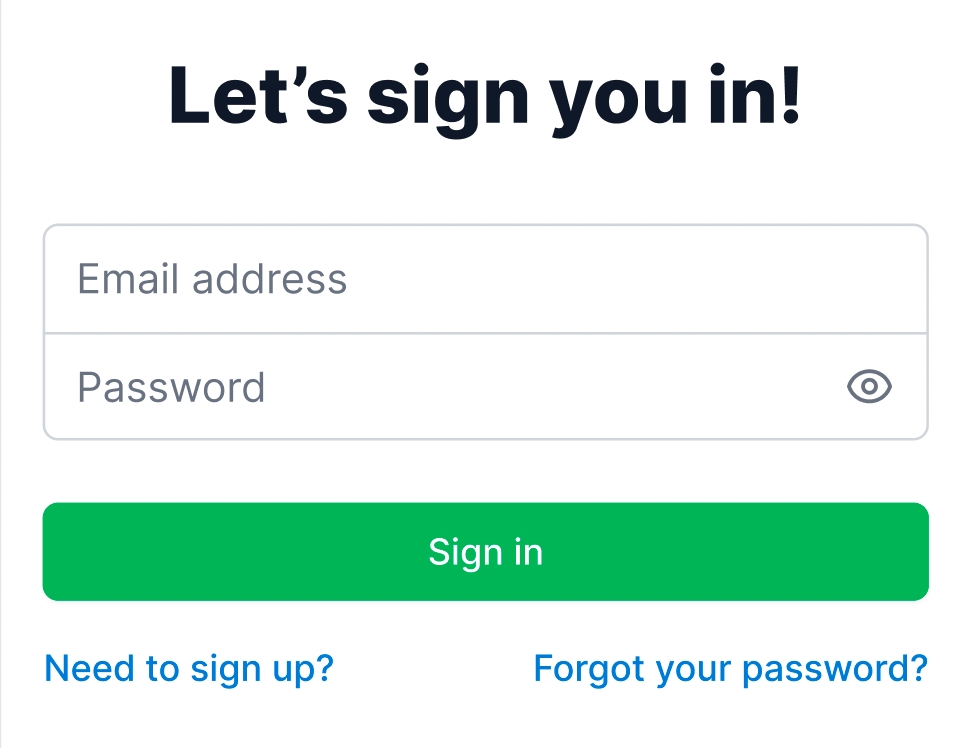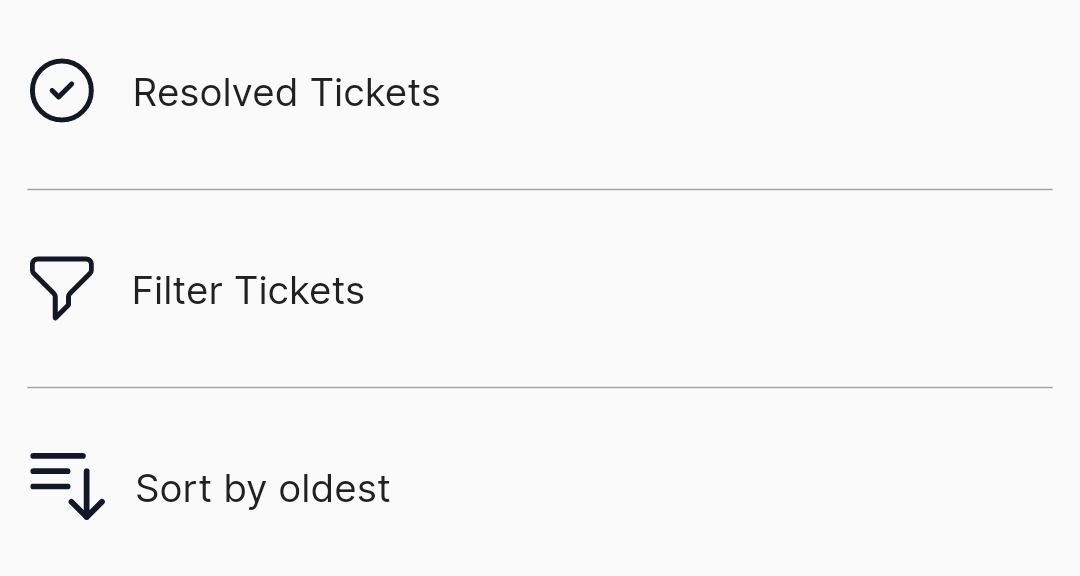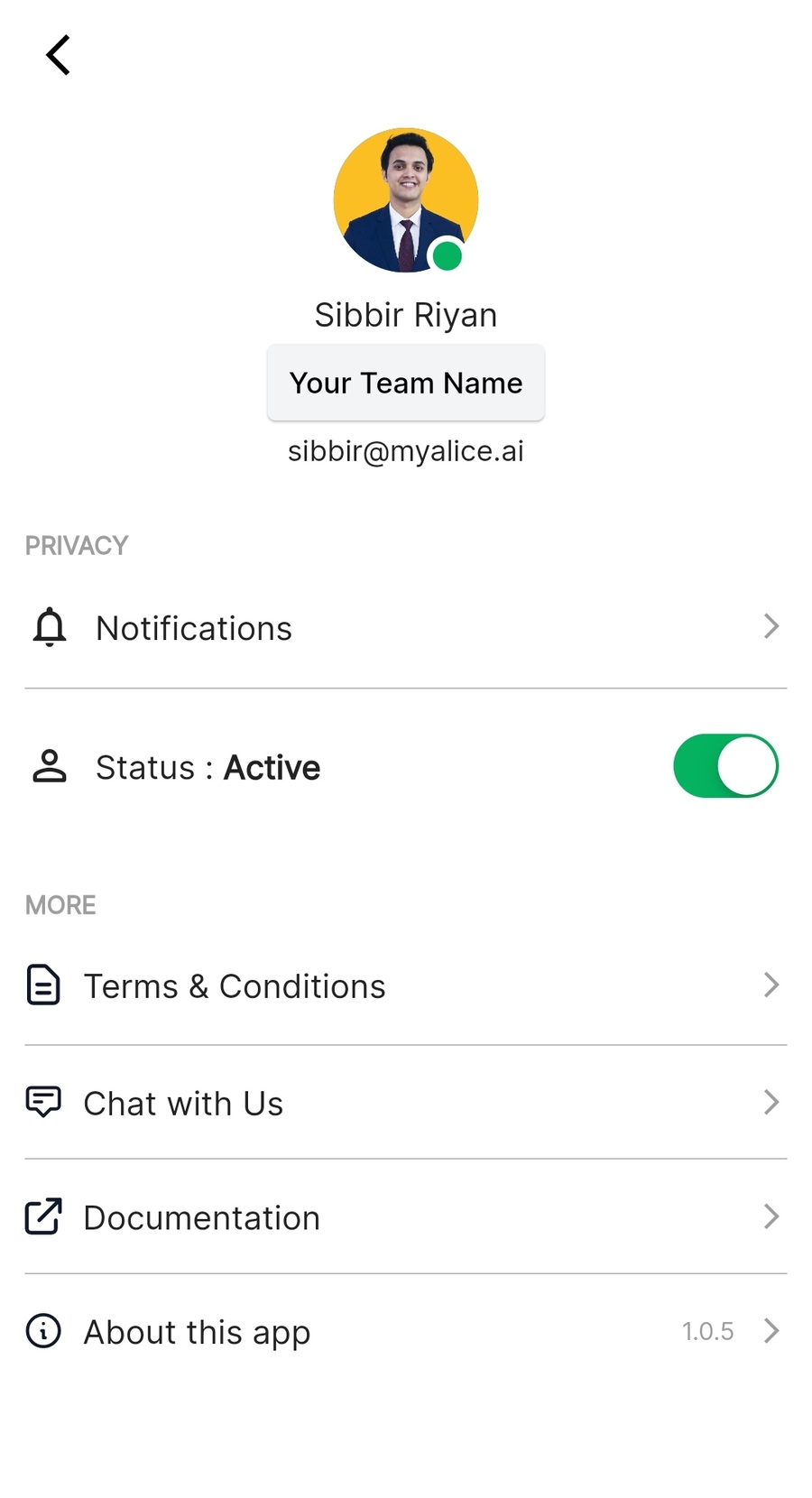🤓Navigate the Interface
Learn how to navigate the mobile app interface.
Learn how to navigate the mobile app interface.
As soon as you download and log in to your Android app, you will come across this screen.
Please note that you need to create a new account via our web app only. Once you set your account on the MyAlice web app, you can log into the mobile app.
After you log in, you will come across your dashboard. By default, you will view all the pending tickets assigned to you. If you are an Admin on the account, you can view all the pending tickets.
On the top bar, you can see your team name, and search for customers in the search bar.
Click on the Adjust icon to toggle between pending and resolved tickets, filter tickets, and sort them.
If you are searching for past or resolved conversations, make sure you have selected Resolved Tickets first and then search.
Click on the display picture on the top to open the settings menu. Here's everything you can do in this window.
Click on your team name to switch teams.
Adjust your notification settings to turn on sounds for incoming tickets or incoming messages.
Click on Chat with Us to talk to our support team.
Or click on Sign Out to sign out/switch from the account