Update your Subscription
Add or remove a member from your team and update your subscription accordingly.
Say you initially subscribed to MyAlice for 4 members. But during a month or at the end of it, you need to add another member of your team or remove a member of your team. If you want to add a member, you'll have to update your subscription and increase the size of your team. If you want to delete a member, you can just remove them from Settings>User Management. This reduction in your team size will be adjusted automatically on your next invoice.
How to Increase your Team Size
Go to Settings> User Management and click on 'Add New Member'. You'll be asked to update your team size.
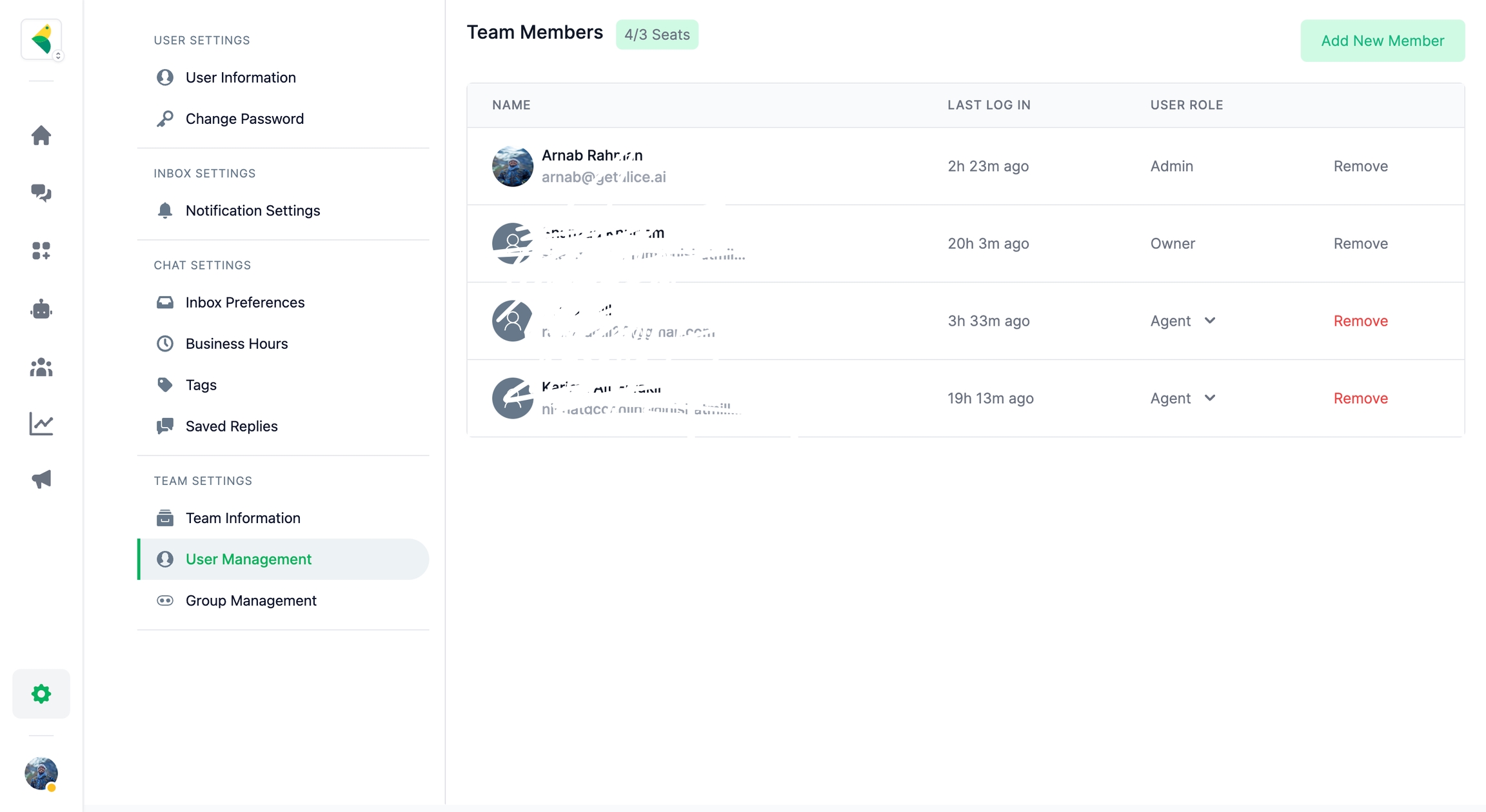
You can also go to Plan & Billing and click on 'Update Team Size'
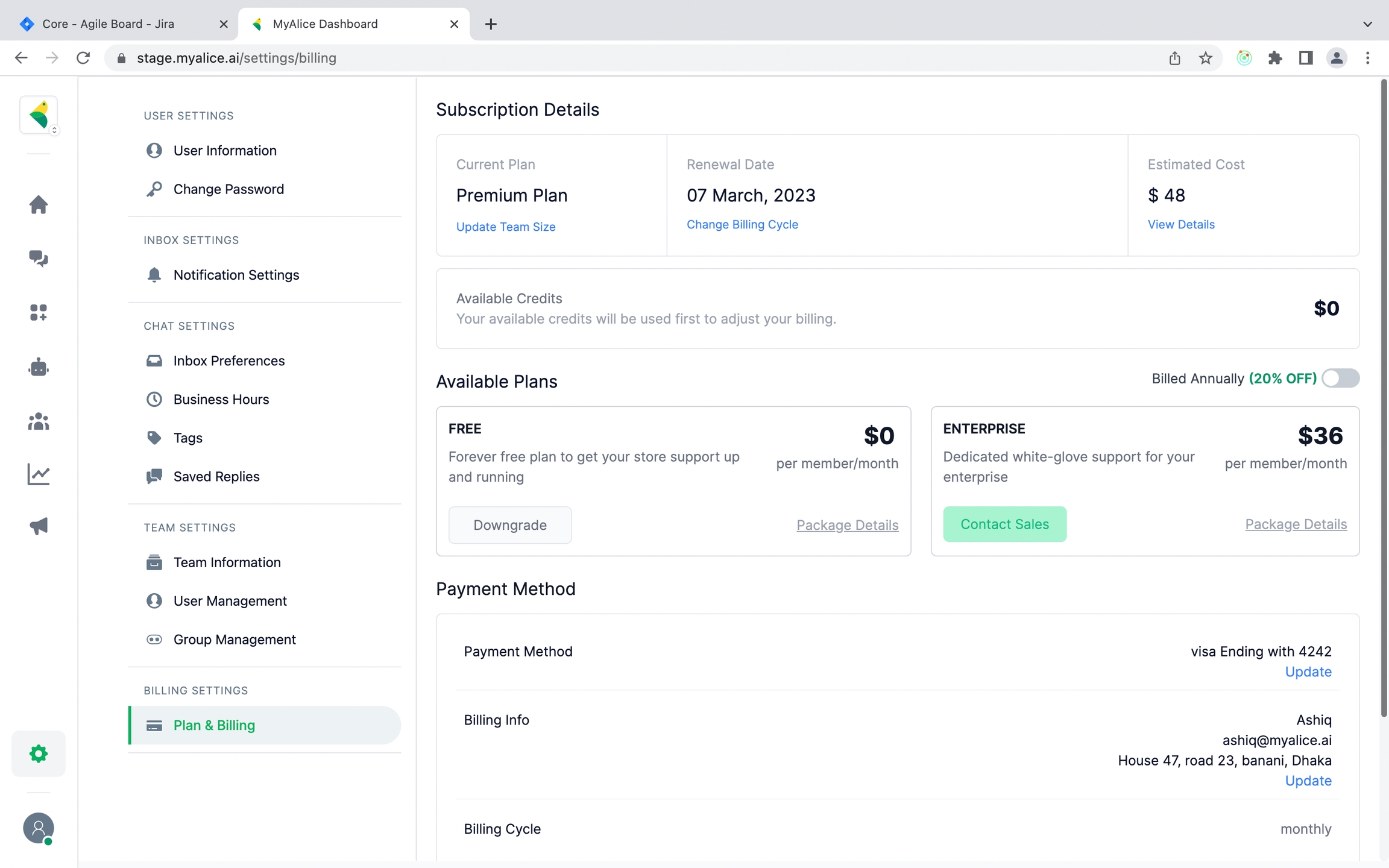
You'll land on our Checkout page where it will show your current team size. Click on the + icon to increase your team size. Depending on which plan you're on, the cost will show accordingly on the right.
Once done, click on Checkout. Based on your billing cycle, you'll be charged automatically for the number of days this new member(s) will be a part of your team. For example, if your billing cycle starts from the 1st of each month, and you add a member on the 20th of the month, when you update your team size, you'll pay for 10 days for that new member.
Was this helpful?