🧭Explore the Automation Tab
Understand different elements in the Automation tab to get started with chatbots.
From the left panel, go to the Automation tab. This is what an empty tab looks like.
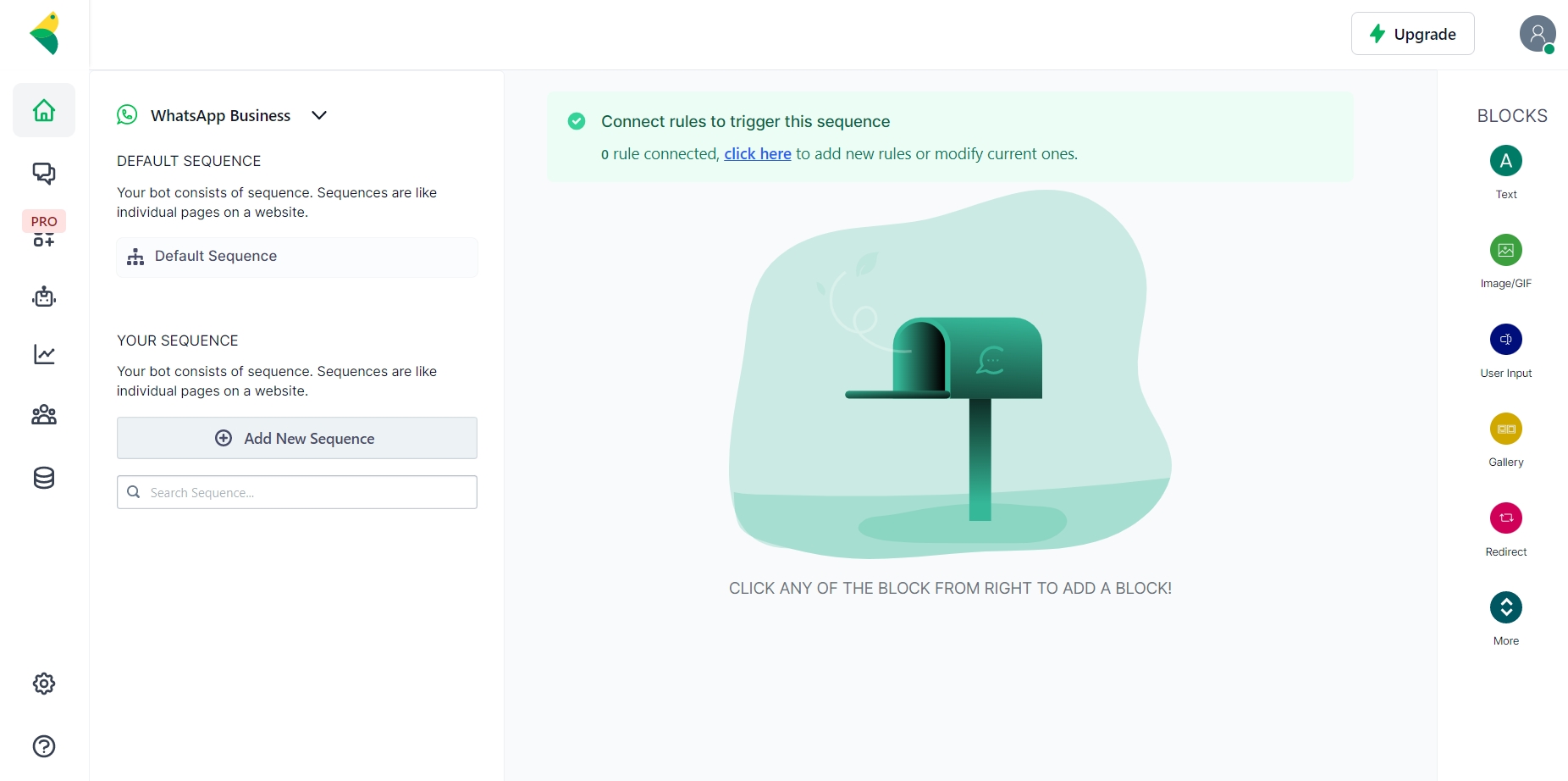
On the left top, you can switch between your channels. For now, let's stick with Messenger to understand what's going on.
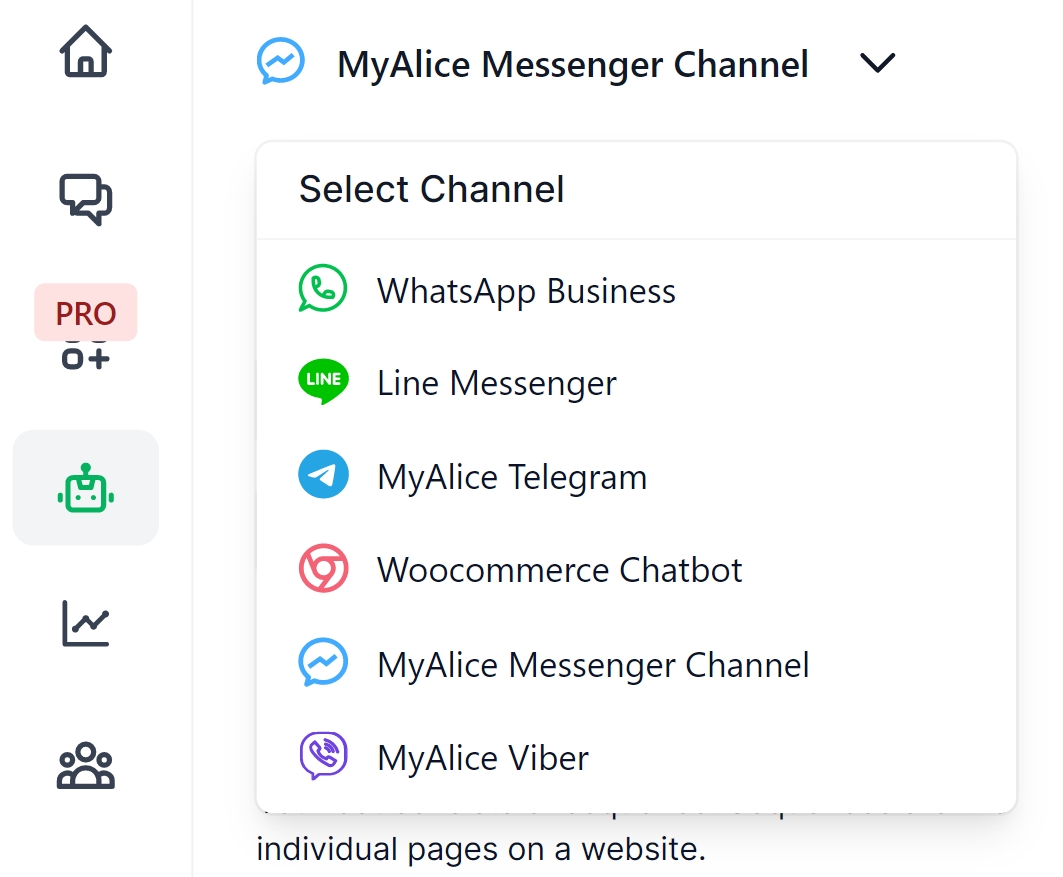
Rules
You will see this message in the top-middle of the Automation tab.

Rules are the starting point of any Automation. If the user "triggers" the rule, the connected sequence start.
✨Create rules to trigger a SequenceSome rules work for NLP only. Although rules are optional, you can refer to the following page if you want to train your chatbots to process, analyze and understand large amounts of natural language data.
Blocks
On the right, click on More to view all the available blocks for a channel. Head over this page if you want to learn about each block in detail and how to use them.
🧱Add Blocks to Your ChatbotBuilt-in Sequences
Each channel has some built-in basic sequences. Welcome Message and Default Sequence are the most common ones.
1. Welcome Sequence
Welcome Message is the first message the customer receives when they start a conversation with your page. Say, you used a text block as your sample welcome message.
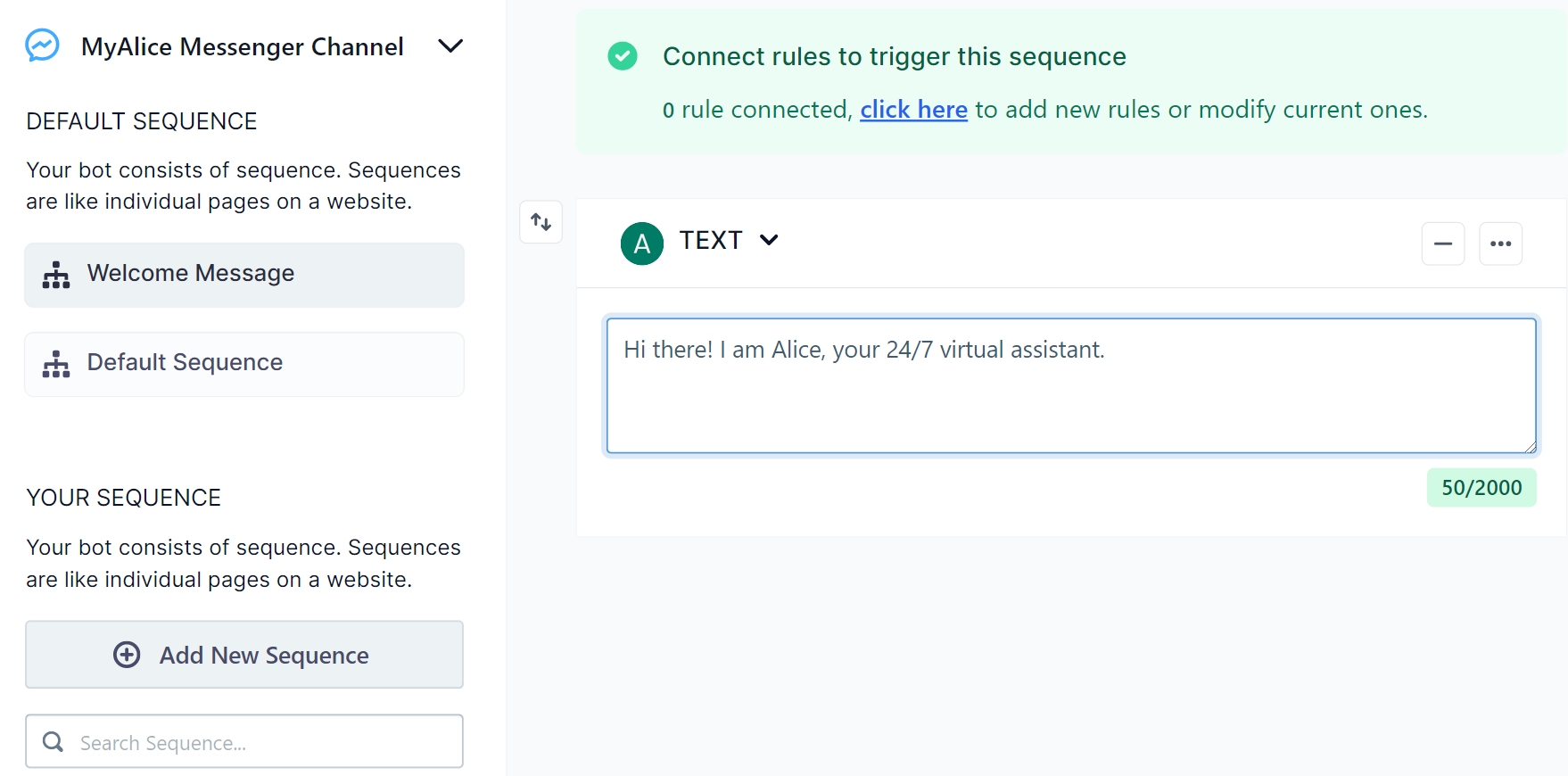
So anytime your page has a new visitor, they will receive this welcome message.
2. Default Sequence
When the chatbot fails to understand a customer, the customer is redirected to the Default Sequence. By default, you'll always find a Ticket Block in the sequence.
You can learn more about Ticket Block in our Action Blocks Guide, but for now, know that ticket blocks transfer the conversation from a chatbot to a human agent.
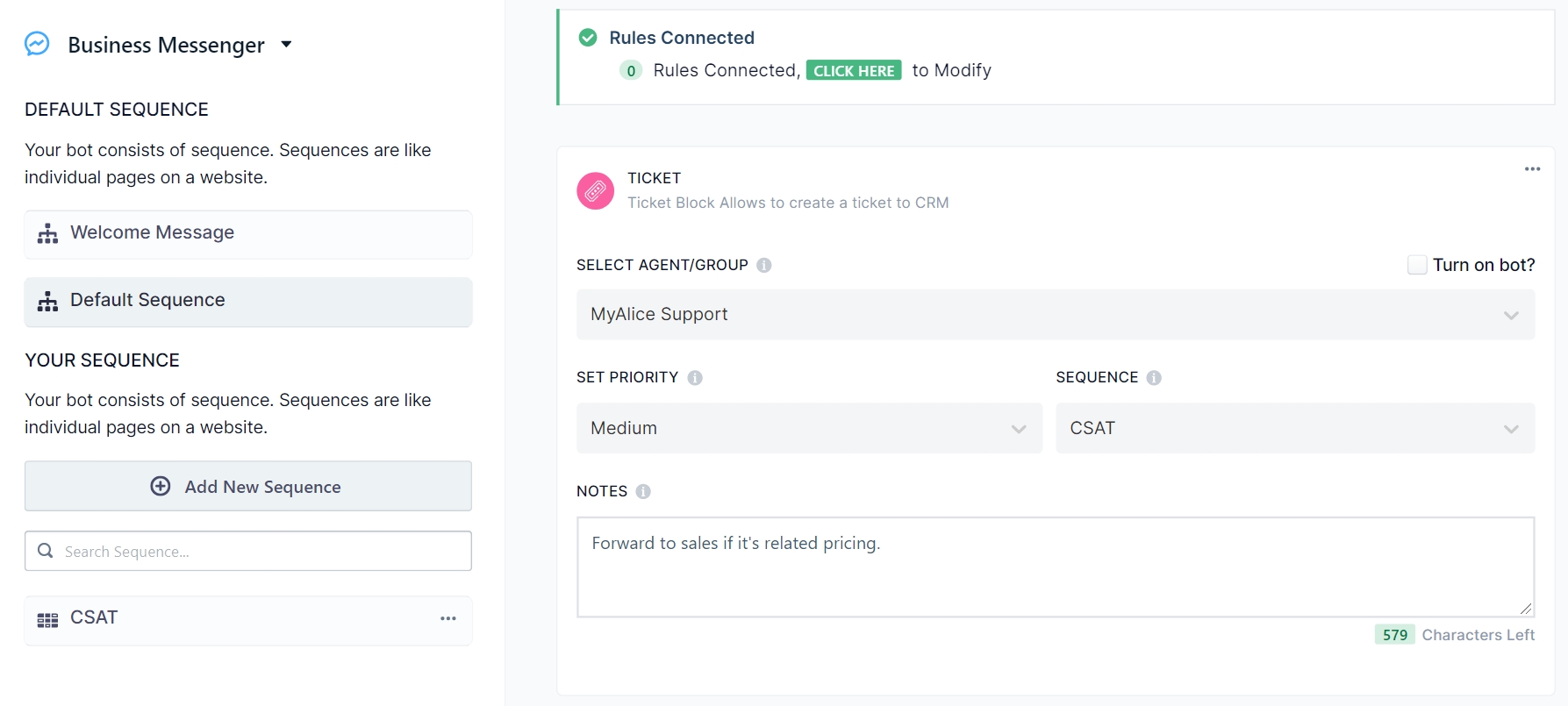
In the ticket block, you can set the priority of the ticket and assign which agent/group receives a ticket by default.
You can also choose what happens after the agent resolves the ticket by adding a sequence. For example, we redirect our users to a CSAT sequence or a customer satisfaction sequence every time a ticket is resolved.
Unmark the Turn on bot? option on the top of the Ticket Block. If you keep it on, the bot may trigger a sequence based on the customer response while a human .
3. Hide/Remove Sequence
If you choose Facebook Feed under Builder, you will find two extra sequences — Hide and Remove.
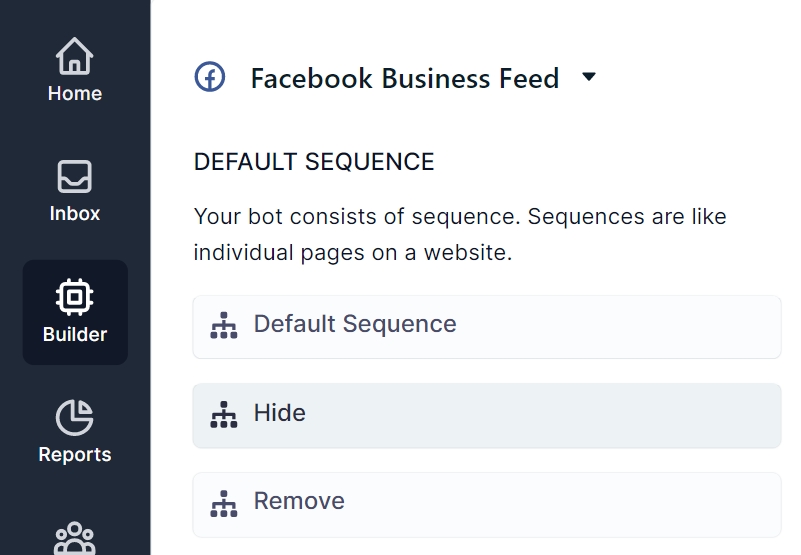
These blocks are for Facebook Feed only. If you add Rules to them, these blocks can help you identify negative comments, and hide/remove them.
Watch how it's Done
Was this helpful?