Connect Your Instagram Messenger
Automate and reply to customer messages on multiple Instagram accounts and other social channels from MyAlice inbox.
Use Cases of MyAlice for Instagram Messenger
Integrating your Instagram DM with MyAlice will allow you to:
Respond to Messenger chat messages from MyAlice inbox.
Manage messages from multiple Facebook pages.
Share product images using clickable widgets.
Use chatbots to create custom user journeys and automate repetitive queries.
Manage messages, comments, and e-commerce orders from other platforms in the same inbox.
Connect Your Instagram Account
Already have an Instagram Business Page? Skip to step number 2.
If you have already connected your Instagram page to your Facebook Page, skip to step number 3.
Otherwise, please follow along from scratch.
Step 1: Create an Instagram Business Page
Go to Settings > Account > Add new Professional Account.
You will go through a standard signing up process of setting a user name, a phone/email address, and your password. You will also be asked to verify your contact details.
The main task is to choose Business at this part of the sign-up process.
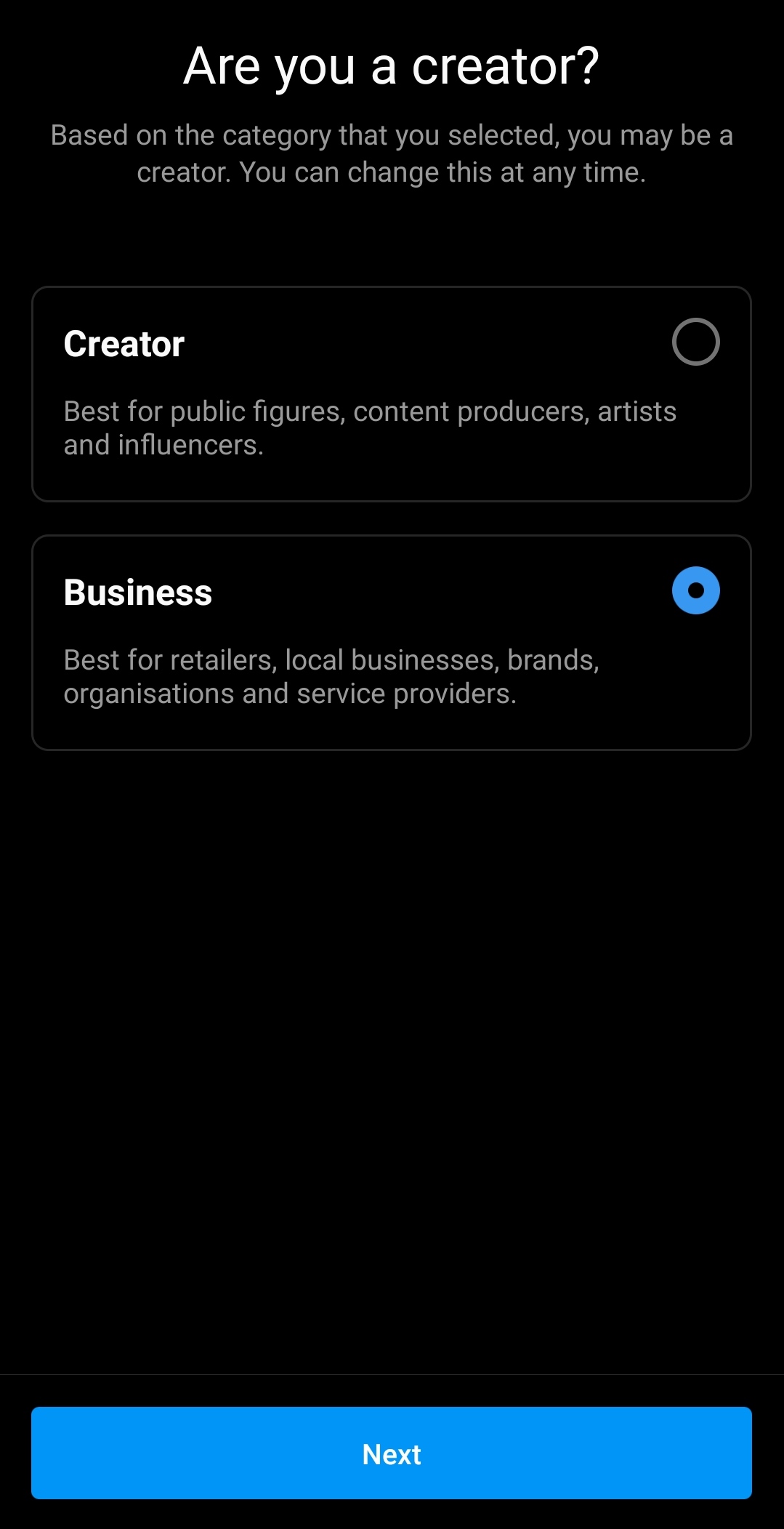
4. If already have a creator page or if you want to turn your personal account into a Business account, go to Settings > Account > Switch to Professional Account.
Step 2: Connect to a Facebook Page
Now that you have an Instagram Business page, follow these steps.
On your profile, go to Edit Profile > Page.
You can create a new Facebook page or connect an existing page.
Suppose you have an existing page, Instagram will ask you to connect your page to your Facebook personal account. Press Continue.
Now choose the page you want to connect with your Instagram page.
Step 3: Allow Permissions
Go to Settings > Privacy > Messages.
At the bottom of the page, turn on the toggle for Allow access to messages.
Make sure you're doing this step from the Instagram Mobile App.
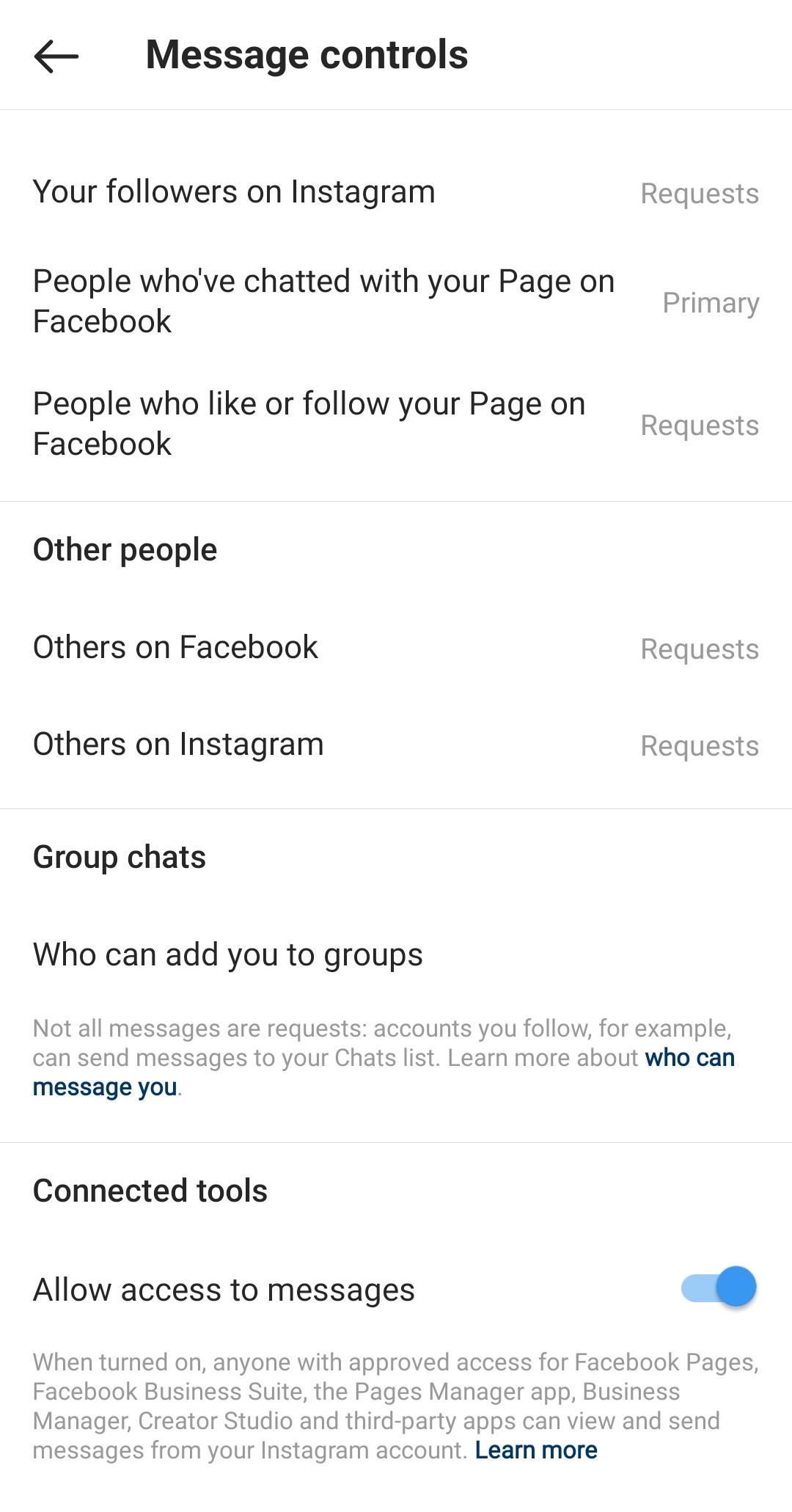
Step 4: Create an Instagram Chat Channel on MyAlice
Make sure that the Instagram account you select in this flow is also linked to a Facebook page. if it's not, please refer to step 2 in this tutorial.
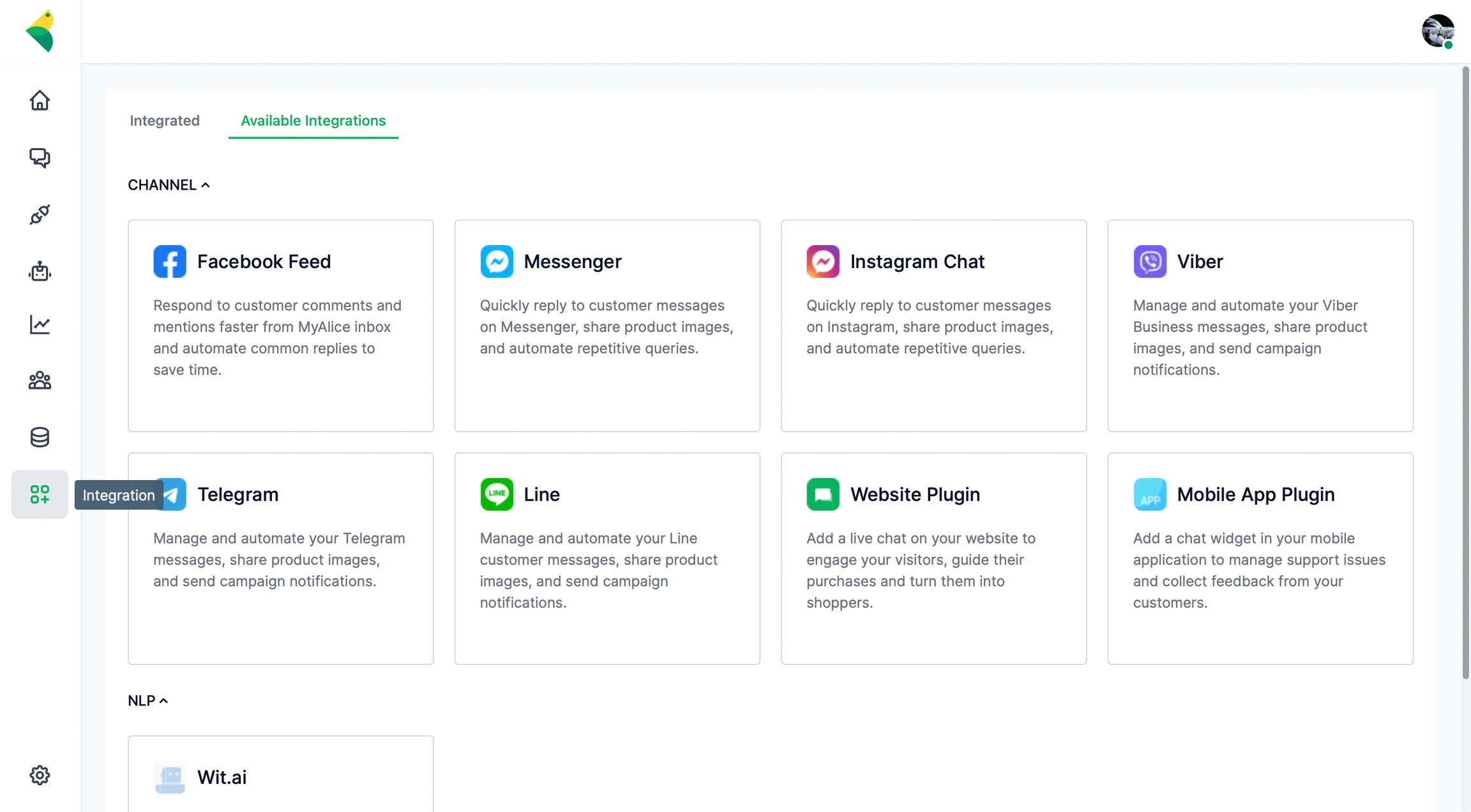
Go to Integration from the left navigation bar.
Under Available Integrations, select Instagram Chat.
A connection window will appear from the right. Click on Next.
Click on Connect with Instagram. You will be redirected to the Facebook login page.
After logging in to your account, select the Instagram Business Account you'd like to connect with MyAlice.
Next, select the Facebook page linked to the Instagram account.
MyAlice will ask for account permissions. Make sure you have the toggles turned on and click Done.
You will get a confirmation message that your Facebook account is now linked to MyAlice.
Now back on your MyAlice dashboard, confirm the page you'd like to connect with MyAlice and click Next. After adding a channel name and an NLP app (optional), click on Finish.
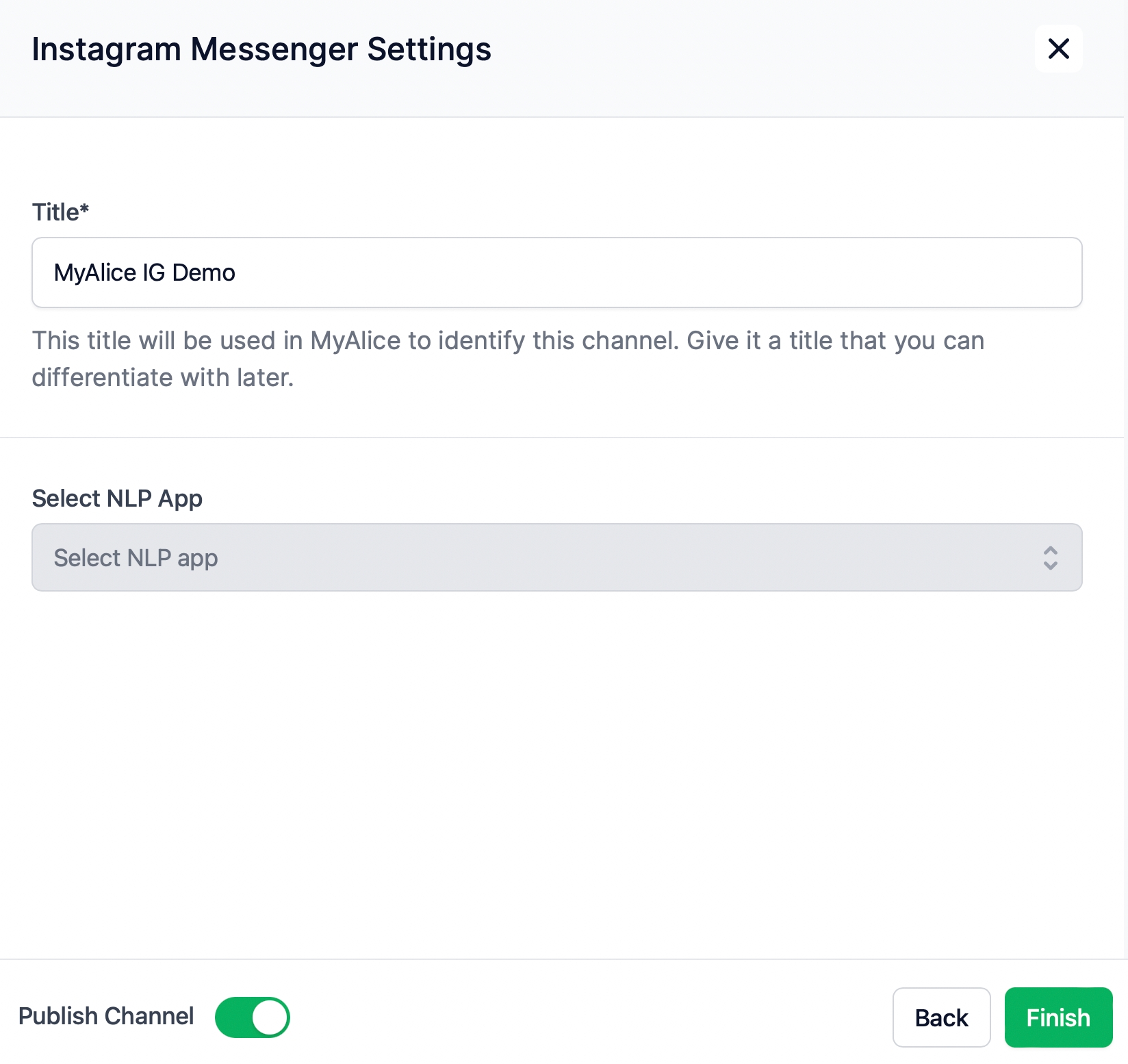
Connect More Instagram Accounts
Go to Integration from the left navigation bar and select Instagram Chat under Available Integrations.
A connection window will appear from the right. Click on Next.
Click on Connect with Instagram. You will be redirected to the Facebook login page.
You will get a message that you've previously linked MyAlice to Facebook. Instead of continuing with your current profile settings, click on Edit Settings.
Now select the additional pages you'd like to connect with MyAlice.
The rest of the flow is the same as the default flow given above.
Edit Instagram Chat Settings
From the Integration menu, select the Integrated tab. Here, you can view and manage your already connected channels.
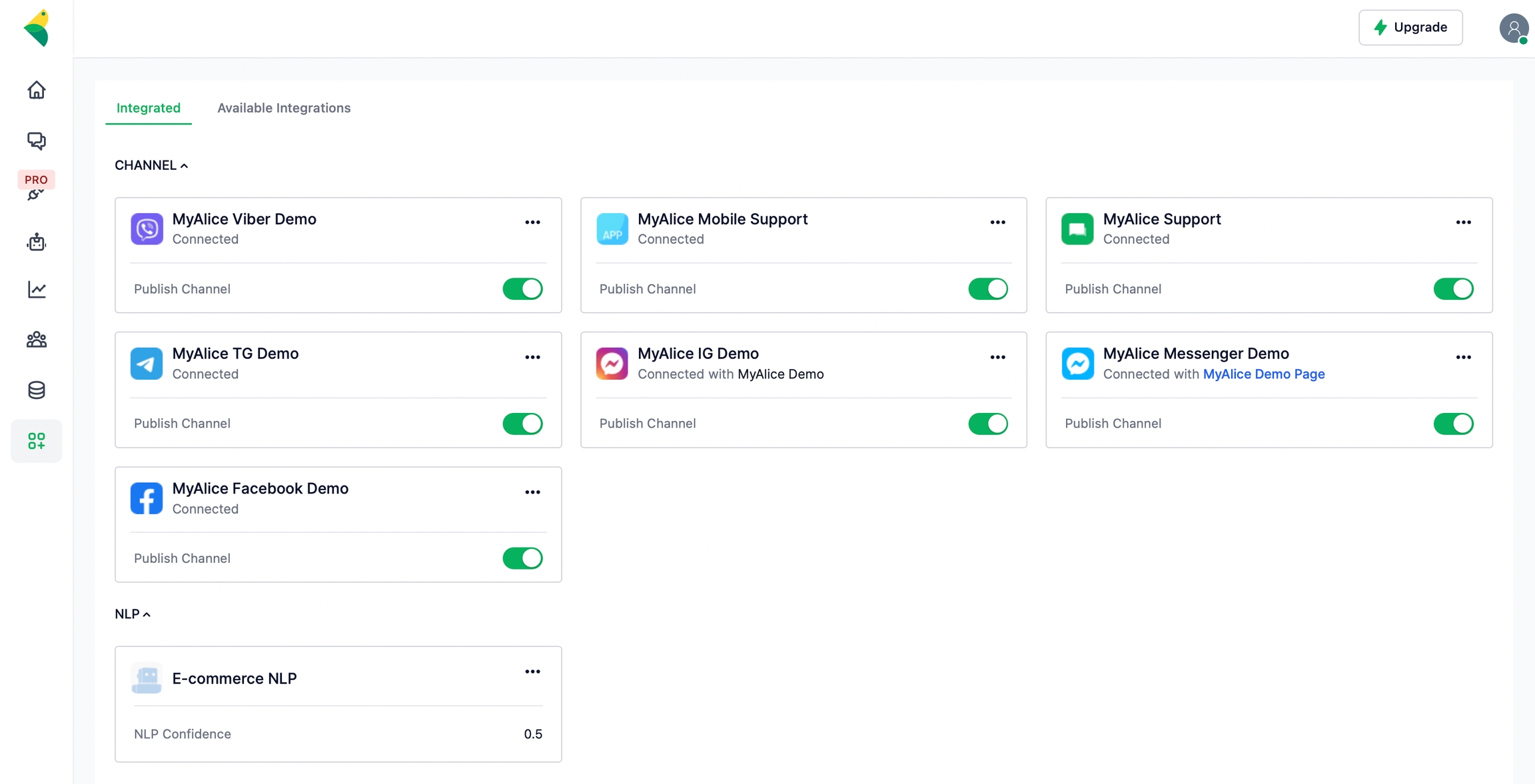
From the edit menu, you can –
Edit the channel name.
Connect an NLP app to your channel.
Add Ice Breakers.
1. Connect NLP to Instagram Chat
Please refer to the following page to connect your NLP and train your chatbots to process, analyze and understand large amounts of natural language data.
2. Create Ice Breakers
Ice breakers appear the same as Facebook's default page FAQs that float above the chatbox when a user first interacts with the page.
Each answer will lead to a new sequence. Make sure you have created a user journey on the Automation tab first to redirect users to a sequence.
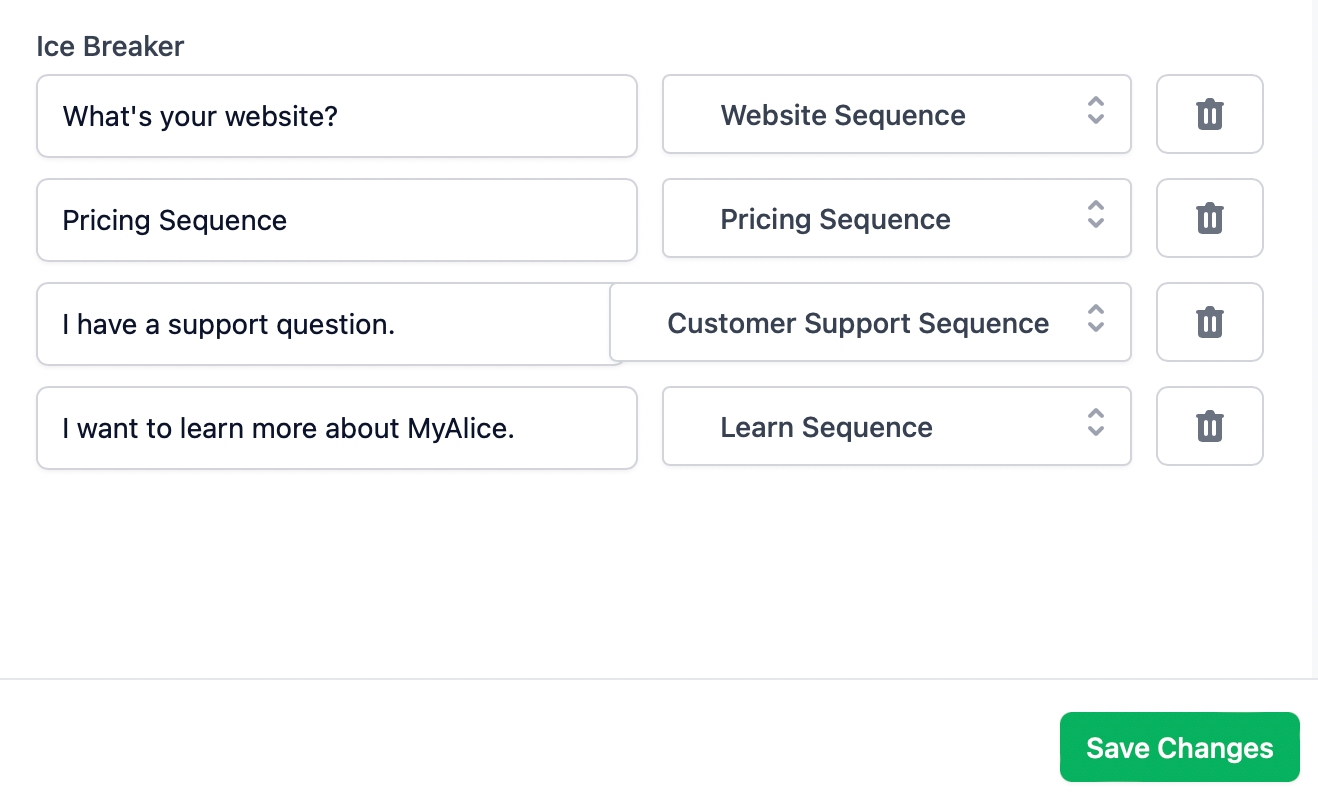
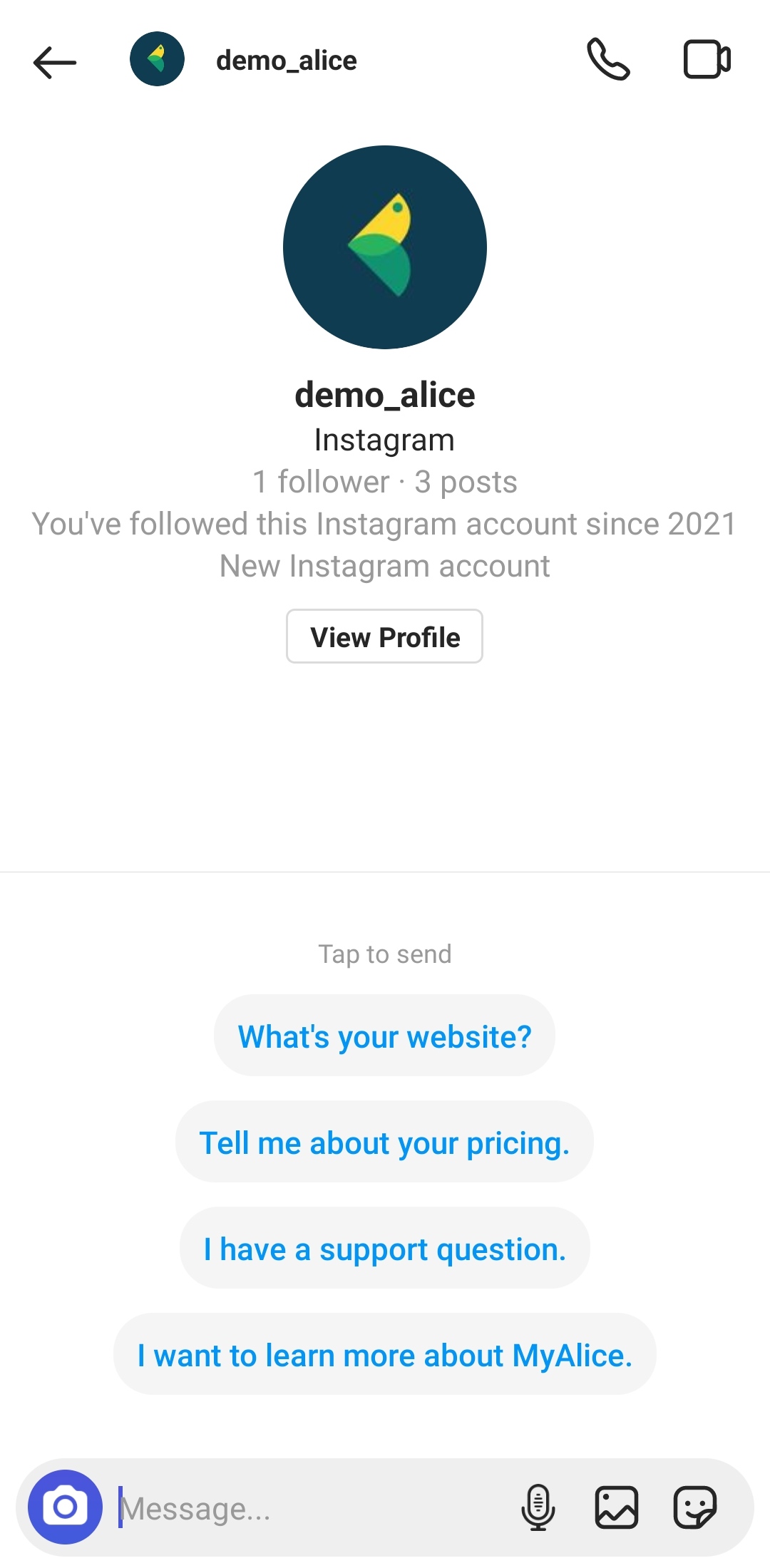
While it's not mandatory to add persistent menus in Messenger, adding ice breakers on Instagram is mandatory.
Was this helpful?