🇫🇲Clone Channels
Create a new channel with the properties and chatbot sequences of existing channels.
Use Cases of Clone Channels
Say you created a chatbot sequence on a Messenger channel. You want to transfer the same sequences and rules to a new webchat channel. Cloning will help you copy-paste the properties in one click.
Clone within the Same Platform
Example: Messenger to Messenger
You want to copy the channel properties of a Messenger channel to a new Messenger channel. In this case, cloning will take place without limitations.
Clone within Different Platforms
Example: Messenger to Telegram
Not all platforms support all types of chatbot blocks. So, if you want to copy the channel properties of a Messenger channel to a Telegram channel, some blocks may be disabled due to platform limitations.
How to Clone Channels
Step 1: Clone a Channel
Make sure you have at least one channel in your Available Integrations. If not, connect at least one of your channels.
1. Go to Integrations > Available Integrations.
2. Click on the ellipsis icon (...) on the channel card you want to clone.
3. Click on Clone, and a window will appear from the right.
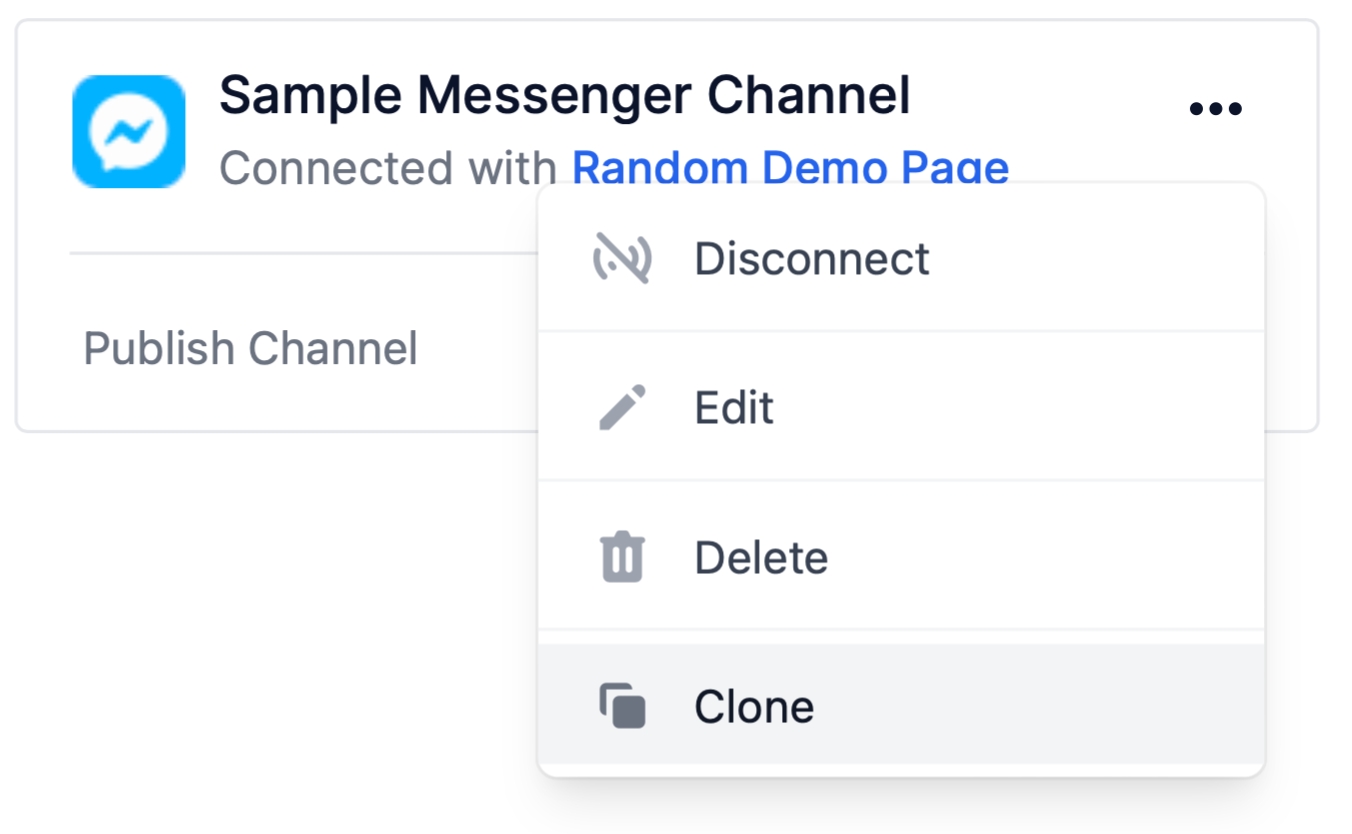
4. Add a Title for your new channel and Select the new channel you want to create.
5. Click on Finish to complete the process.
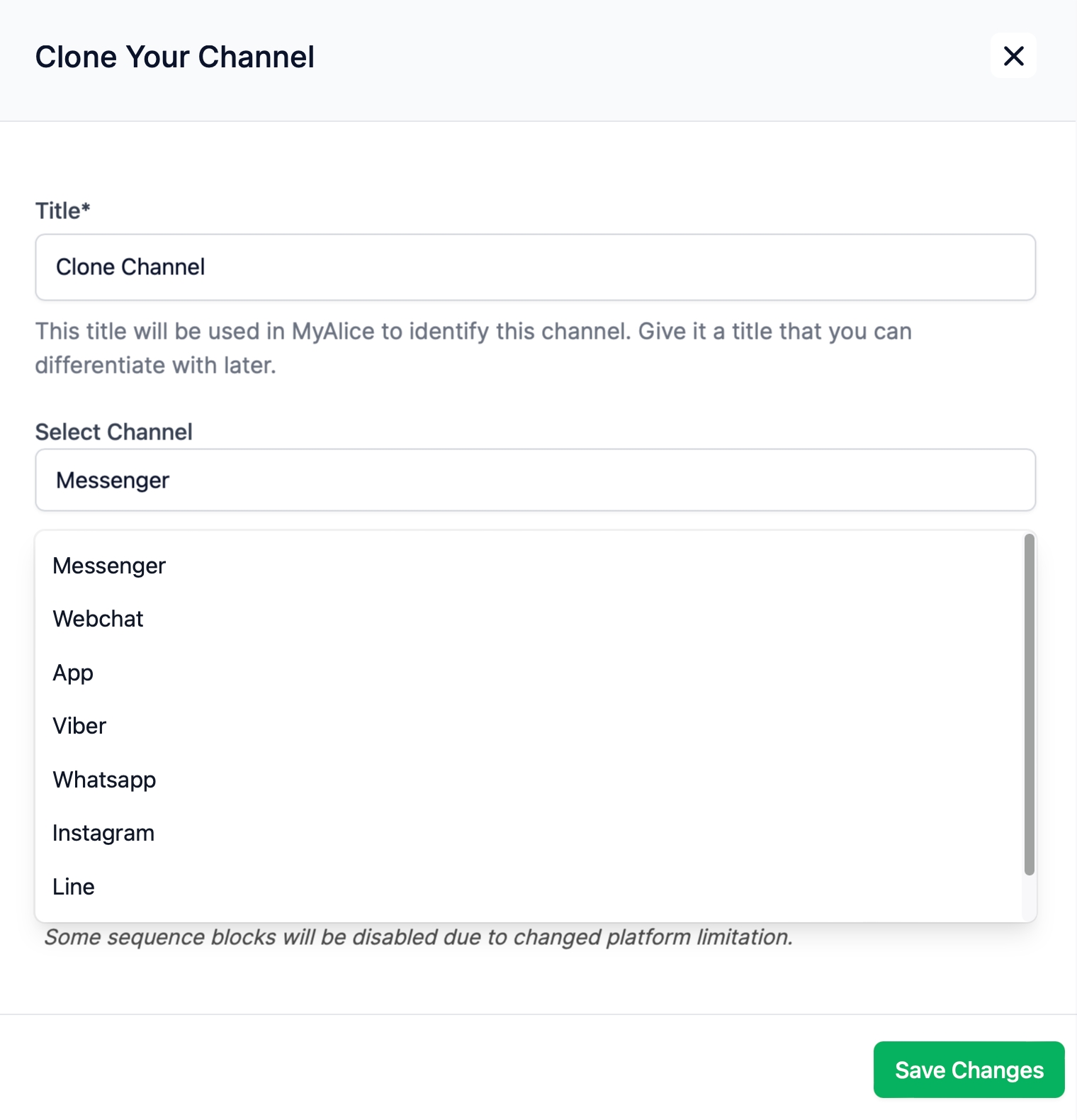
Step 2: Connect the New Cloned Channel
Please note that the newly created clone channel is not yet connected to a platform or account. To enable the connection —
Click on the ellipsis icon (...) of the newly created clone channel.
Click on Connect from the list of options.
Follow the regular connection flow as per your selected channel.
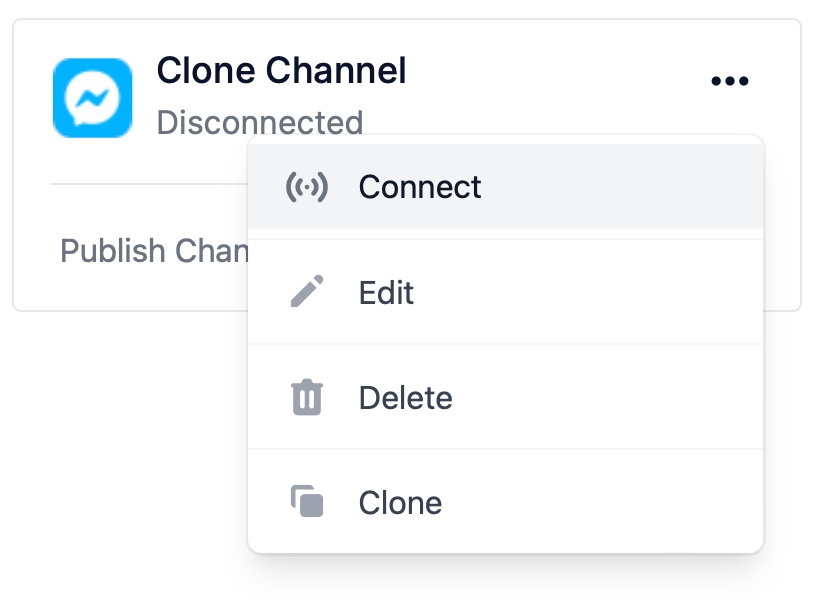
Was this helpful?