Connect Your Instagram Feed
Automate and reply to customer messages on multiple Instagram accounts and other social channels from MyAlice inbox.
Use Cases of MyAlice for Instagram Feed
Integrating your Instagram Feed with MyAlice will allow you to:
Respond to Instagram page comments and threads from MyAlice inbox.
Reply to users privately through Instagram DM’s.
Manage comments from multiple Instagram business accounts.
Hide/remove/delete sensitive comments.
Create automation sequences and rules to auto-respond to common repetitive comments.
Manage messages, comments, and e-commerce orders from other platforms in the same inbox.
Connect Your Instagram Feed
Already have an Instagram Business Page? Skip to the second step.
If you have already connected your Instagram page to your Facebook Page, skip to the third step in this tutorial.
Otherwise, please follow along from scratch.
Step 1: Create an Instagram Business Page
Go to Settings > Account > Add new Professional Account.
You will go through a standard signing up process of setting a user name, a phone/email address, and your password. You will also be asked to verify your contact details.
The main task is to choose Business at this part of the sign-up process.
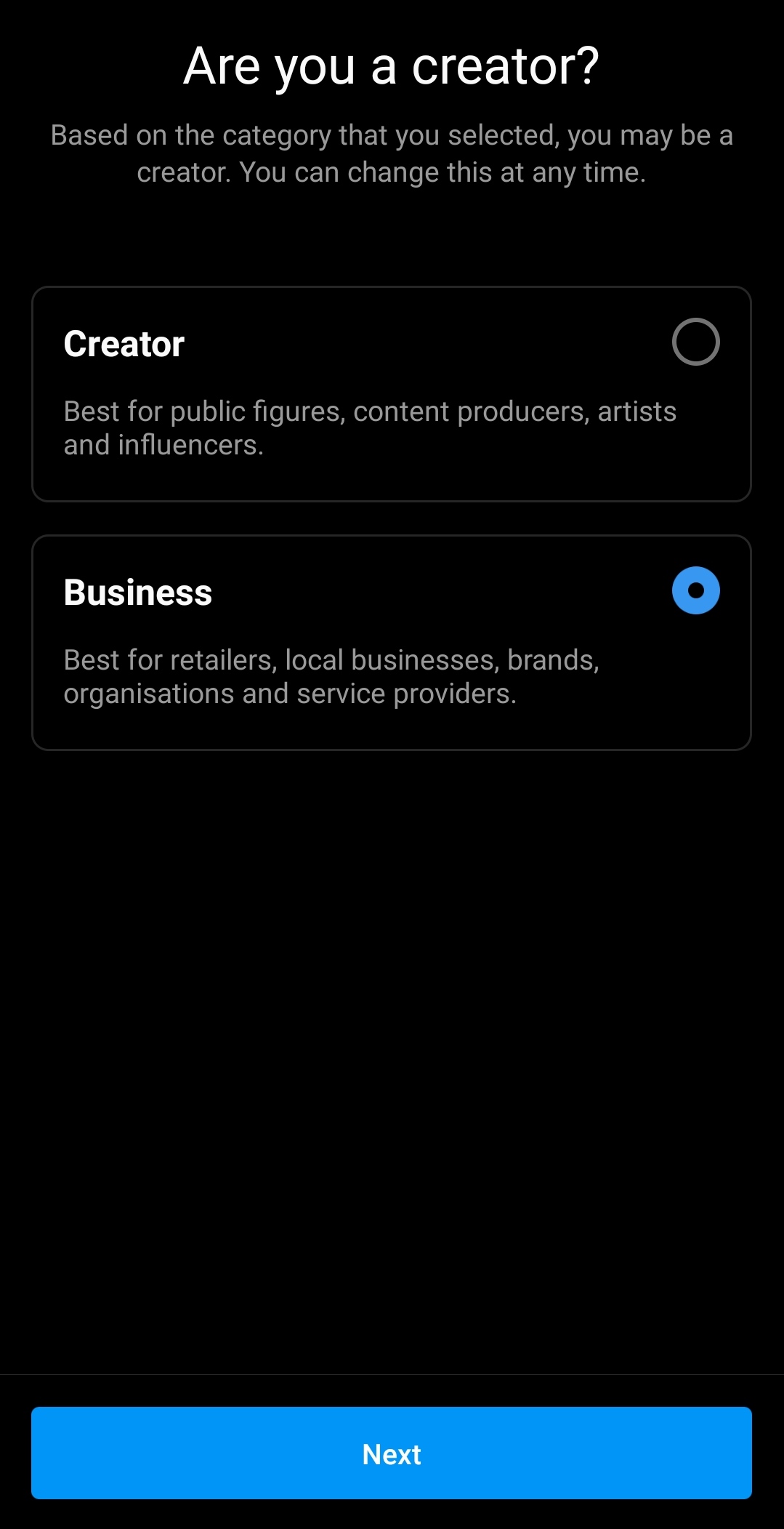
4. If already have a creator page or if you want to turn your personal account into a Business account, go to Settings > Account > Switch to Professional Account.
Step 2: Connect to a Facebook Page
Now that you have an Instagram Business page, follow these steps.
On your profile, go to Edit Profile > Page.
You can create a new Facebook page or connect an existing page.
Suppose you have an existing page, Instagram will ask you to connect your page to your Facebook personal account. Press Continue.
Now choose the page you want to connect with your Instagram page.
Step 3: Allow Permissions
Follow this step only if you want to turn on receiving Instagram messages on MyAlice inbox.
Go to Settings > Privacy > Messages.
At the bottom of the page, turn on the toggle for Allow access to messages.
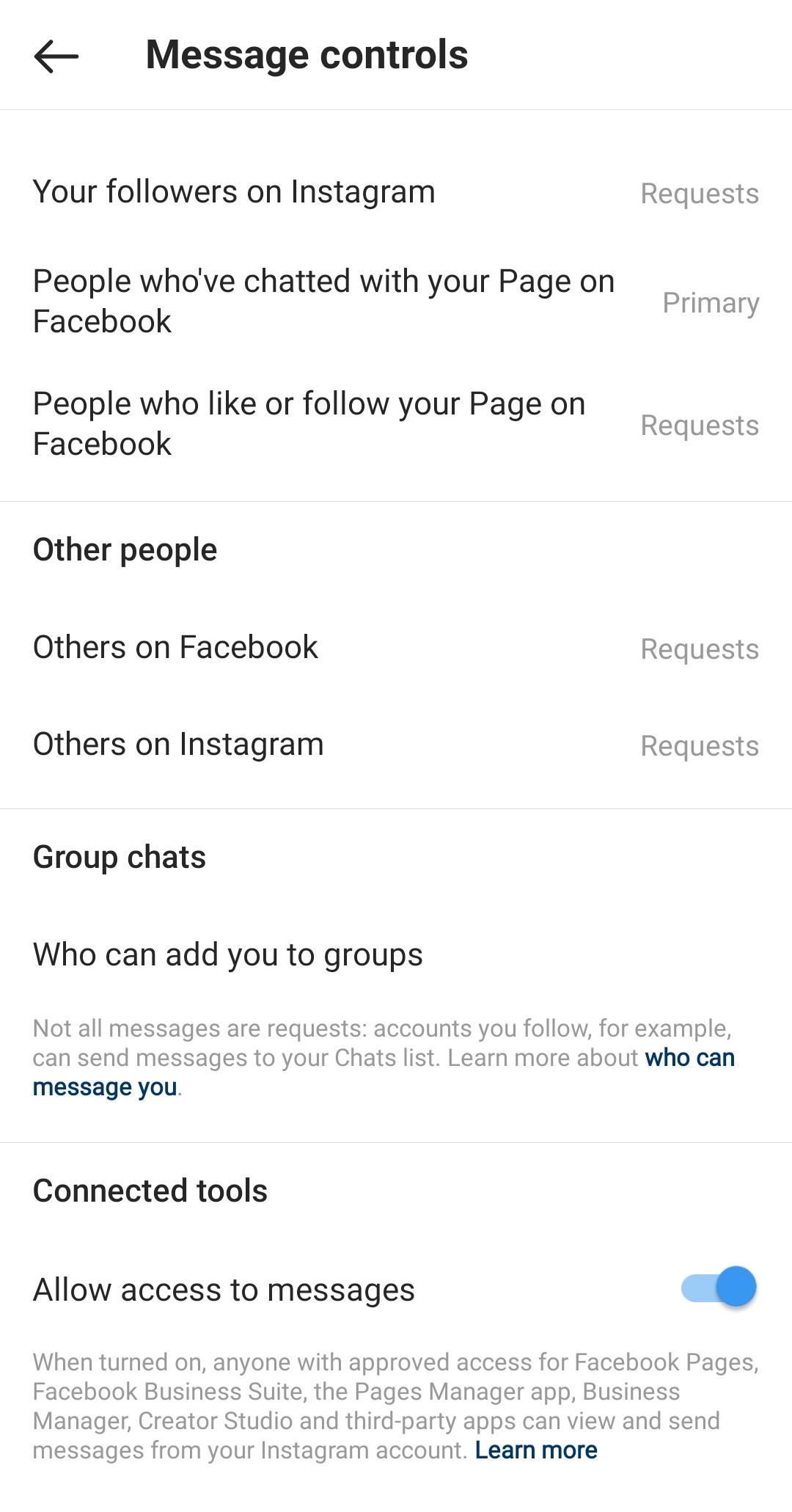
Step 4: Create an Instagram Channel on MyAlice
Make sure that the Instagram account you select in this flow is also linked to a Facebook page. if it's not, please refer to step 2 in this tutorial.
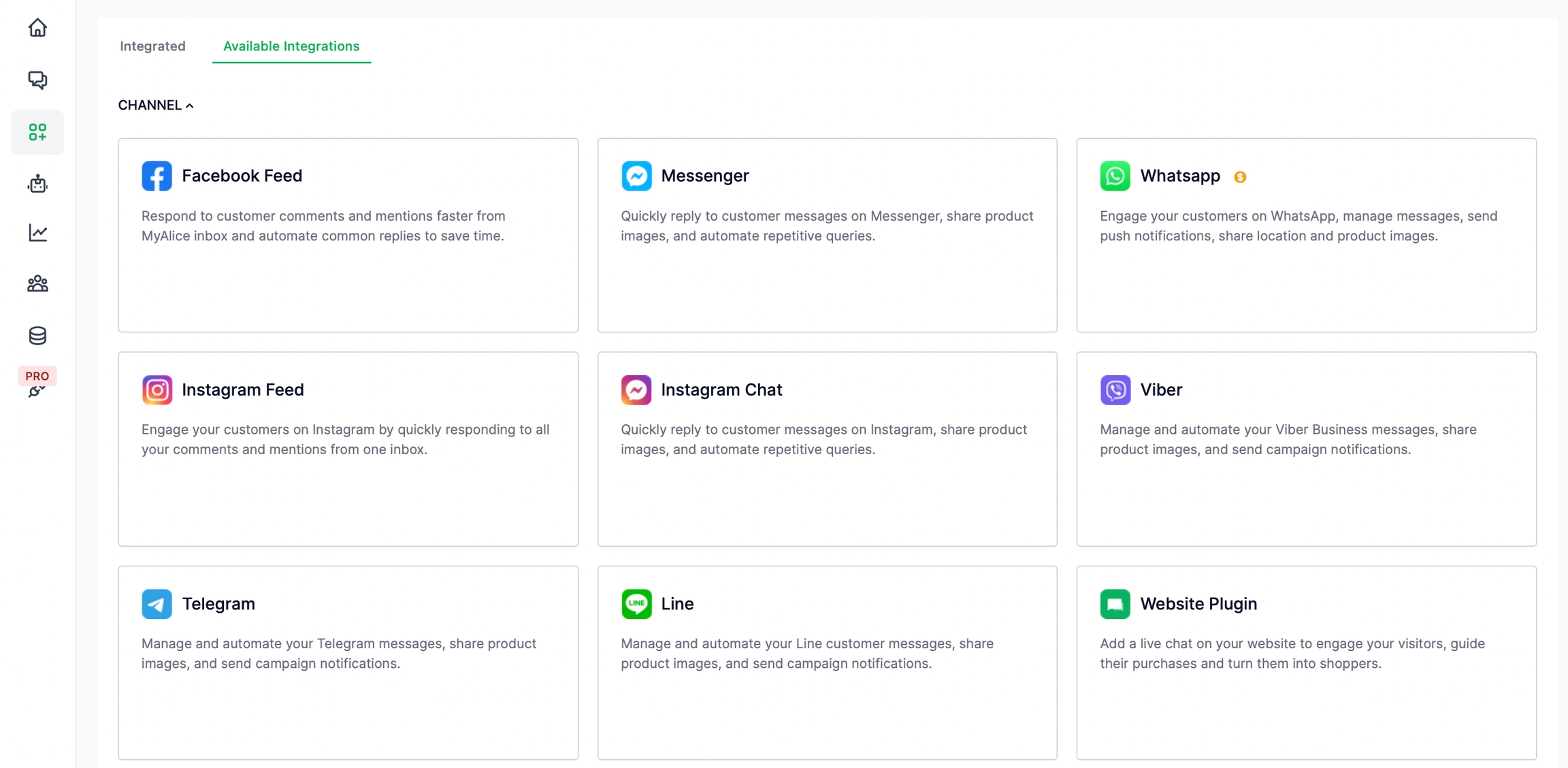
Go to Integration from the left navigation bar.
Under Available Integrations, select Instagram Feed.
A connection window will appear from the right. Click on Next.
Click on Connect with Instagram. You will be redirected to the Facebook login page.
After logging in to your account, select the Instagram Business Account you'd like to connect with MyAlice.
Next, select the Facebook page linked to the Instagram account.
MyAlice will ask for account permissions. Make sure you have the toggles turned on and click Done.
You will get a confirmation message that your Facebook account is now linked to MyAlice.
Now back on your MyAlice dashboard, confirm the page you'd like to connect with MyAlice and click Next. After adding a channel name and an NLP app (optional), click on Finish.
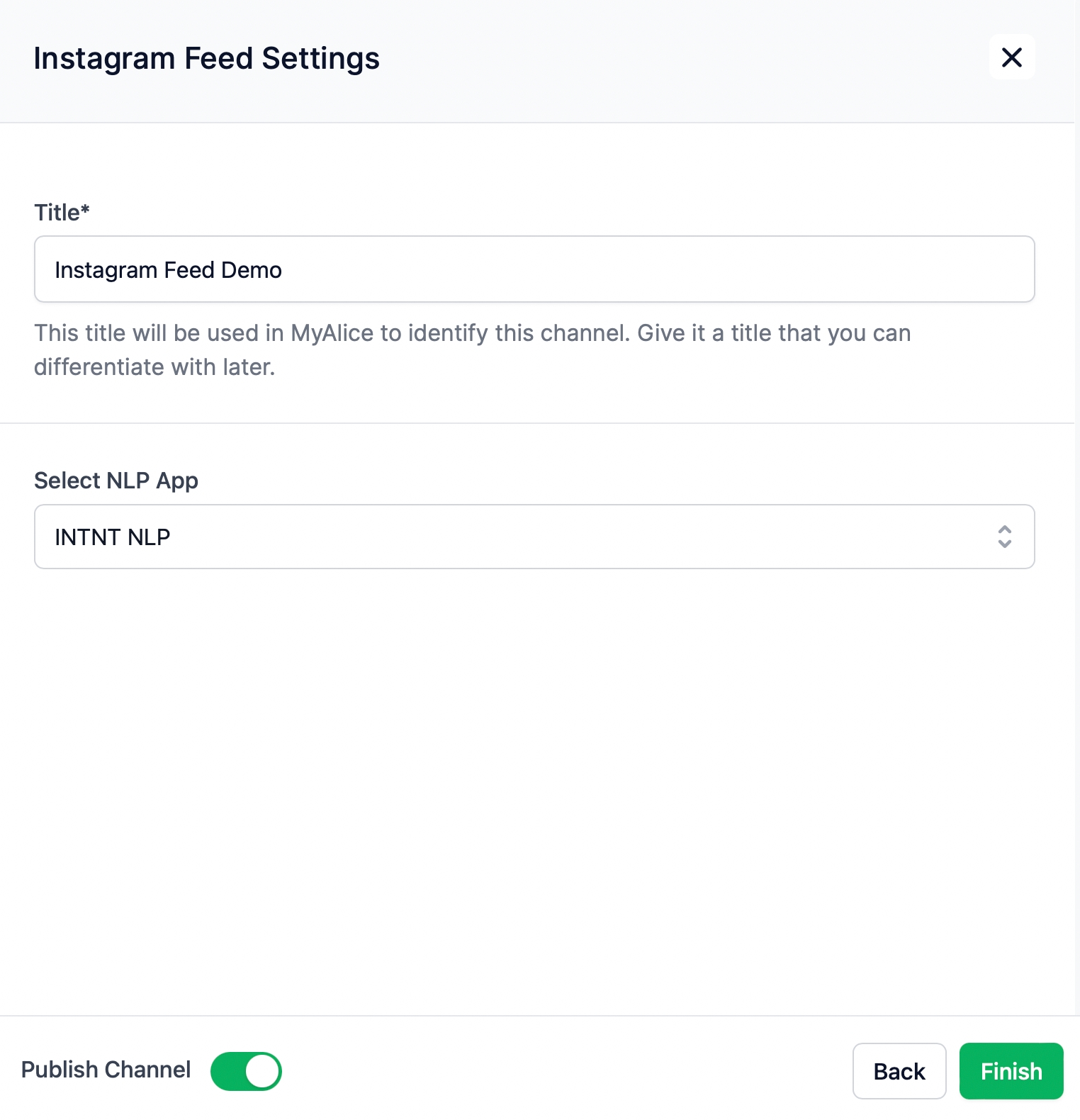
Connect More Instagram Accounts
Go to Integration from the left navigation bar and select Instagram Feed under Available Integrations.
A connection window will appear from the right. Click on Next.
Click on Connect with Instagram. You will be redirected to the Facebook login page.
You will get a message that you've previously linked MyAlice to Facebook. Instead of continuing with your current profile settings, click on Edit Settings.
Now select the additional pages you'd like to connect with MyAlice.
The rest of the flow is the same as the default flow given above.
Edit Instagram Feed Settings
From the Integration menu, select the Integrated tab. Here, you can view and manage your already connected channels.
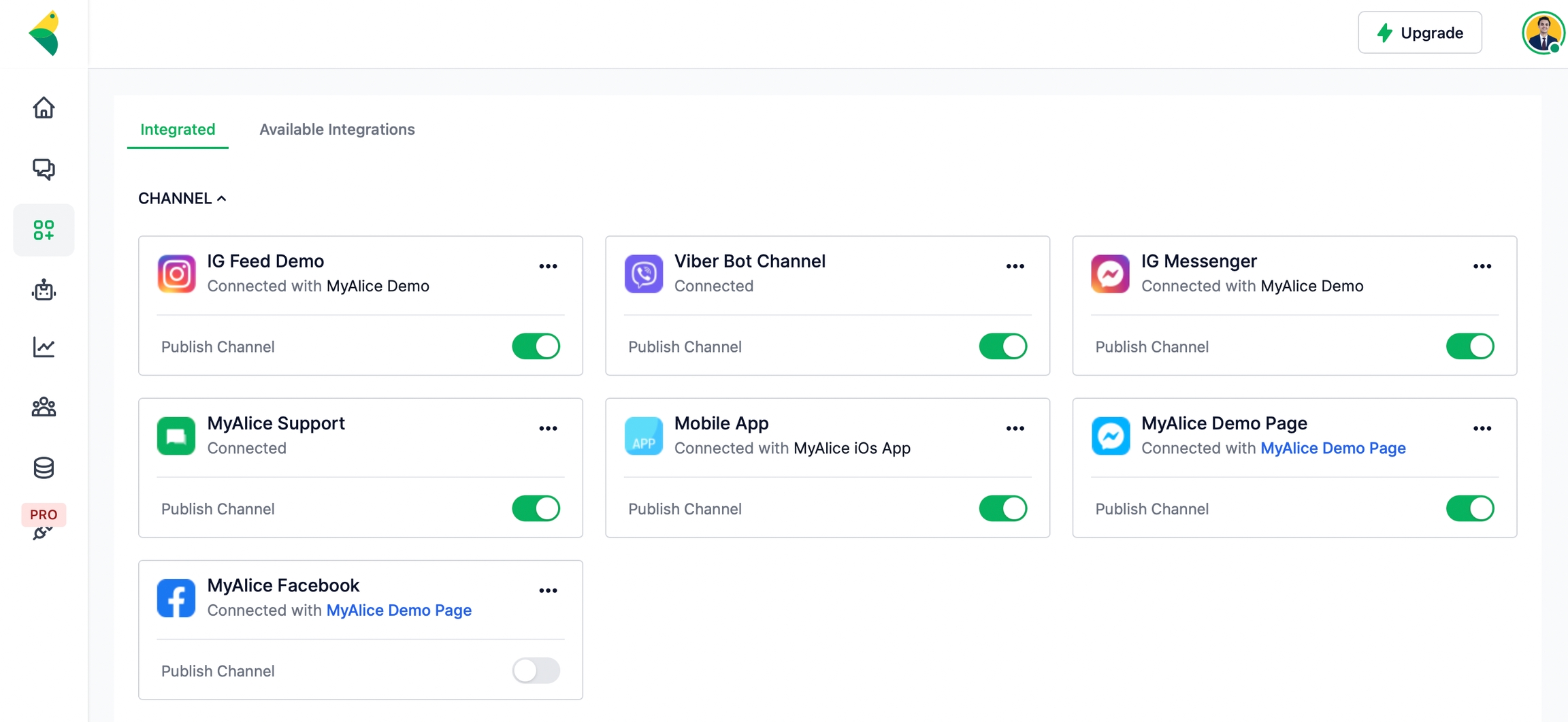
From the edit menu, you can –
Edit the channel name.
Connect an NLP app to your channel.
Please refer to the following page to connect your NLP and train your chatbots to process, analyze and understand large amounts of natural language data.
Instagram Feed API Limitations
The API allows text-based comments only. The comment section does not support images, videos, links, and attachments.
It does not allow mentions through API calls. So, agents will not be able to mention users from MyAlice Inbox, but they can reply to comments.
Comments cannot be edited. If you must edit a comment, please delete the original comment and reply again.
Carousel album posts only return the first media of the post, meaning that tickets in your MyAlice inbox will display only the first media of the album.
Lastly, the Instagram API does not fetch profile pictures. You will only see the username on your MyAlice inbox.
Was this helpful?