Connect Your Viber
Automate and reply to customer messages on Viber and other social channels from MyAlice inbox.
Use Cases of MyAlice for Viber
Integrating your Viber Business account with MyAlice will allow you to:
Respond to Viber messages from MyAlice inbox.
Manage multiple Viber accounts from the same inbox.
Share product images using clickable widgets.
Use chatbots to create custom user journeys and automate repetitive queries.
Manage messages, comments and e-commerce orders from other platforms in the same inbox.
Connect Your Viber Bot Account
Step 1: Create a Viber Bot Account
Go to partners.viber.com and create an account with the phone number with which your Viber account is connected. Next, you should verify the code sent to your Viber account.
Once you have logged in, click on Create Bot Account, and fill up the necessary details.
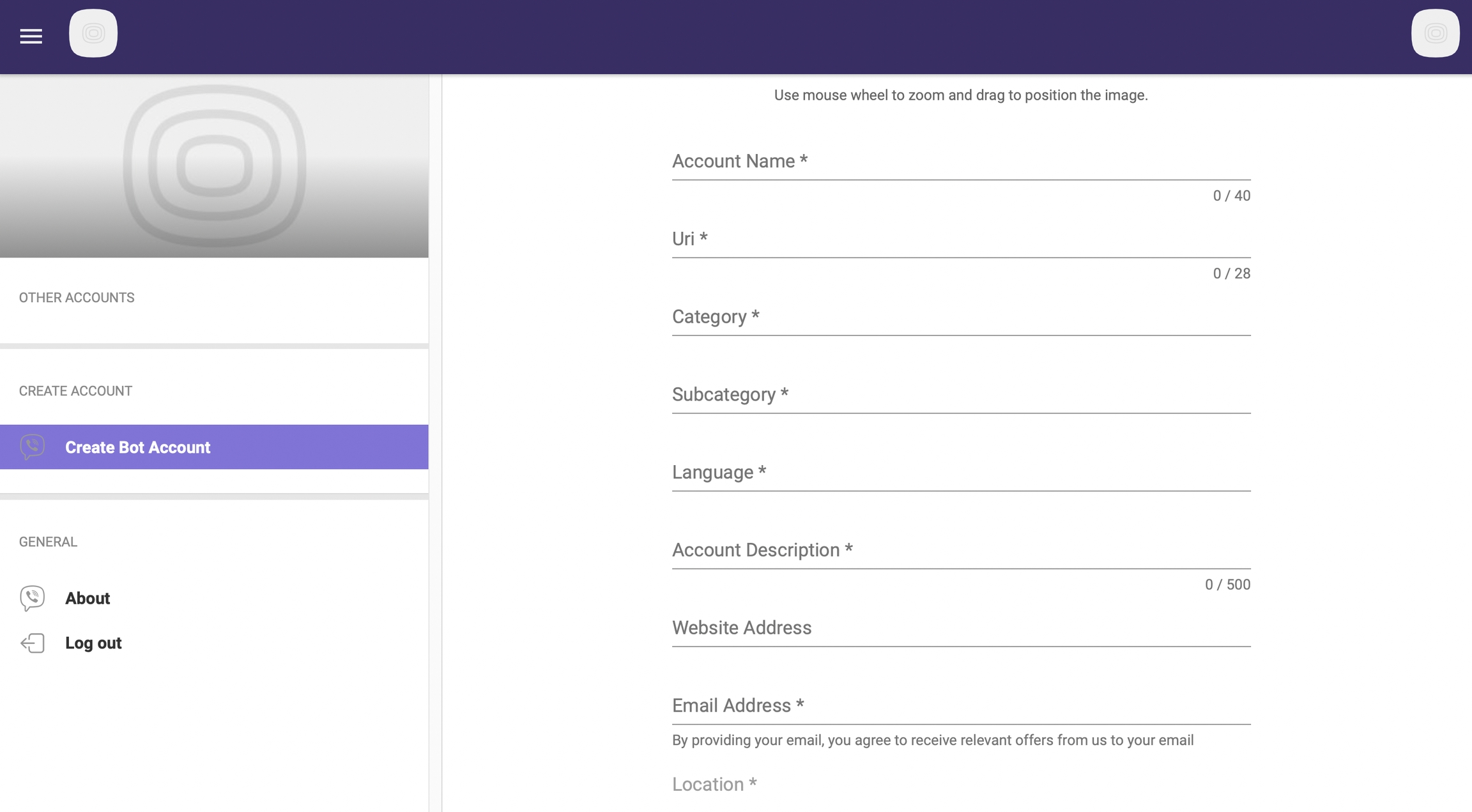
Once you are done, click on Create and you will receive a unique token.
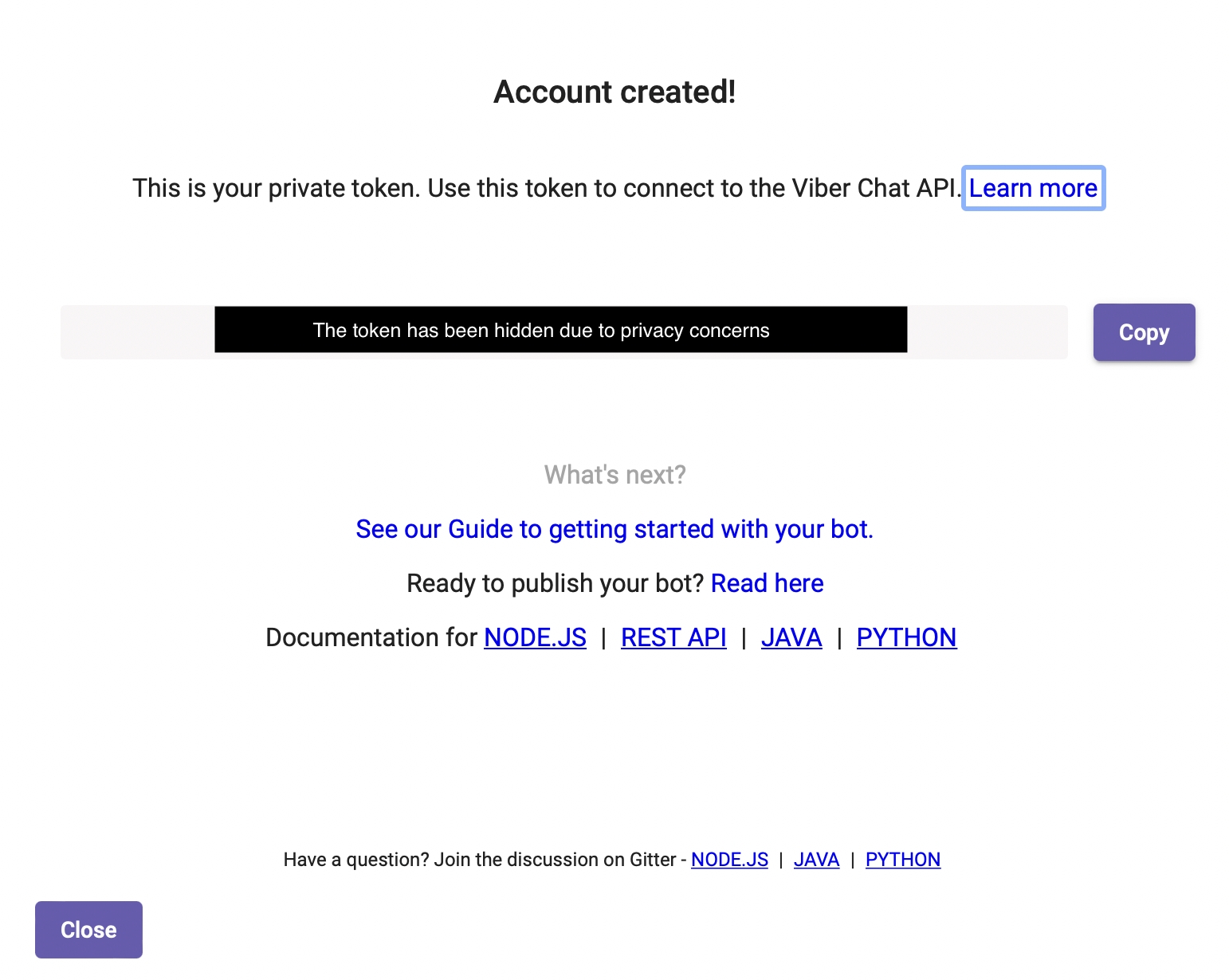
Meanwhile don't forget to publish the bot from your Viber mobile app.
Step 2: Link Your Viber Account with MyAlice
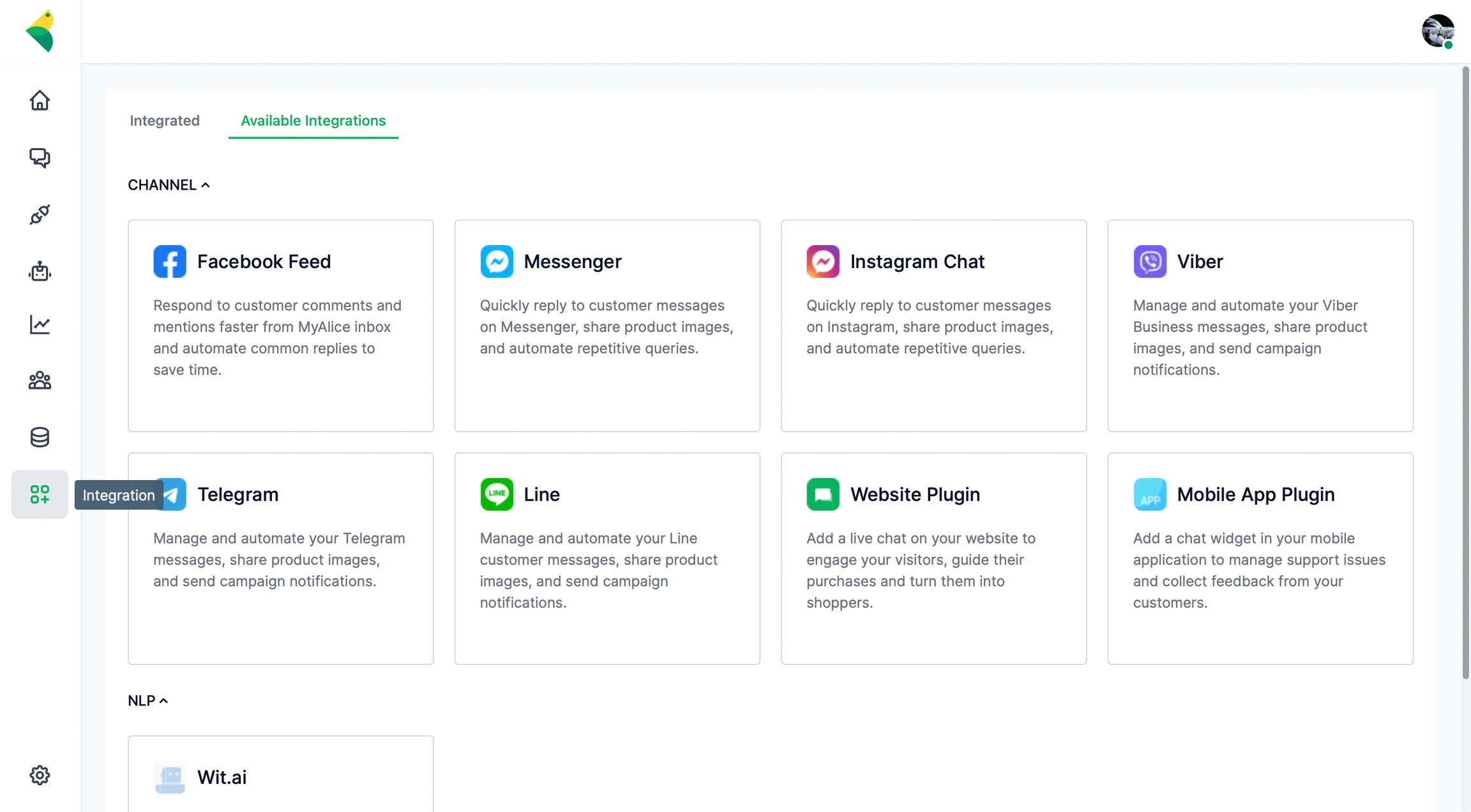
Go to Integration from the left navigation bar.
Under Available Integrations, select Viber.
A connection window will appear from the right. Click on Next.
Add a name for your channel e.g., MyAlice Viber.
Paste your Viber token (see step 1) in the Primary Token field.
You can also connect an NLP app to your Viber account.
Click on Finish to complete the setup.
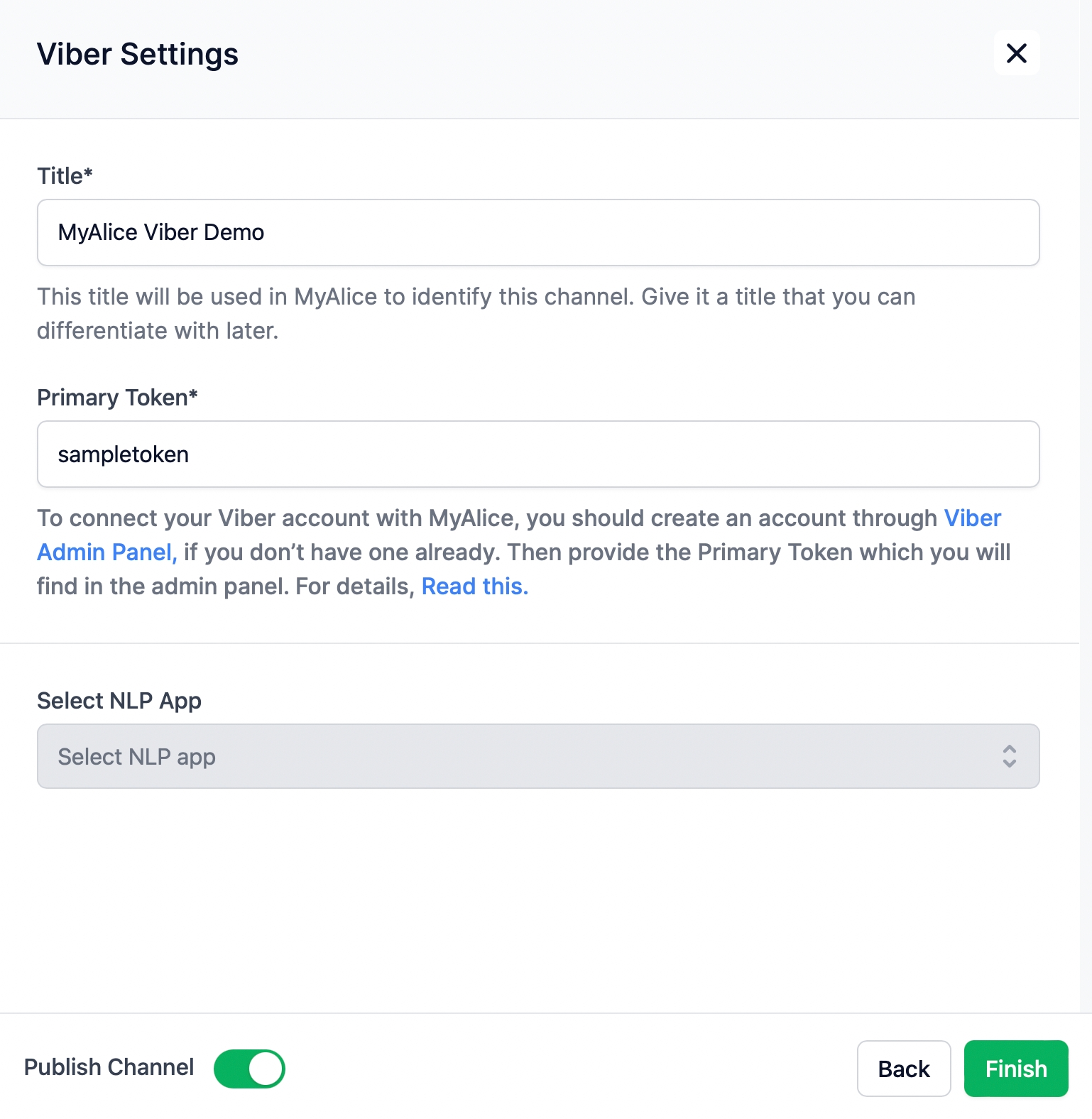
Step 3: Placing the URI (Read: Not URL)
Login to the partner portal.
Select the bot account.
Copy the URI and place it at the end of the following link.
http://live-v3-api.getalice.ai/viber/redirect?viber_url=viber://pa?chatURI=<your URI>
If your URI is "SampleViber", our link would look like this:
http://live-v3-api.getalice.ai/viber/redirect?viber_url=viber://pa?chatURI=SampleViber
You can now use any link shortener to trim the link and allow your users reach out to you using the link.
Edit Viber Channel Settings
From the Integration menu, select the Integrated tab. Here, you can view and manage your already connected channels.
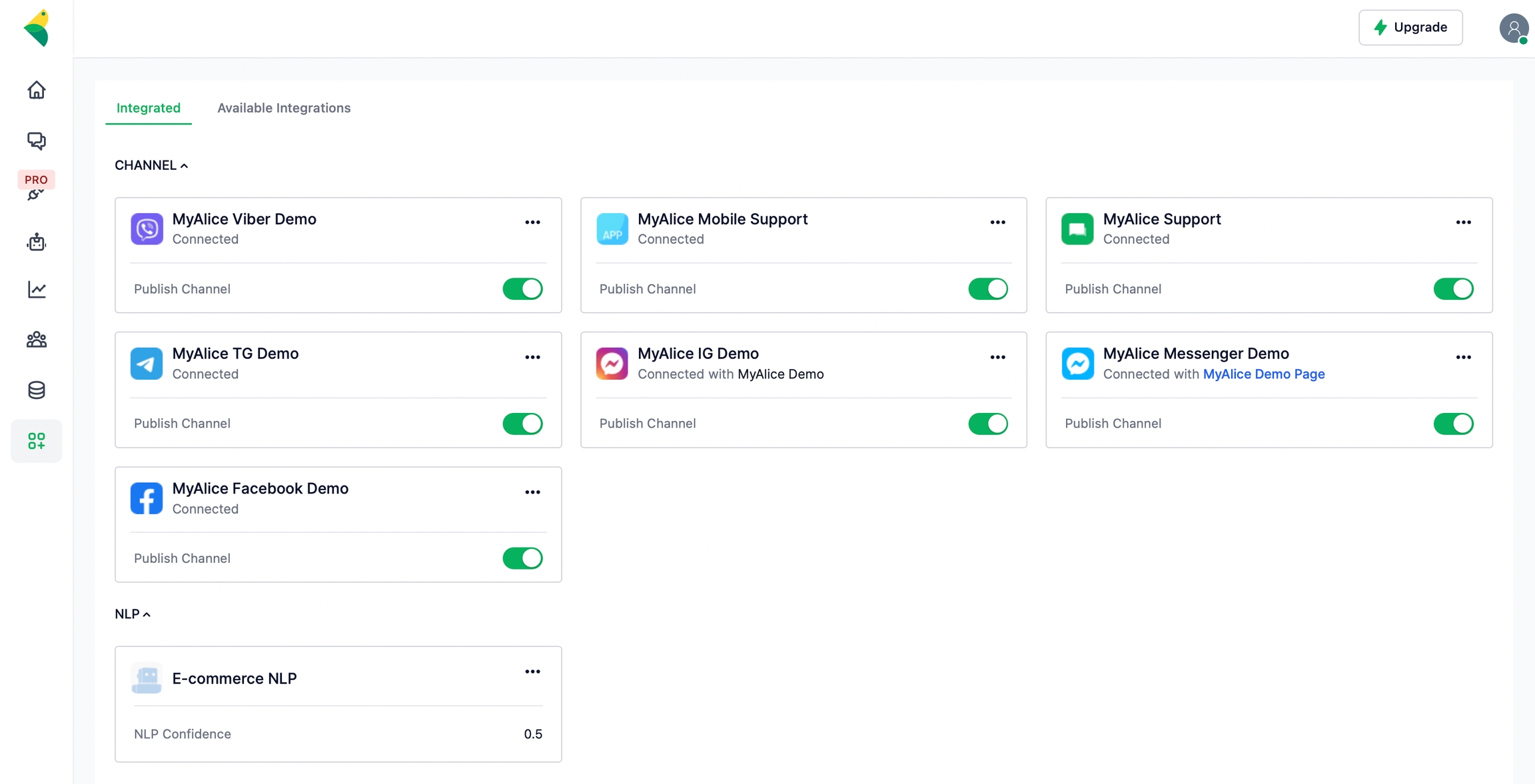
From the edit menu, you can edit the channel name, and connect an NLP app to your Viber channel.
Please refer to the following page to connect your NLP and train your chatbots to process, analyze and understand large amounts of natural language data.
Was this helpful?