Automation Metrics
Dig deep into your tickets and tags to create better automation sequences.
Use Cases of Automation Metrics
Get a holistic idea of your ticket management system.
Understand the ratio between incoming texts and automated texts.
Track the most used tags by your sales and support team.
Ticket Metrics
A ticket is generated when the bot fails to automate the conversation, and the conversation is handed over to the agent. You can track four ticket management metrics on MyAlice.
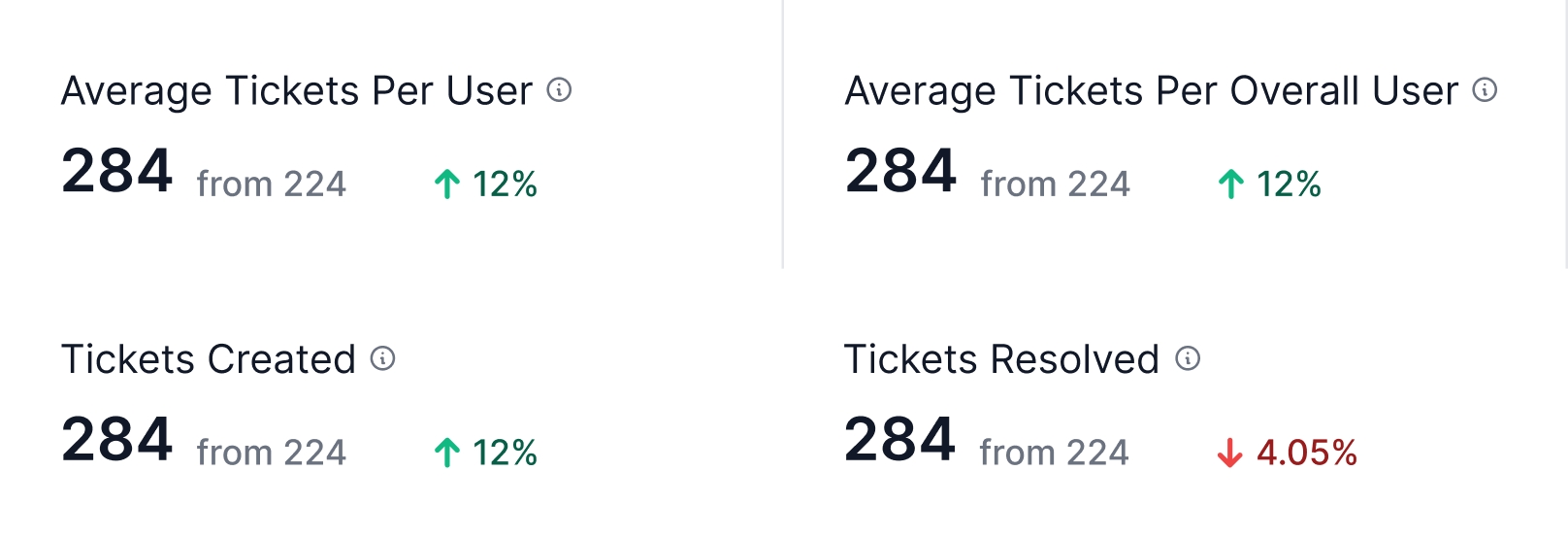
1. Tickets for Supported Customers
It is the ratio of tickets to the number of customers who have created tickets. The metric tells you how frequently your repeating customers are creating tickets.
If the ratio is high, your agents might not be doing a great job since they have been unable to satisfy their queries properly.
2. Ticket for Overall Customers
It is the ratio of tickets to the total number of customers. If the ratio is high, it implies that your chatbot isn't doing a great job and hence, you have a large number of tickets.
3. Tickets Created
It is the total number of tickets created on the platform within the selected timeframe. A high number of tickets implies that your bot is unable to automate customer conversations efficiently.
Check out our Builder Guide or NLP Guide to start creating more efficient bots if you face a high number of tickets.
4. Tickets Resolved
It is the total number of tickets resolved by the agents within the selected timeframe. A high number of resolved tickets implies that your agents are doing a great job resolving customer queries.
However, it also means that your platform is generating a lot of tickets. You still need to make sure that your chatbot is functioning properly.
5. List of Tickets
You can also find a list of all the generated tickets with details at the bottom of your page. From here, you can filter and view individual agent performance or export the entire sheet in an Excel file.
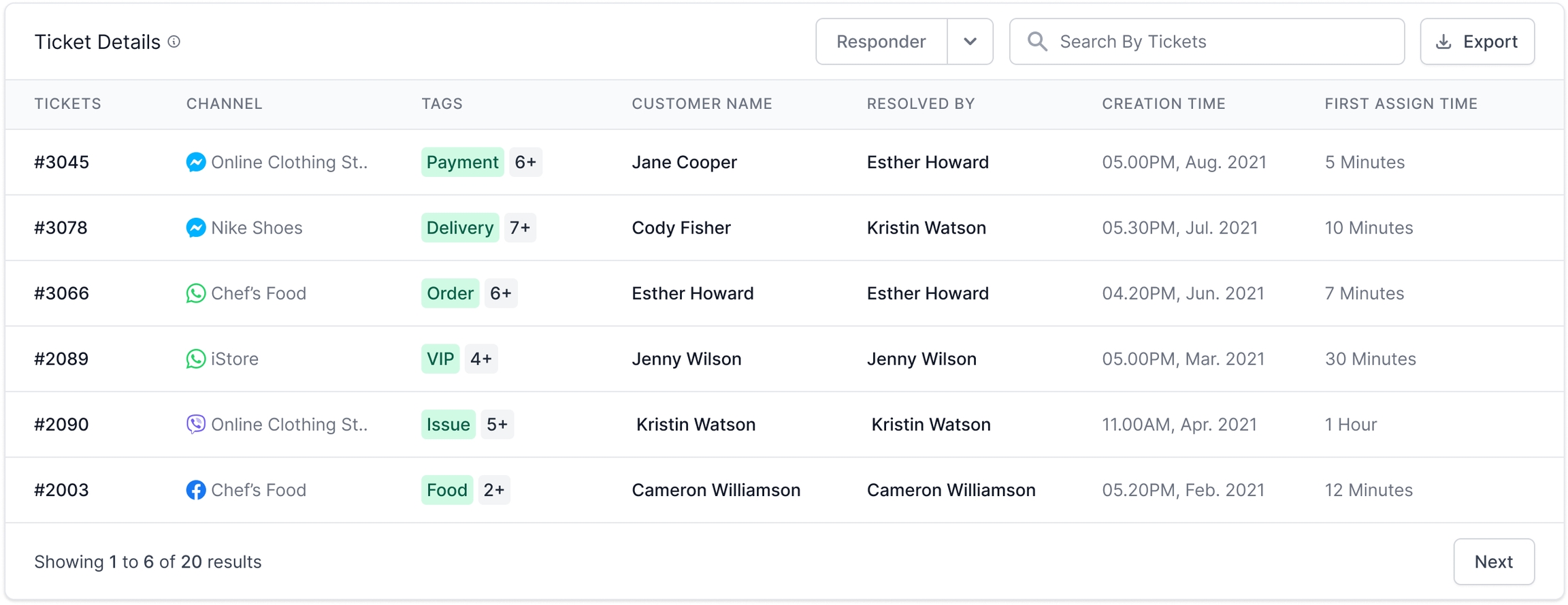
Incoming Text vs. Automated Response
This chart shows the number of incoming texts vs. the number of automated responses. The lesser the gap between these two charts, the more efficient your bot is.
In the following figure, you see that there are 43 incoming texts on the platform, and almost 70% of them have been automated by the bot.
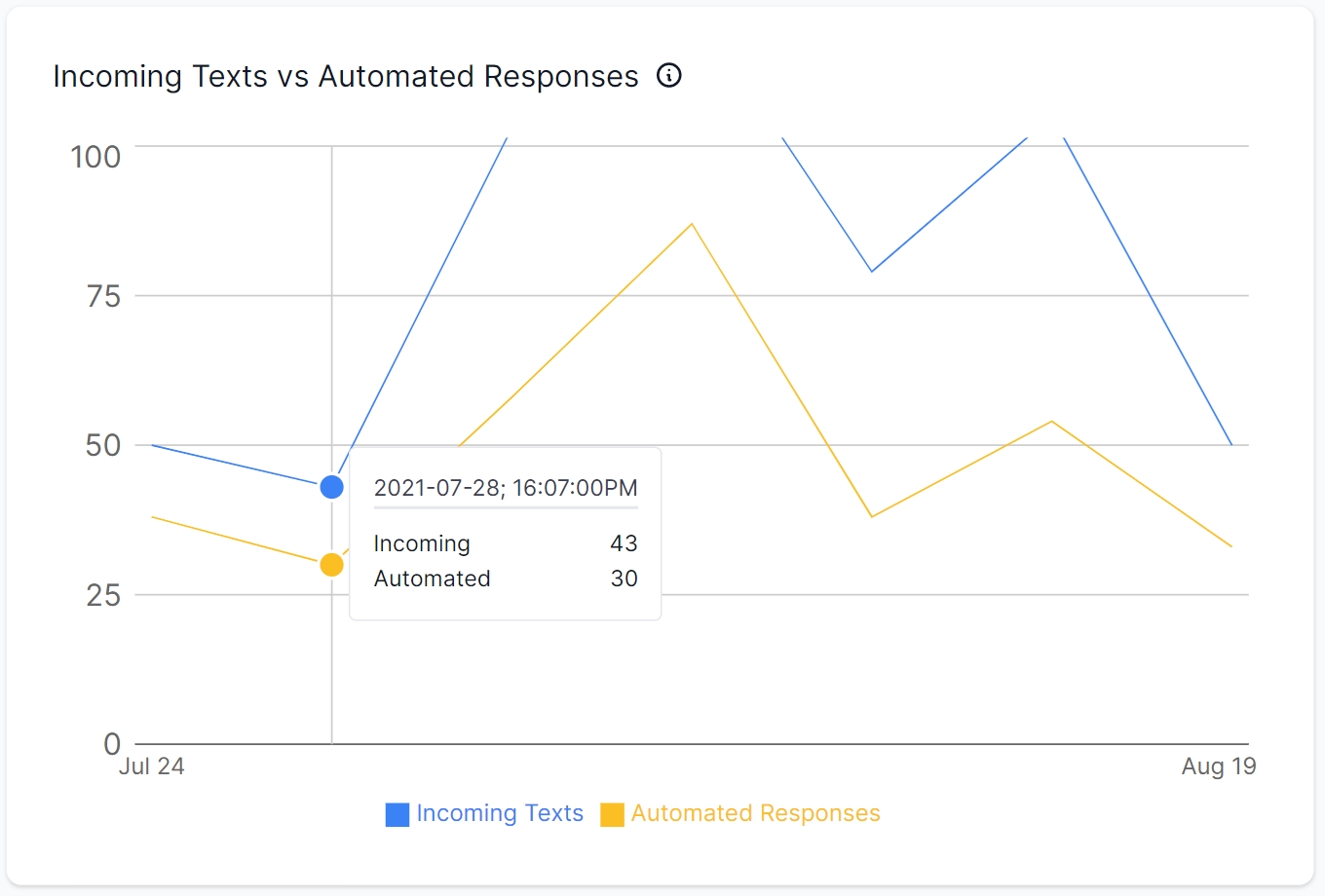
List of Tags
This list shows the most-used tags used by your agents. You can also sort them based on frequency or export them in an Excel sheet.
For instance, if you see a rise in the "Refund" tag, you can deduce that something is wrong with your product/service quality.
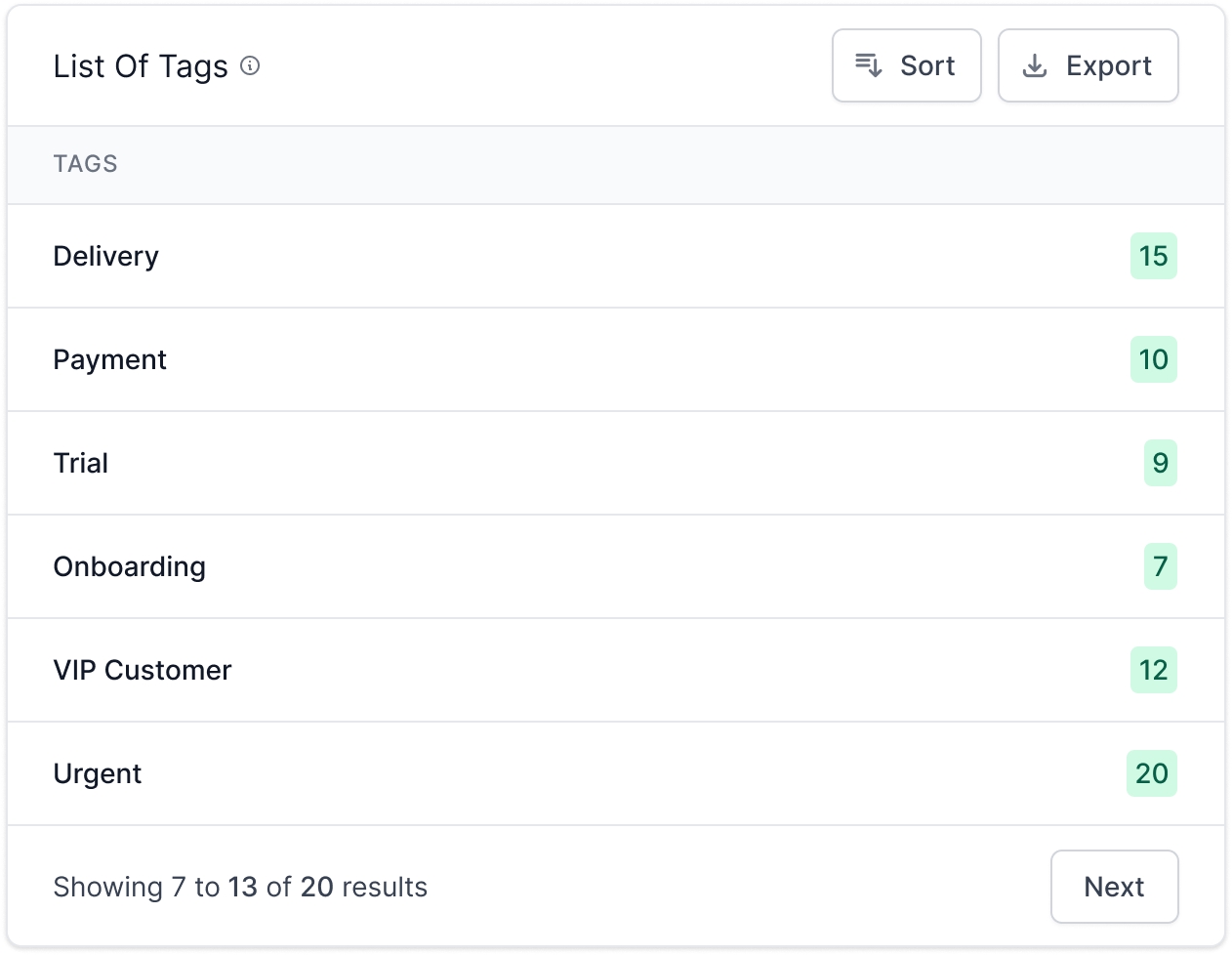
Was this helpful?