Connect Gmail
Learn how to connect each gmail channel and bring all your customer conversations under one roof.
Use Cases of MyAlice for Gmail
Integrating your Gmail with MyAlice will allow you to:
Respond to emails from MyAlice inbox.
Create orders based on emails(Launching soon)
Connect Your Gmail
Step 1: Link your Account
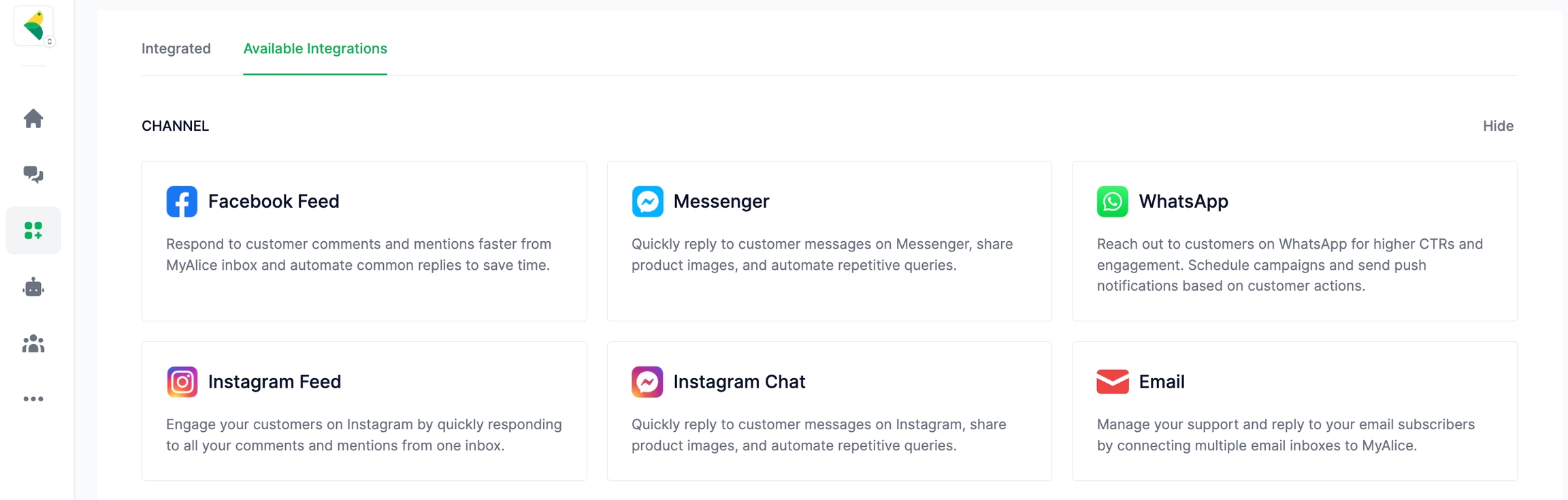
Go to Integration from the left navigation bar.
Under Available Integrations, select Email.
A connection window will appear in the center.
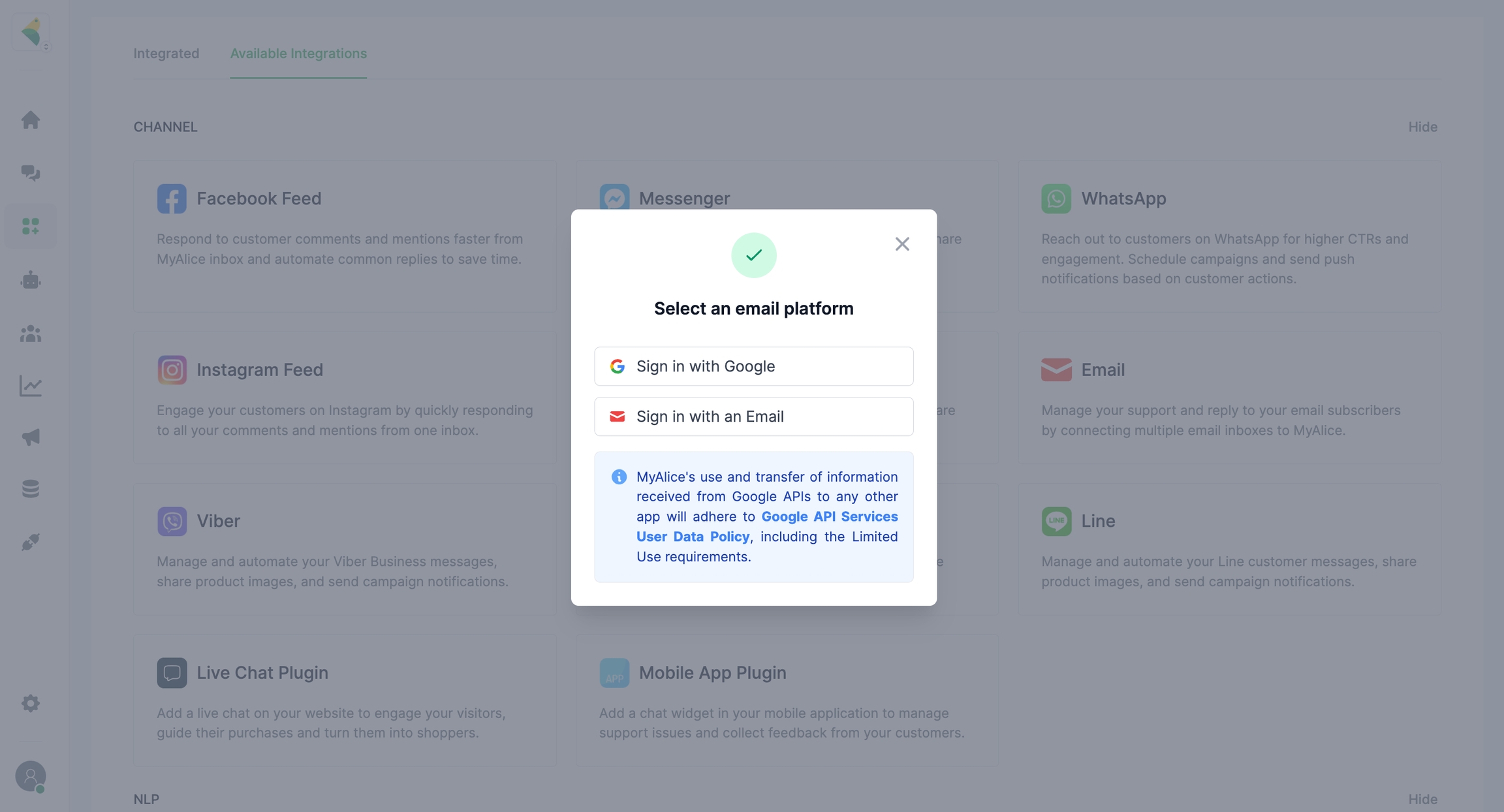
Click on Sign in with Google. Gmail authentication window will open.
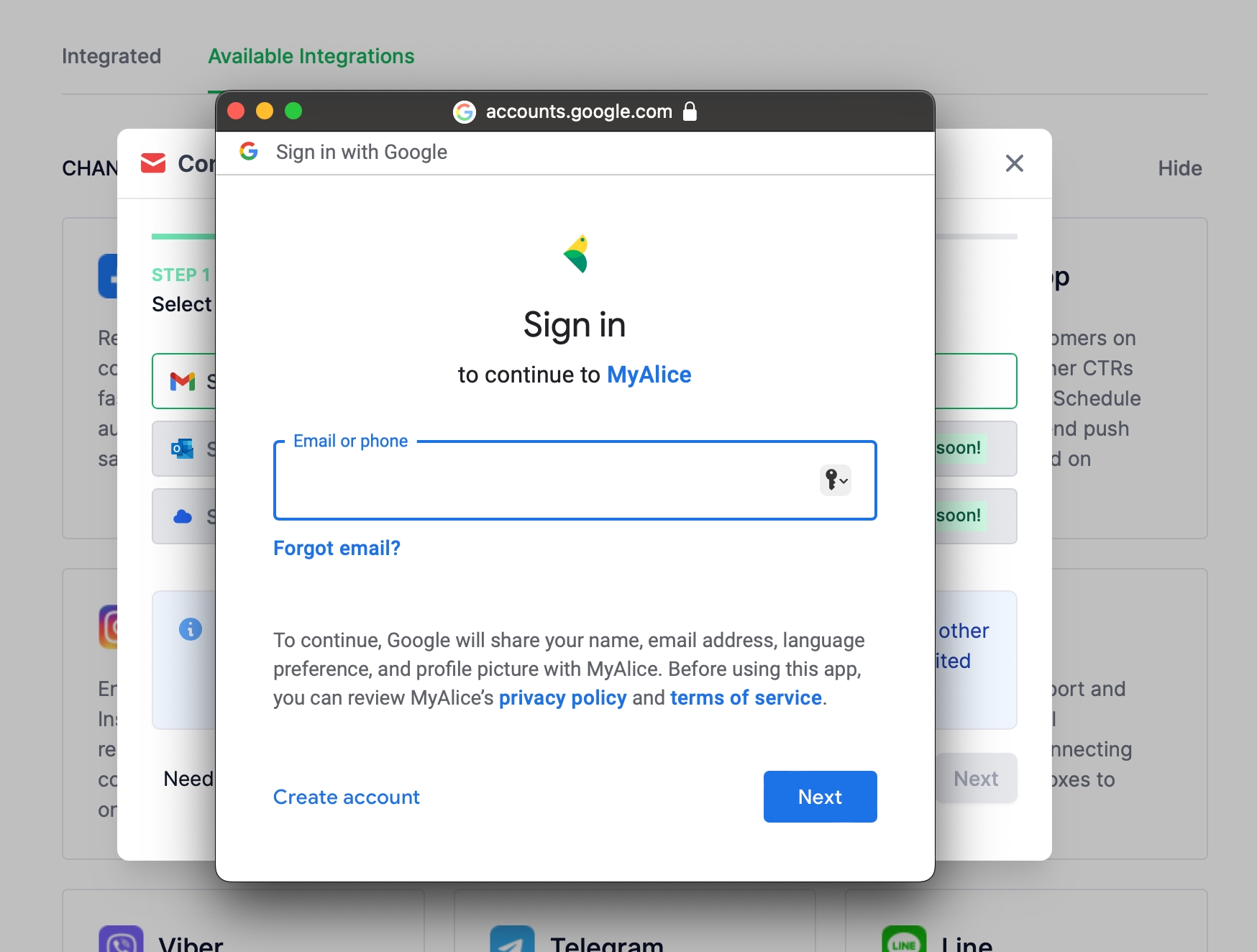
After logging in to your account, check the Select All checkbox to provide permission to MyAlice to send and get emails and click Continue
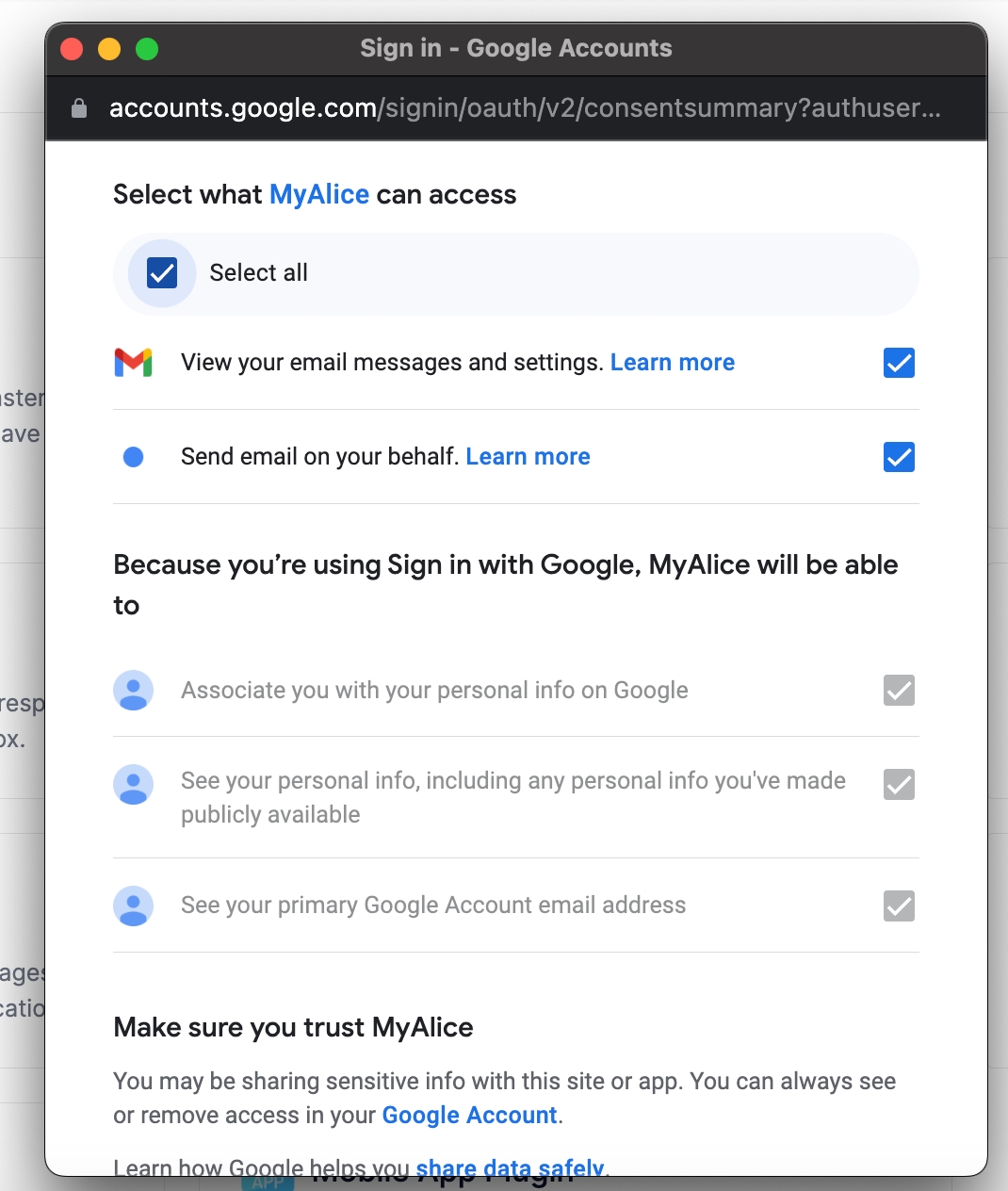
After successful authentication, the google login page will be closed. And new window will appear in the screen. Type your Channel Title and press Complete.
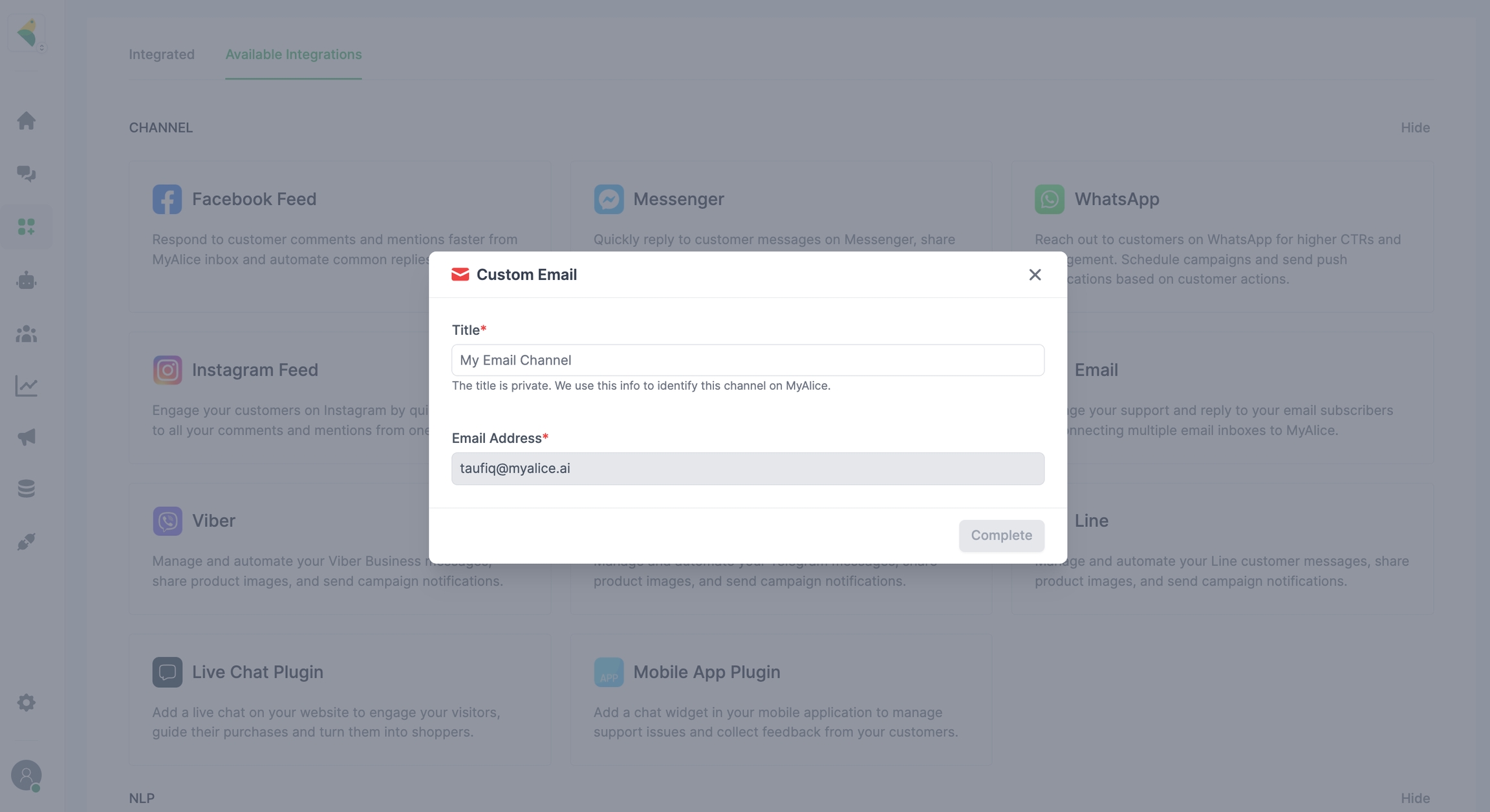
You will get a successful message upon completion. Now all your new emails will come into your MyAlice inbox.
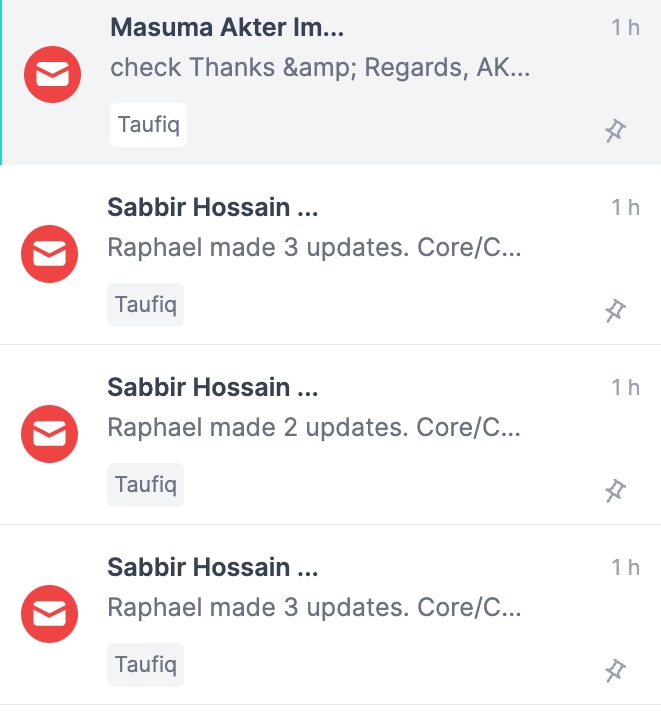
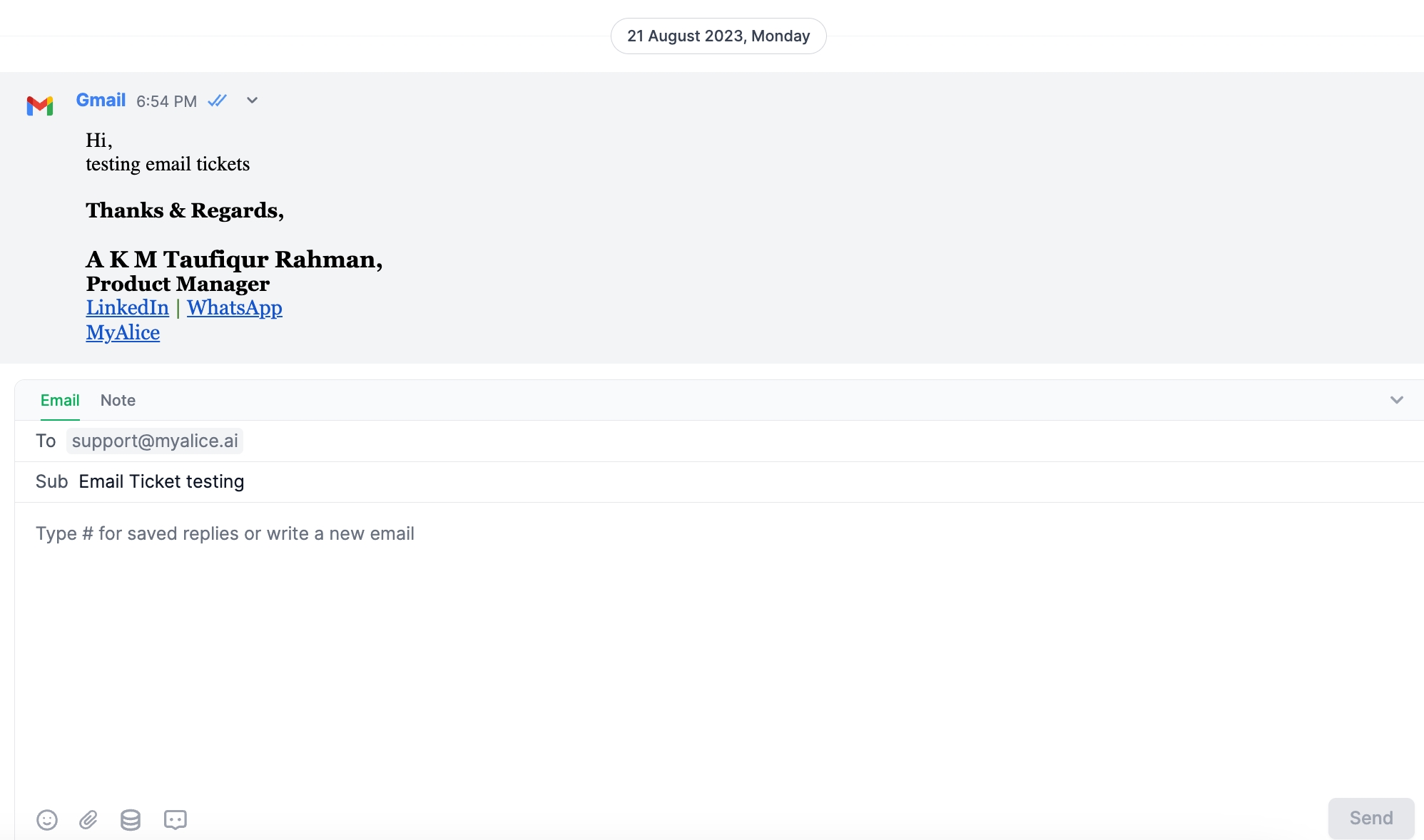
You will get a confirmation message that your Gmail account is now linked to MyAlice.
Was this helpful?