Connect Custom Email
Learn how to connect each custom email channel and bring all your customer conversations under one roof.
Use Cases of MyAlice for Custom Email
Integrating your email with MyAlice will allow you to:
Respond to emails from MyAlice inbox.
Create orders based on emails(Launching soon)
Connect Gmail, Outlook, Yahoo Mail, Zoho Mail, Icloud Mail and your custom mail server
Connect Your Email
Step 1: Link your Account
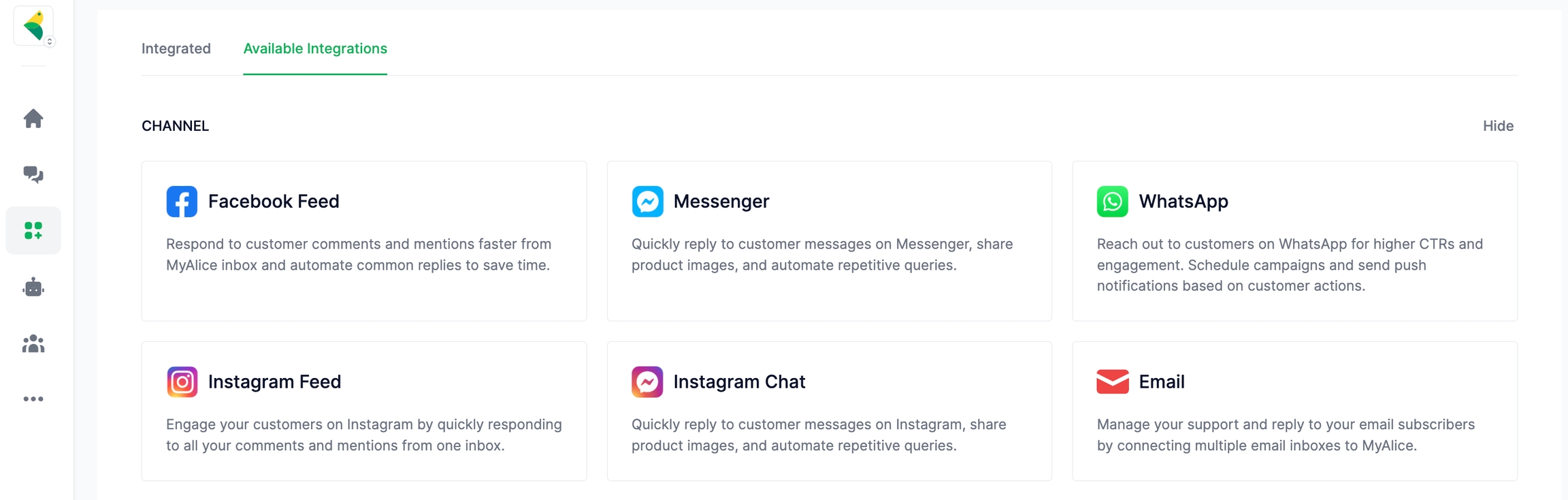
Go to Integration from the left navigation bar.
Under Available Integrations, select Email.
A connection window will appear in the center.
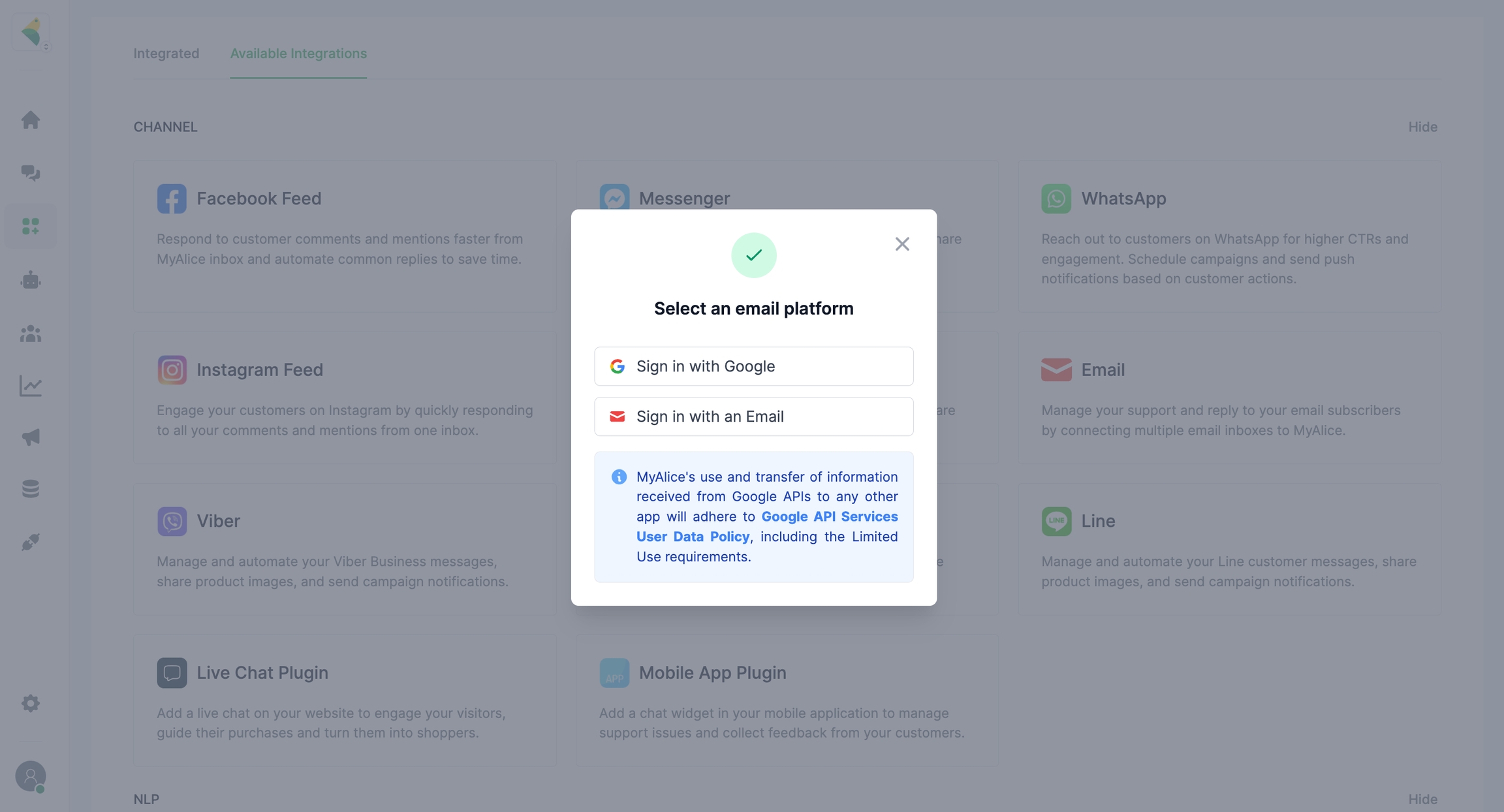
Click on Set up a Custom Email. Email Setup window will open. Here, give your IMAP details.
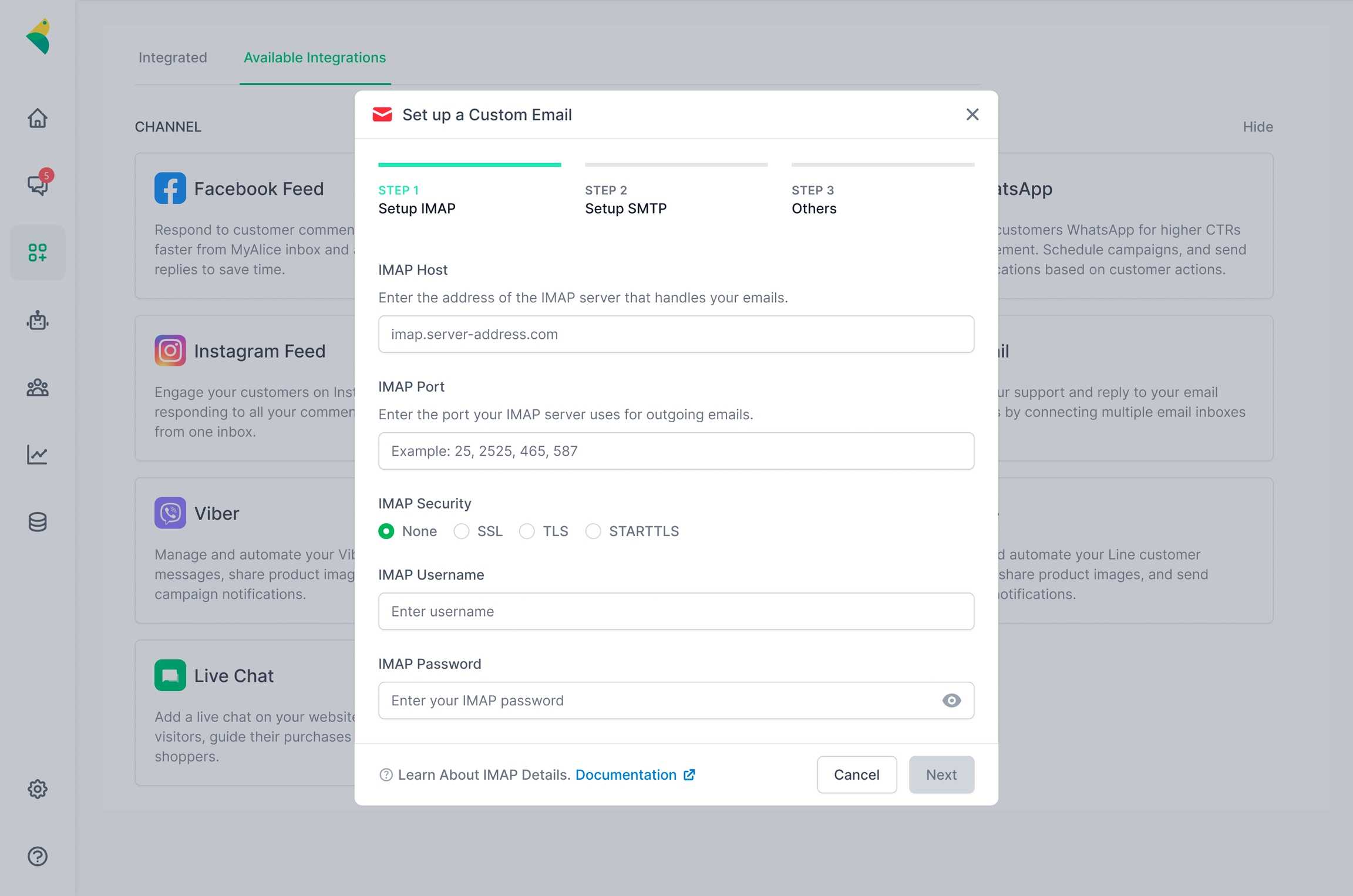
Provide your email details shown as below. IMAP is to send emails. To know more about IMAP Host, Port and security details for popular mail servers check below:
IMAP Host : imap.gmail.com IMAP Port : 993 IMAP Security: SSL IMAP Email: Email Address (Which you are trying to connect) IMAP Password: Password for provided email (You might need an app password, if two factor authentication is enabled)
Enable IMAP from Gmail Settings:
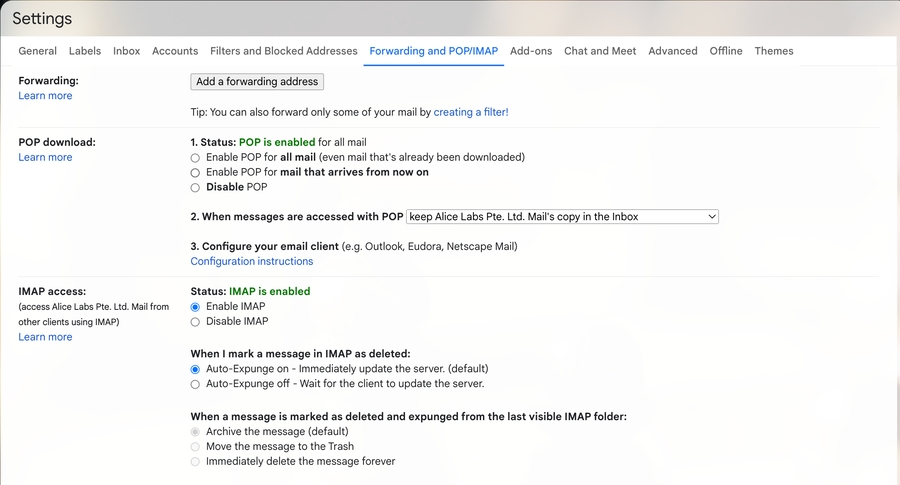
IMAP Host : outlook.office365.com IMAP Port : 993 IMAP Security: TLS IMAP Email: Email Address (Which you are trying to connect) IMAP Password: Password for provided email
For Outlook Mail, you need to enable IMAP from mail settings shown as below:
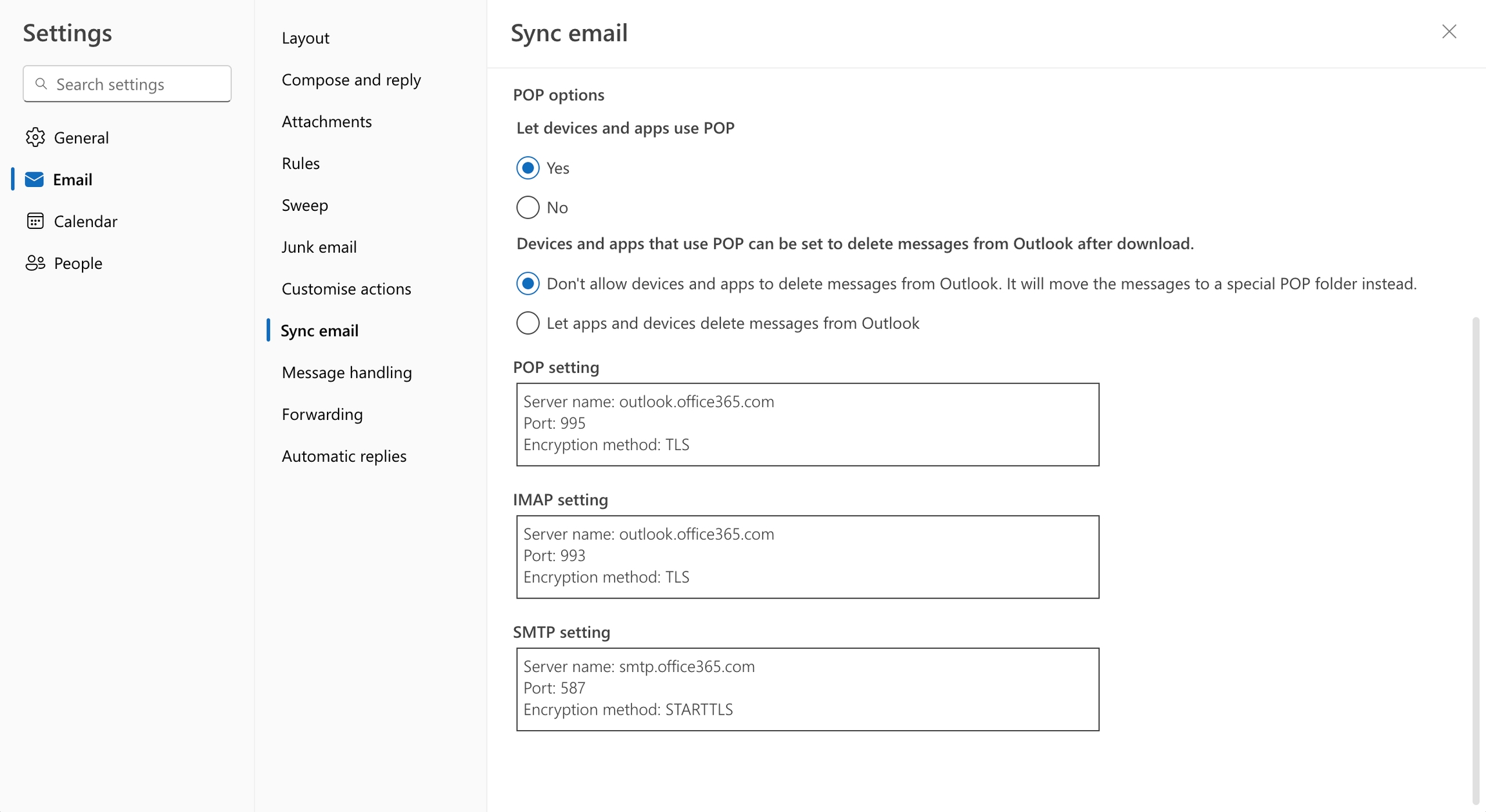
IMAP Host : imap.mail.yahoo.com IMAP Port : 993 IMAP Security: SSL IMAP Email: Email Address (Which you are trying to connect) IMAP Password: Yahoo Mail app password for provided mail(it’s not the password you use to log in to Yahoo Mail). See below to Generate App Password.
How to Generate App Password:
To use the Yahoo Mail SMTP server, you first need to create a dedicated app password. Earlier, you could use your Yahoo Mail password, but Yahoo updated this requirement to improve security. Now, you need to generate a unique app password.
Thankfully, generating a Yahoo Mail app password is pretty straightforward. To get started, go to your account settings area and then click on the Account Security tab.
You can access your account settings area by clicking on your username/icon in the top-right corner. Or, you can click this link to go straight to the account security area (as long as you’re logged in to Yahoo Mail already).
Then, click the Generate app password link under the Other ways to sign in section.
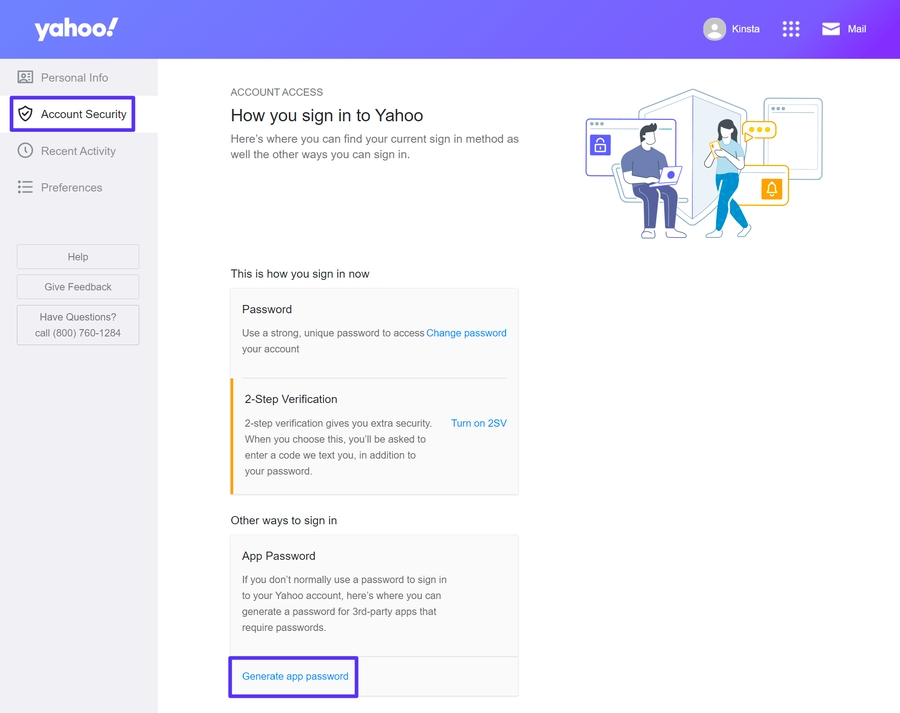
You should now see a popup. Go ahead and click the blue Get started button in the popup to advance.
Enter your app name, which is just an internal name to help you remember it — for example, “WordPress” or “Thunderbird.” Label this correctly, as it’ll help you remember the service the password connects. Next, click the Generate password button.
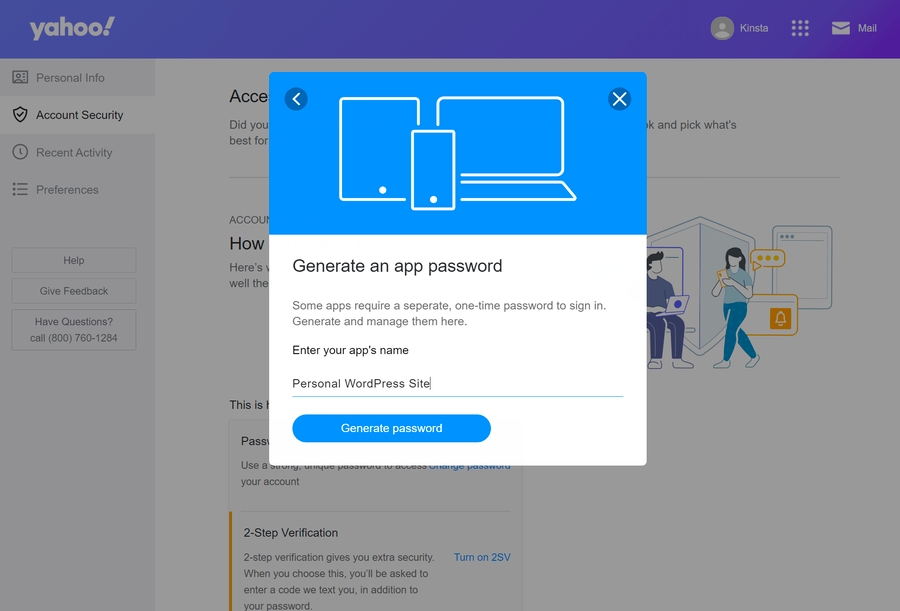
You should then see the app password — keep this handy because you’ll need it when you configure the Yahoo Mail SMTP settings in whatever app you’re using.
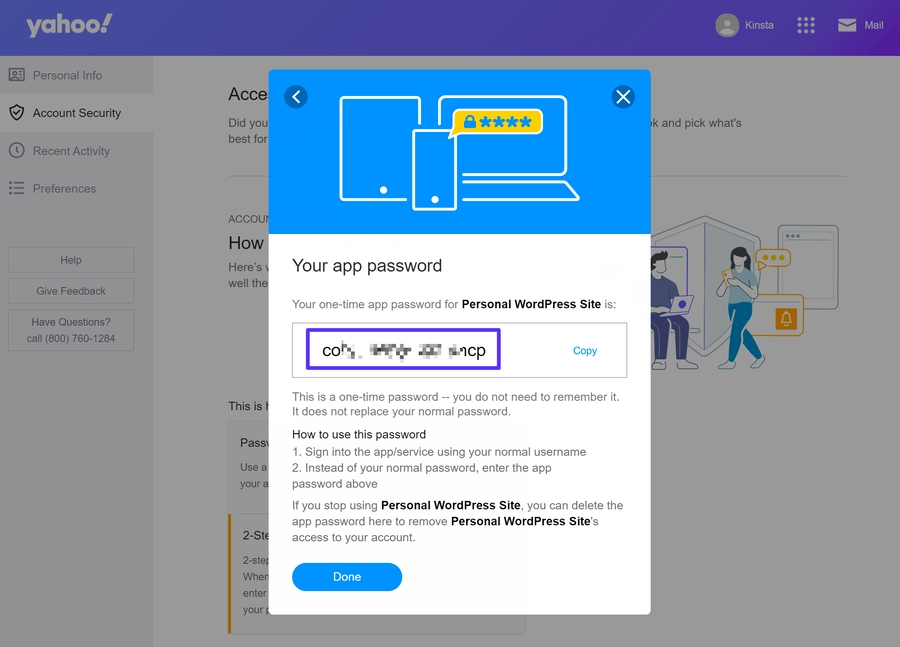
IMAP Host : imap.zoho.com
IMAP Port : 993
IMAP Security: SSL
IMAP Email: Email Address (Which you are trying to connect)
IMAP Password: Password for provided email (You might require an Application-specific Password if Two-factor Authentication is enabled).
For Zoho Mail, you need to enable IMAP from Zoho mail settings shown as below:
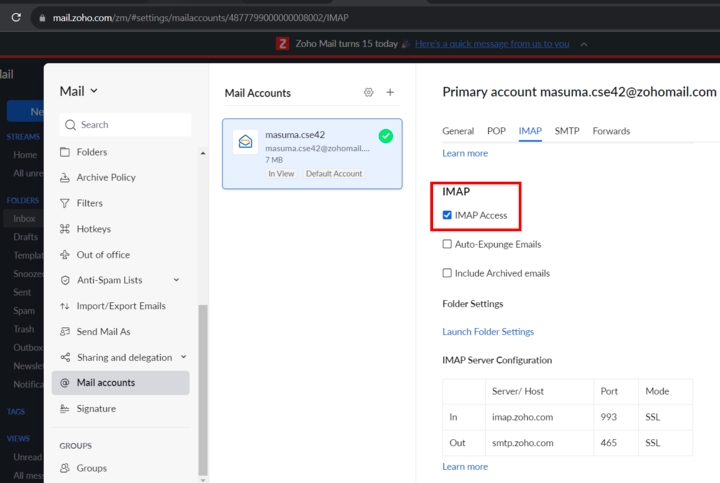
IMAP Host : imap.mail.me.com IMAP Port : 993 IMAP Security: SSL (If you see an error message when using SSL, try using TLS instead) IIMAP Email: Email Address (Which you are trying to connect) IMAP Password: Generate an app-specific password for provided email
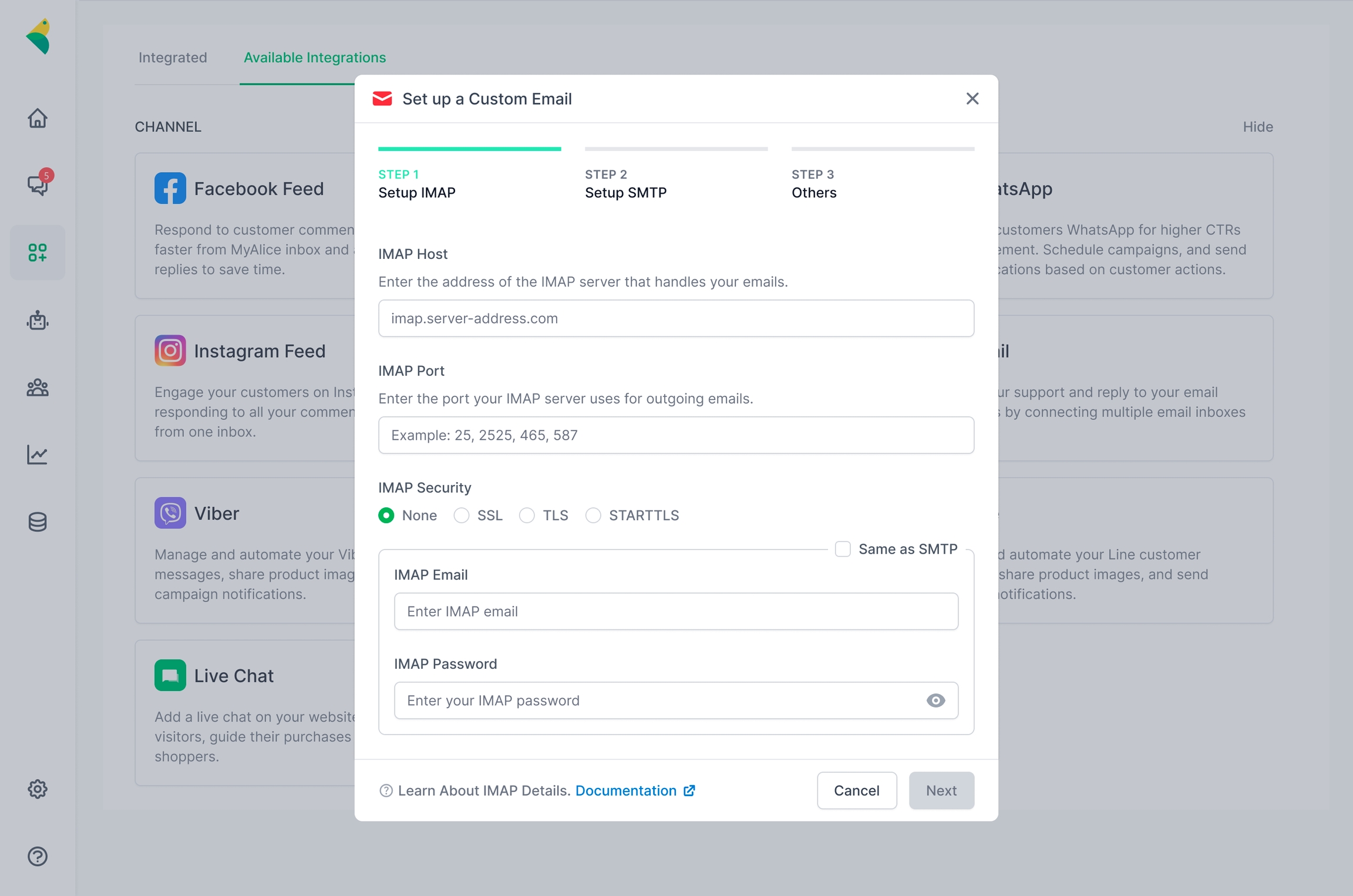
After providing the data, Press Next.
If your given data is correct you will be directed to the next window. Here, you will need to provide SMTP details.
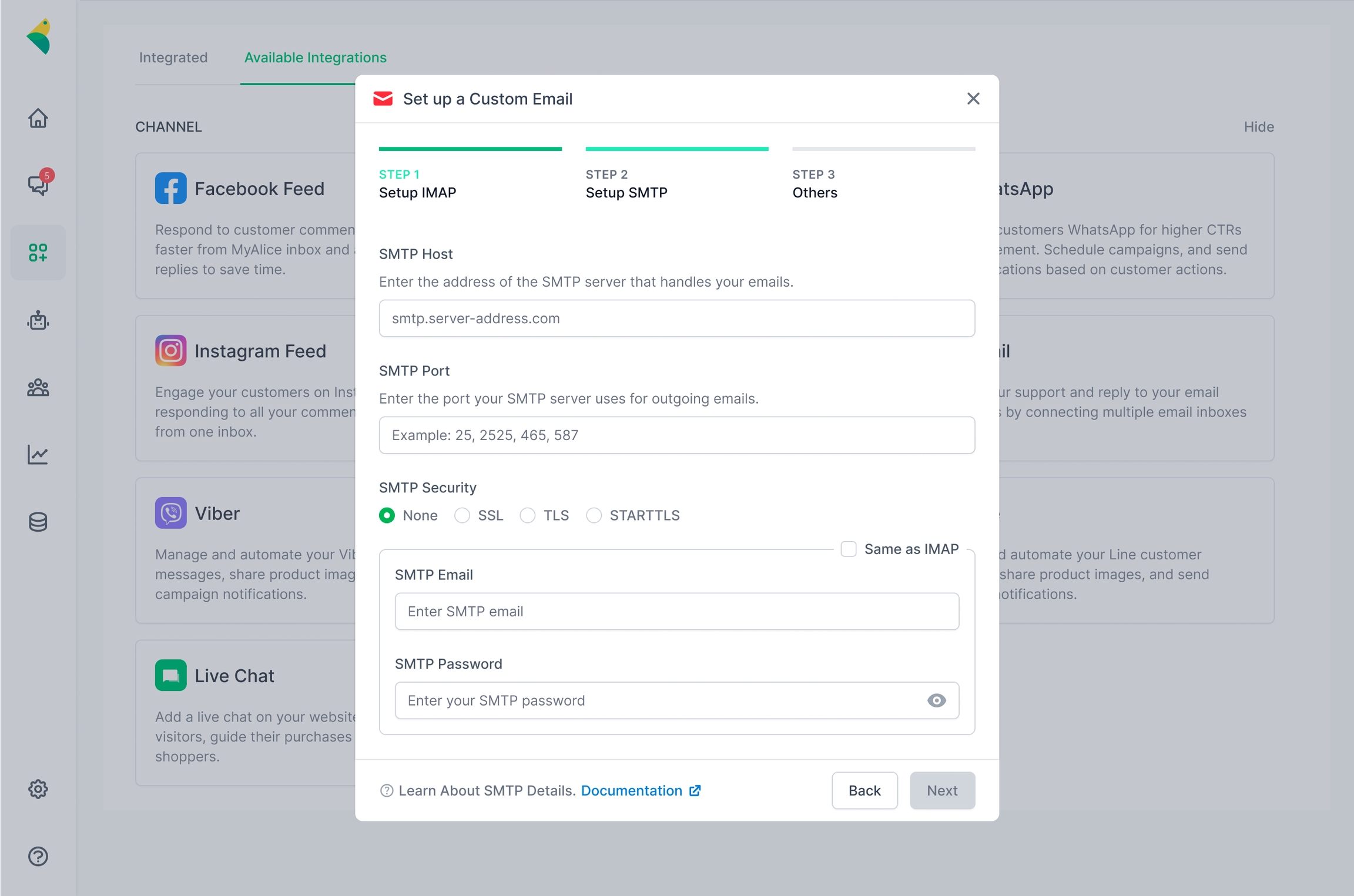
Provide your SMTP information here. SMTP is to receive emails. To know more about SMTP Host, Port and security details for popular mail servers check below.
SMTP Host : smtp.gmail.com SMTP Port : 587 SMTP Security: TLS SMTP Email: Email Address (Which you are trying to connect) SMTP Password: Password for provided email
SMTP Host : smtp-mail.outlook.com SMTP Port : 587 SMTP Security: STARTTLS SMTP Email: Email Address (Which you are trying to connect) SMTP Password: Password for provided email
For Yahoo Mail: SMTP Host : smtp.mail.yahoo.com SMTP Port : 465 SMTP Security: SSL SMTP Email: Email Address (Which you are trying to connect) SMTP Password: Yahoo Mail app password for provided email (it’s not the password you use to log in to Yahoo Mail). See below to Genarate App Password.
How to Generate App Password:
To use the Yahoo Mail SMTP server, you first need to create a dedicated app password. Earlier, you could use your Yahoo Mail password, but Yahoo updated this requirement to improve security. Now, you need to generate a unique app password.
Thankfully, generating a Yahoo Mail app password is pretty straightforward. To get started, go to your account settings area and then click on the Account Security tab.
You can access your account settings area by clicking on your username/icon in the top-right corner. Or, you can click this link to go straight to the account security area (as long as you’re logged in to Yahoo Mail already).
Then, click the Generate app password link under the Other ways to sign in section.
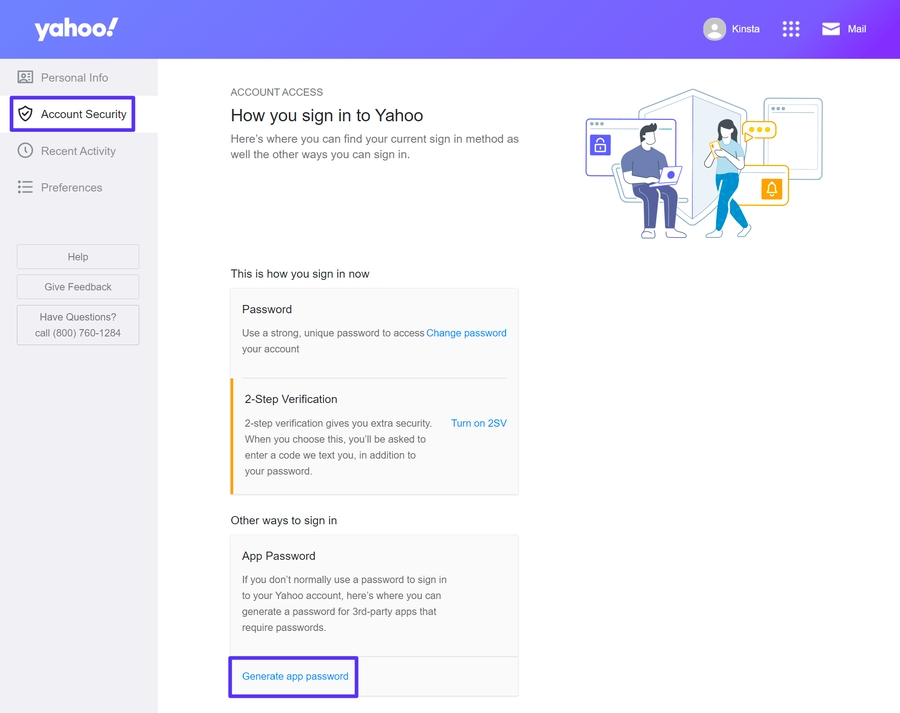
You should now see a popup. Go ahead and click the blue Get started button in the popup to advance.
Enter your app name, which is just an internal name to help you remember it — for example, “WordPress” or “Thunderbird.” Label this correctly, as it’ll help you remember the service the password connects. Next, click the Generate password button.
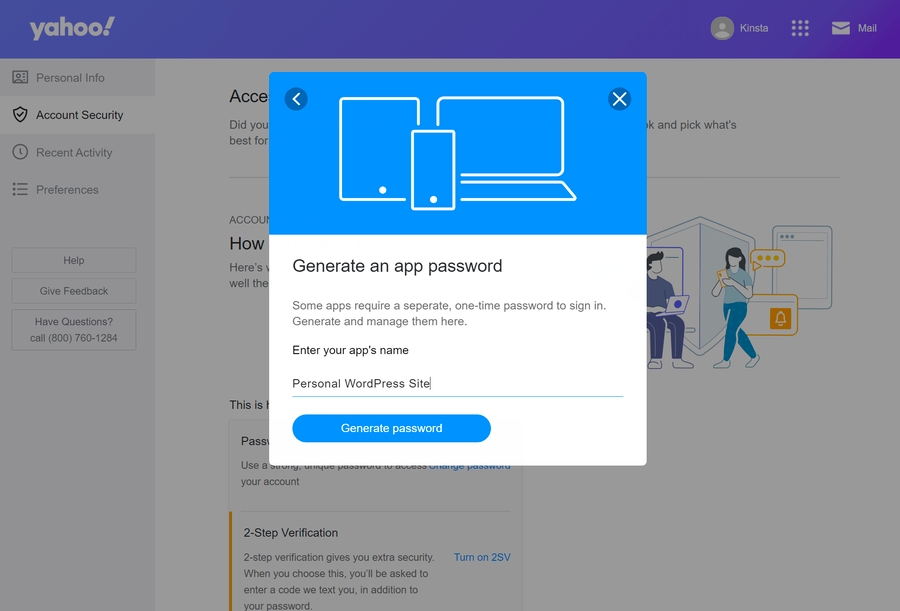
You should then see the app password — keep this handy because you’ll need it when you configure the Yahoo Mail SMTP settings in whatever app you’re using.
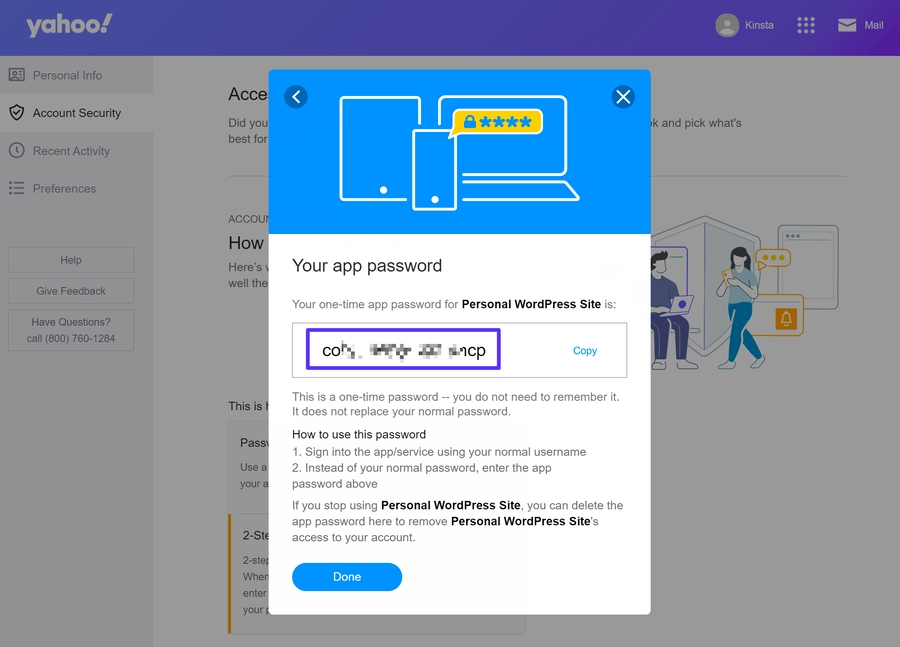
SMTP Host : smtp.zoho.com SMTP Port : 465 SMTP Security: SSL SMTP Email: Email Address (Which you are trying to connect) SMTP Password: Password for provided email (You might require an Application-specific Password if Two-factor Authentication is enabled).
SMTP Host : smtp.mail.me.com SMTP Port : 587 SMTP Security: SSL (If you see an error message when using SSL, try using TLS instead) SMTP Email: Email Address (Which you are trying to connect) SMTP Password: Generate an app-specific password for provided email
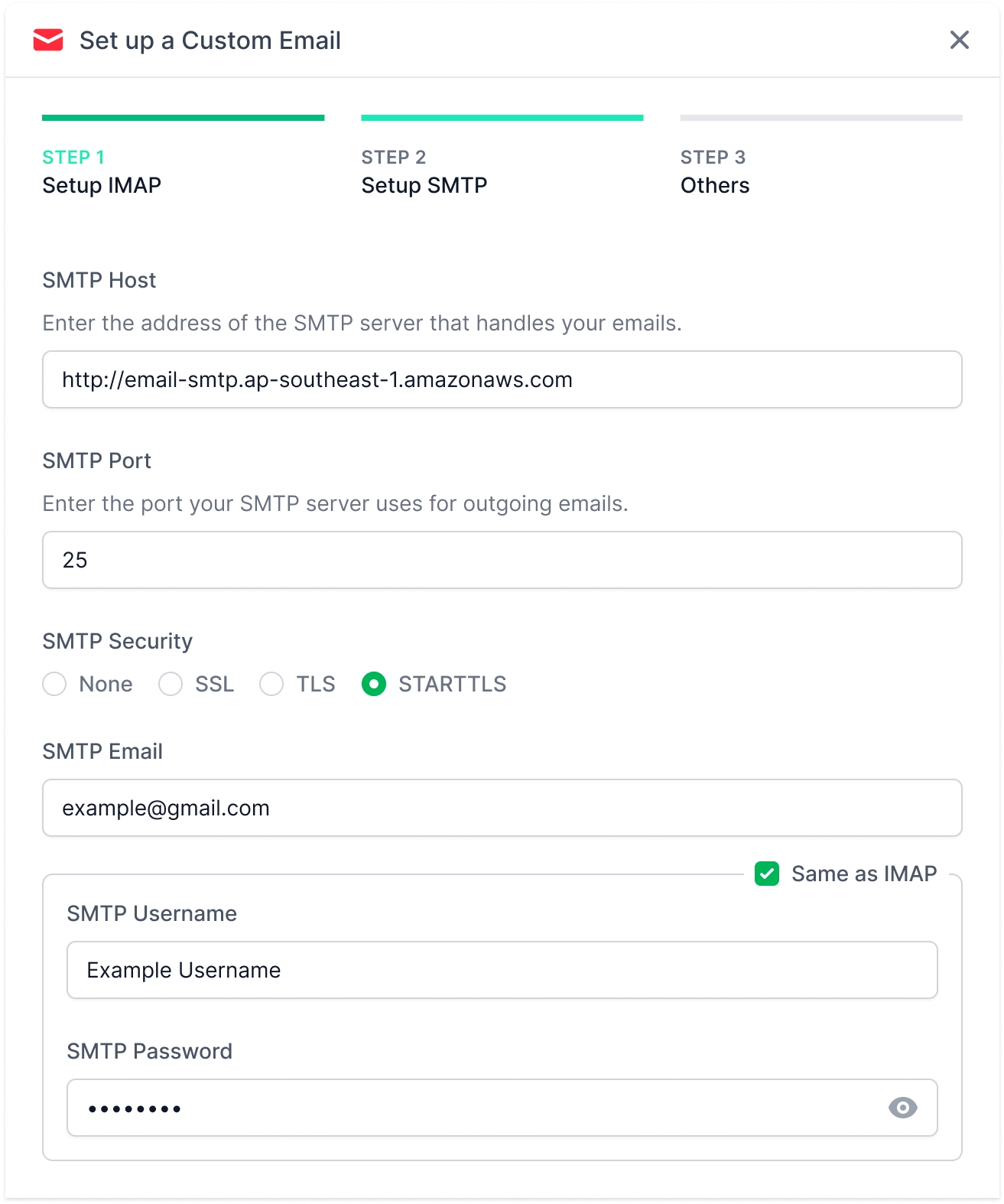
Check "Same as IMAP" to use the data given for SMTP.
After providing the data, Press Next.
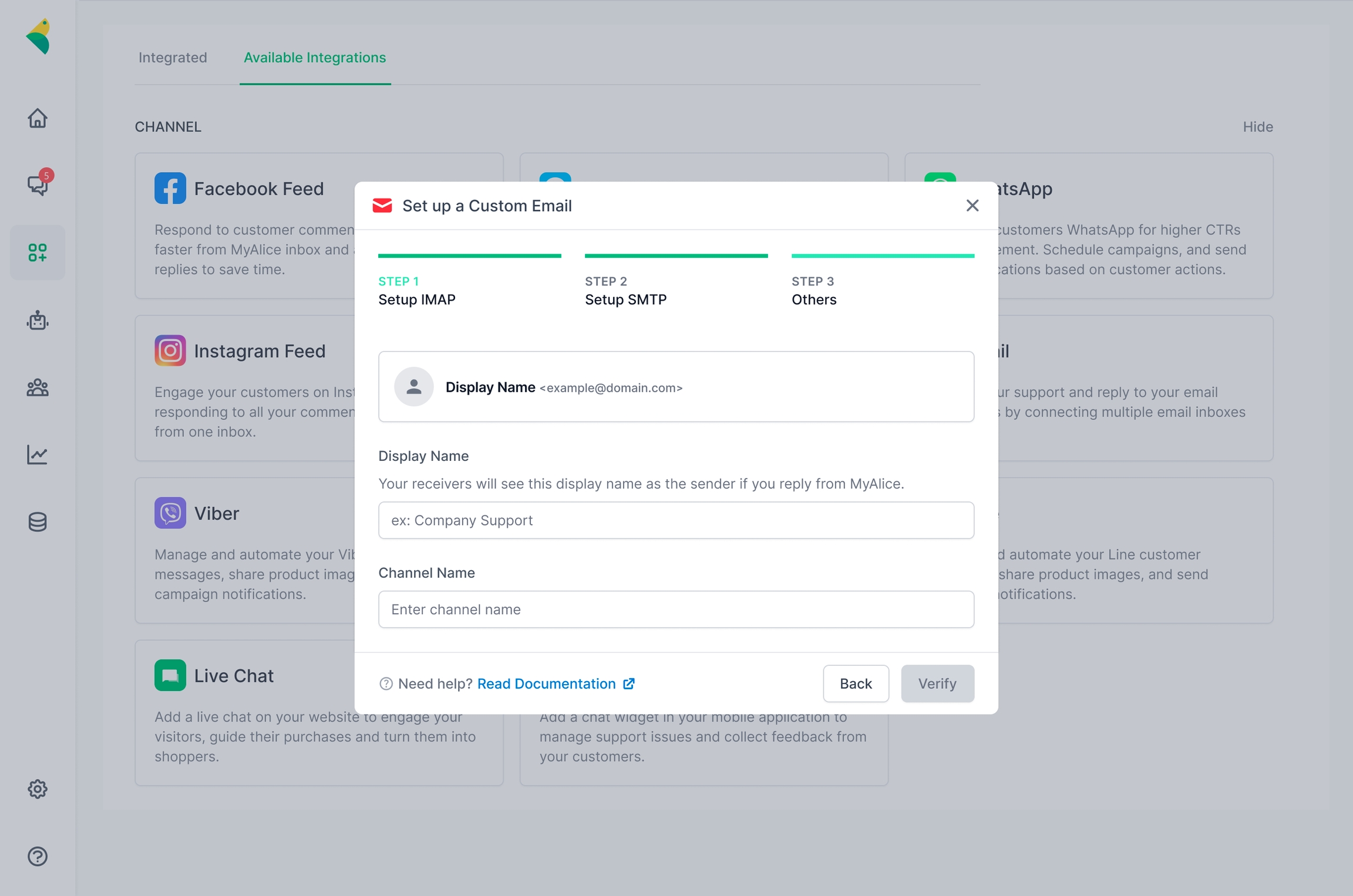
Put your Display Name here.
Give your Channel name for this email channel.
Press Verify.
You will receive a success message if your data is correct. Congrats! you have setup an email channel.

Success Message
Was this helpful?