Facebook Ad wise Automation
You can design your ads on Facebook to trigger sequences from MyAlice on your preferred channel among Messenger, Instagram and WhatsApp when your customers click the CTA of the ad.
How to trigger a sequence on Messenger and Instagram
Such automation is available for the 'Engagement' category of Campaign Objectives.
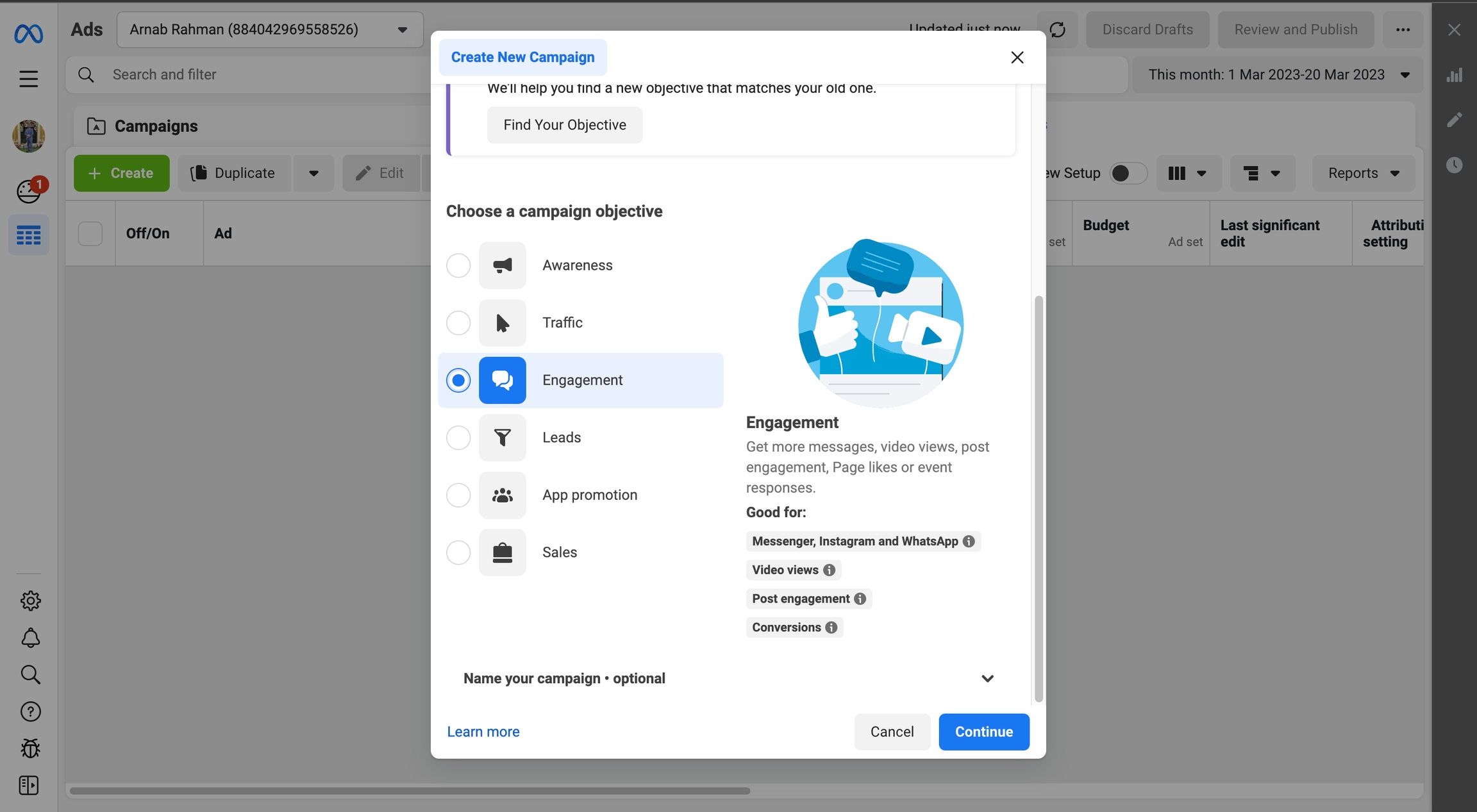
At step 1 and step 2 of the campaign creation process, select your preferences.
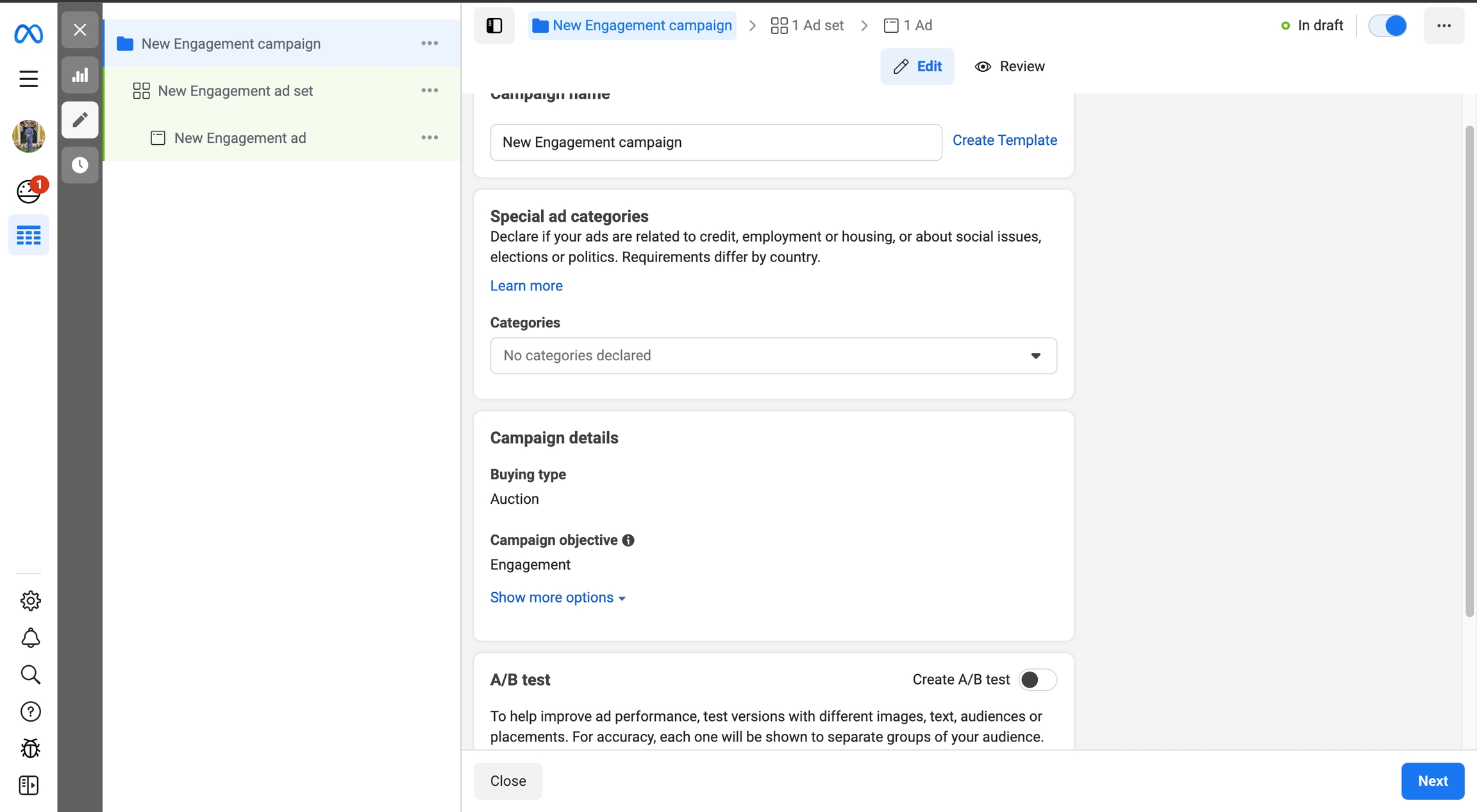
At step 2, make sure you have 'Messaging Apps' selected as the Conversion Location. And 'Messenger' is selected as the Messaging App. (select Instagram when applicable) Configure the rest of the options as per your preferences.
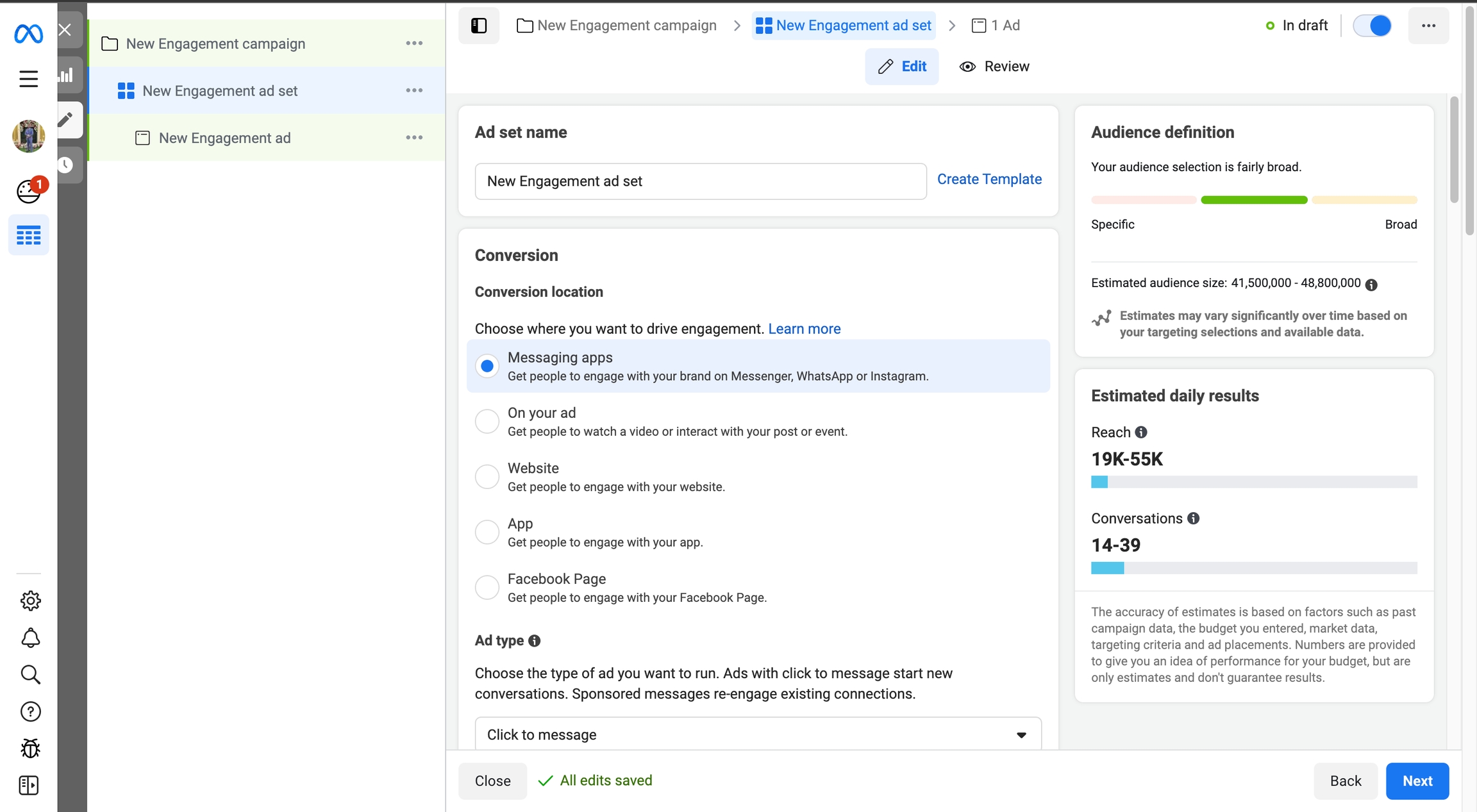
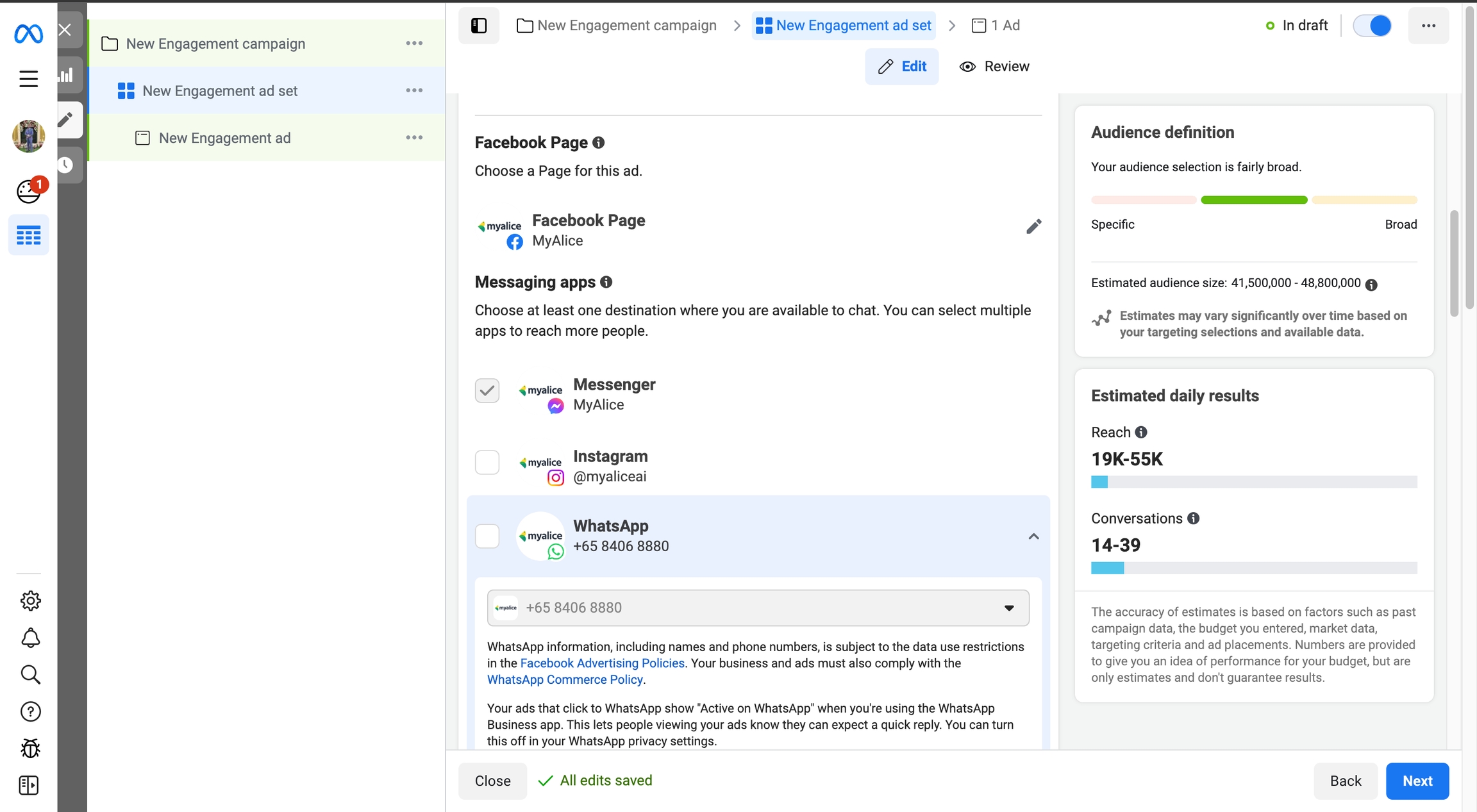
At step 3, scroll down to the Message Template section. This is where you configure what to happen when someone clicks on the CTA of your ad. Here you'll see 3 options (different on Instagram which is a 'create new' button) i.e. Start Conversations, Automated Chat and Advanced Setup. We'll work with the first and third one. Clicking on 'Edit' will open the customization window.
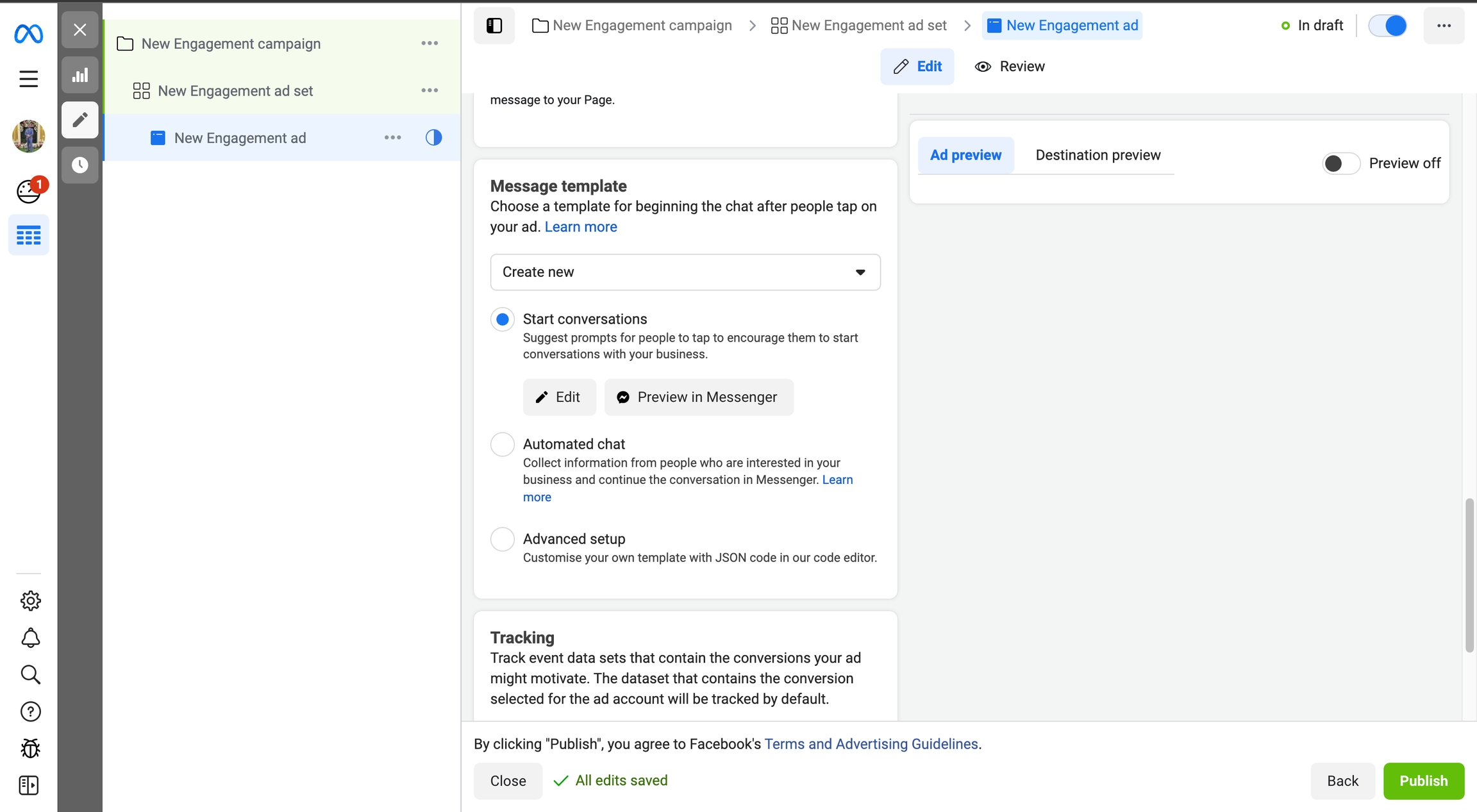
Start Conversations: This is useful when you want to show them a greeting text with an image or a video and allow them to select from a pre-set list of questions. (This is similar to what will show for Instagram)
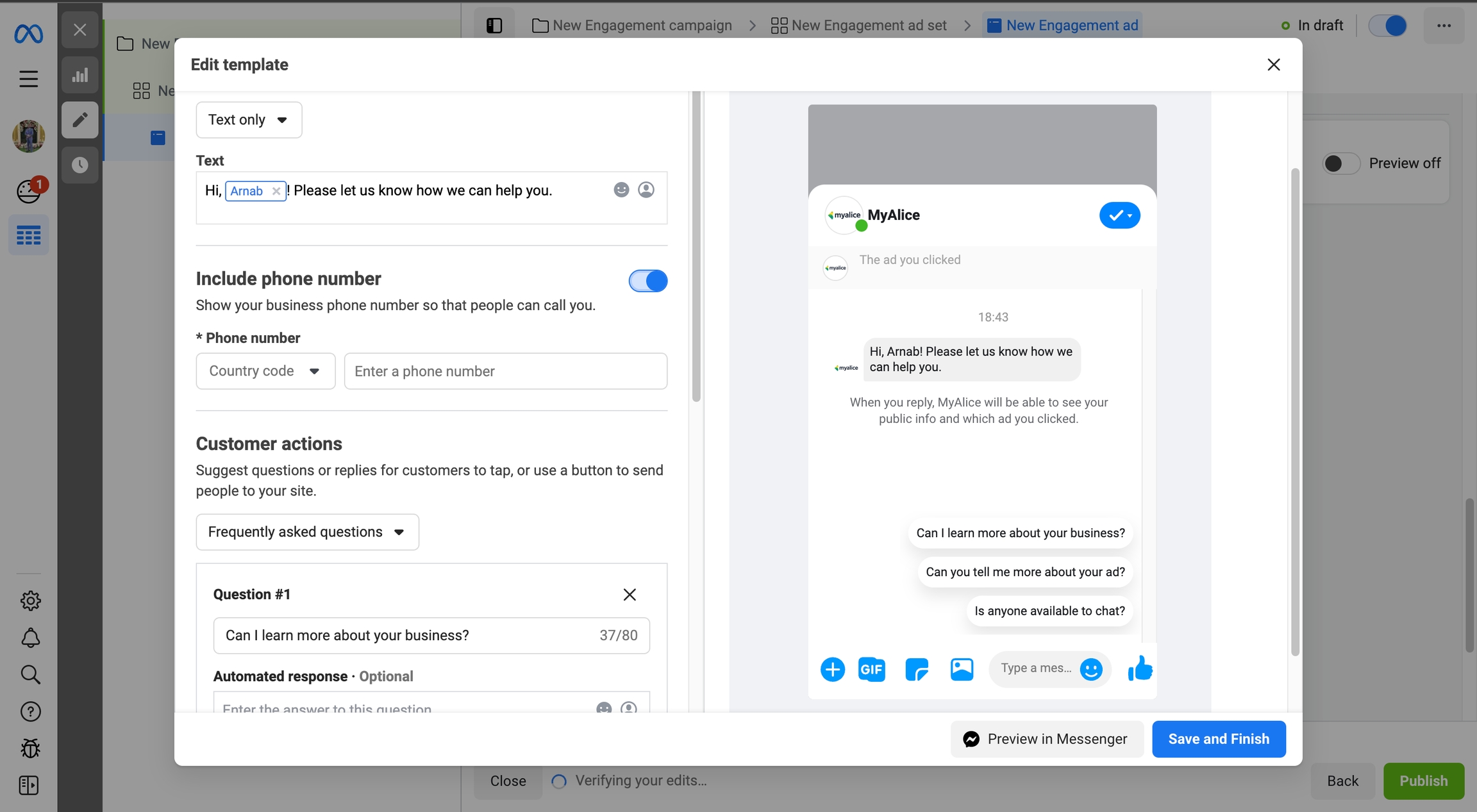
As you might've guessed, these questions will be the trigger on MyAlice. After you've set up the question here, copy the text and add it under a keyword rule for the sequence where you have added the relevant response.
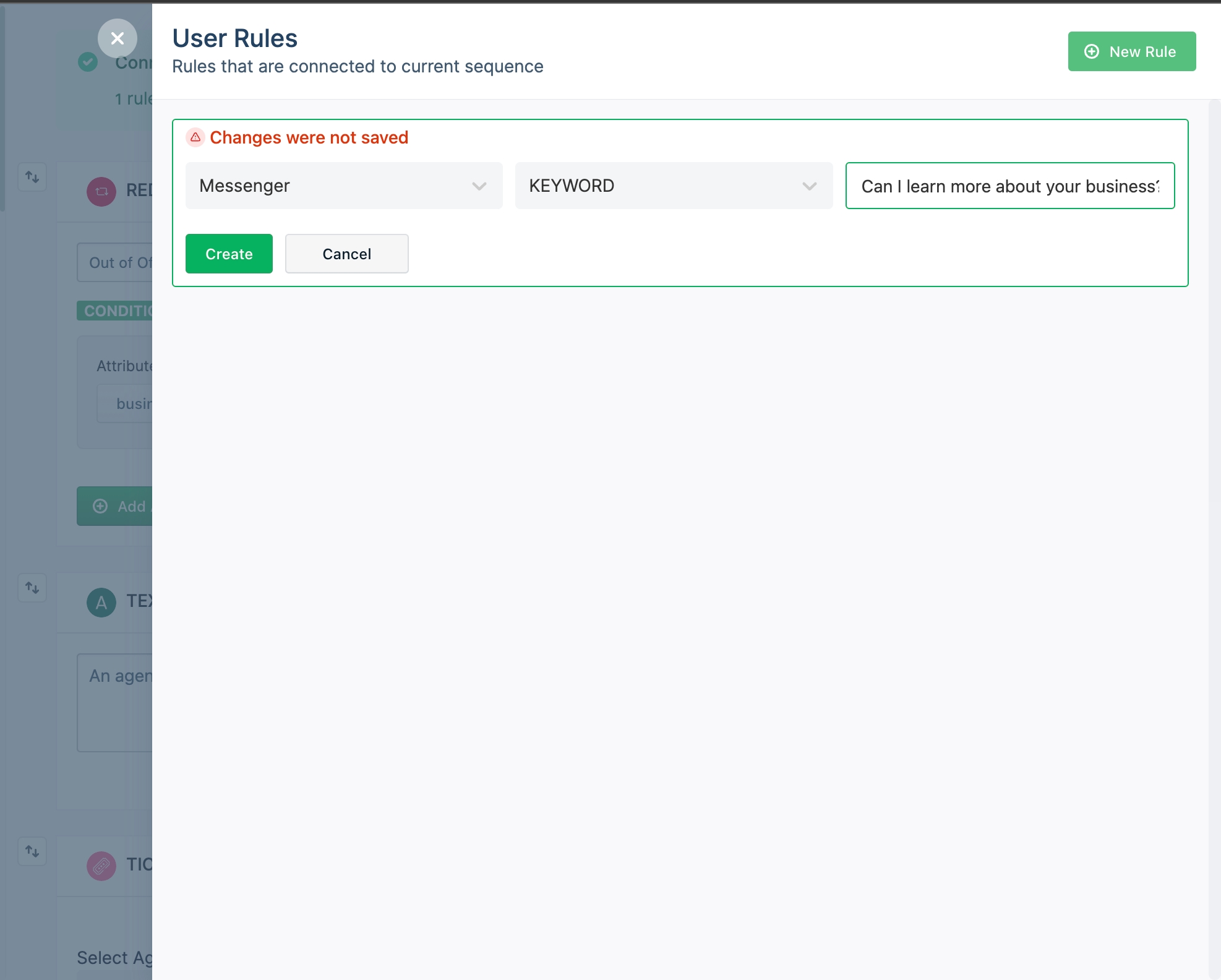
Advanced Setup: Facebook allows you to delve even deeper and customize the response to the CTA on a JSON script level.
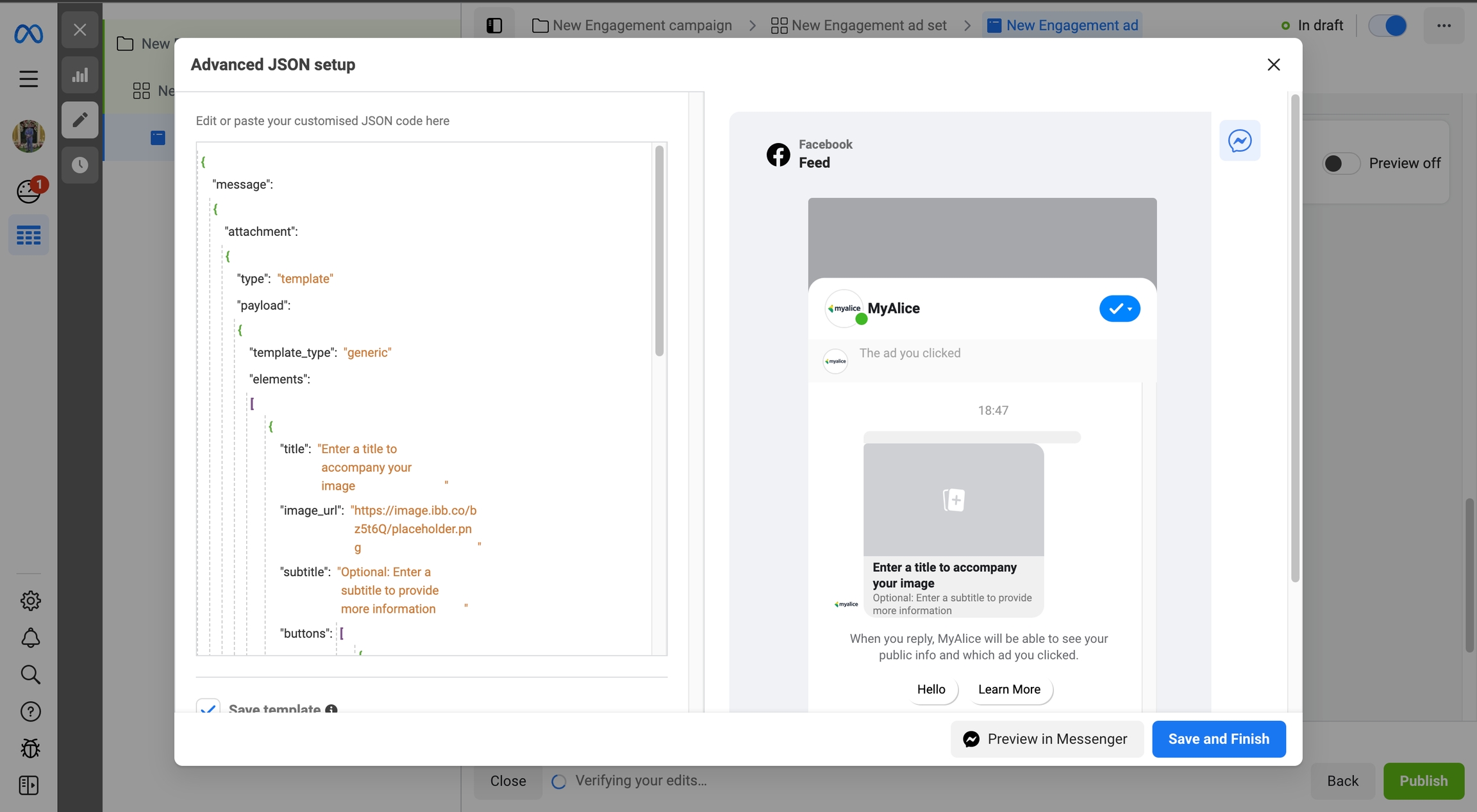
Here you can essentially add an image in a carousel view, add a title and subtitle and add two buttons. You can follow that up with more quick reply i.e. floating buttons. Best thing is that you can edit each of these elements to your liking by clicking on the relevant line of code.
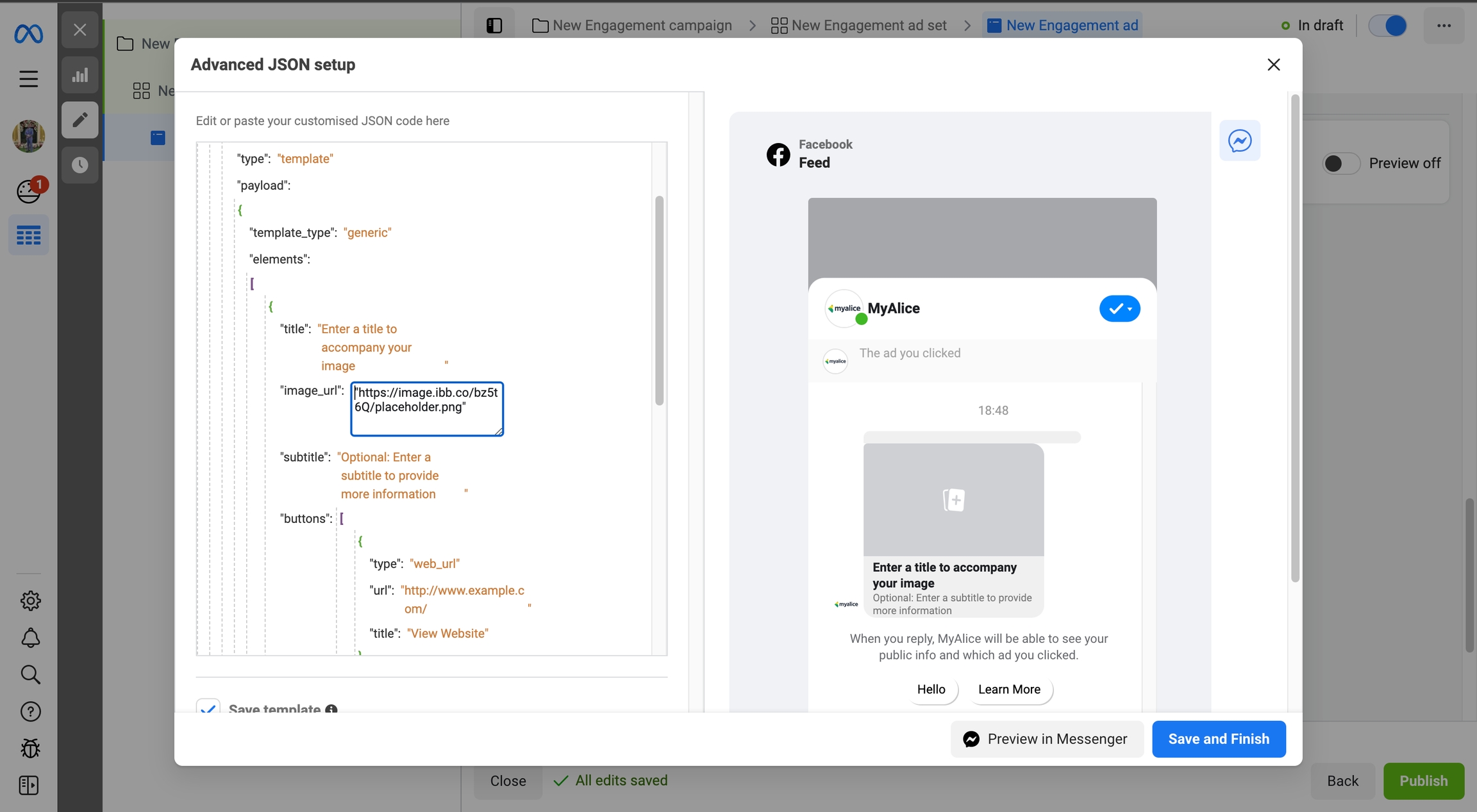
In order to trigger a sequence from MyAlice, you have to customize the buttons. Against each of the buttons and quick replies, you'll see a 'payload' section. This payload value will be the value that you'll be using as the value for the keyword rule on MyAlice. An example of that would be:
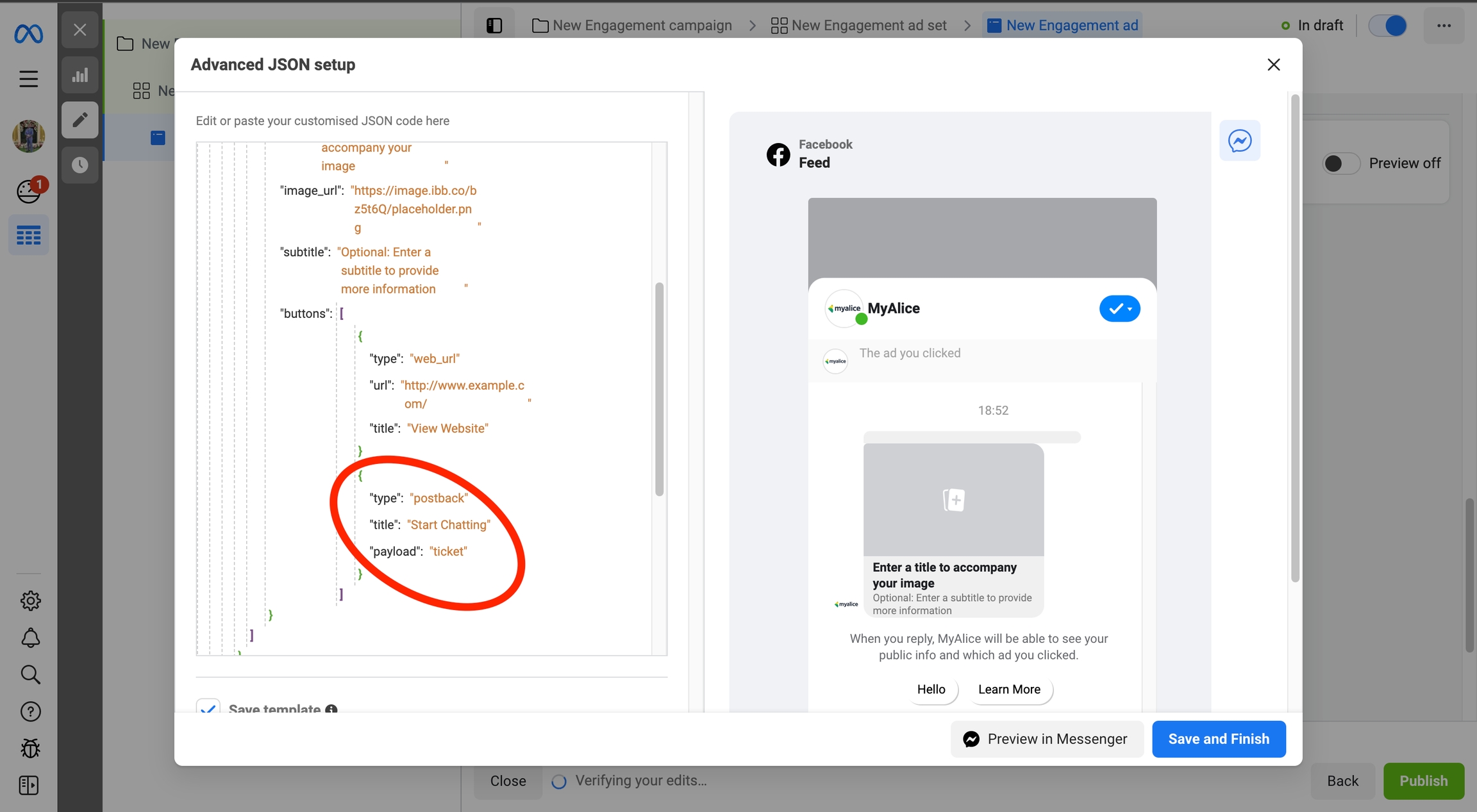
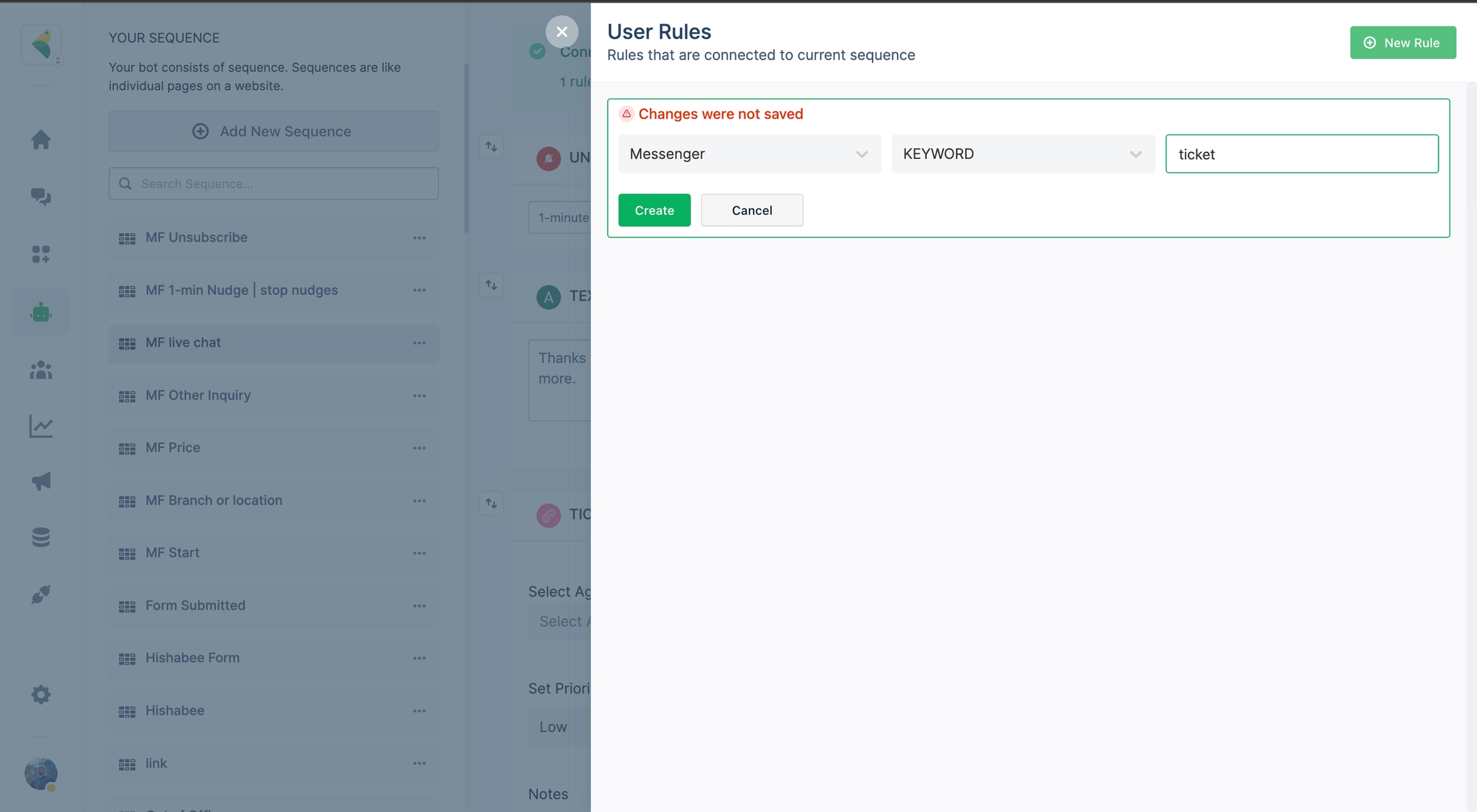
What this will do is when someone clicks on the 'Start Chatting' button, the sequence that you created the keyword rule for will trigger. For the other buttons, you can follow the same process of selecting a payload value and adding a keyword rule with it on MyAlice.
On our end, once someone initiates a conversation through an ad, you'll be able to see which ad they're coming from and see all the subsequent conversation.
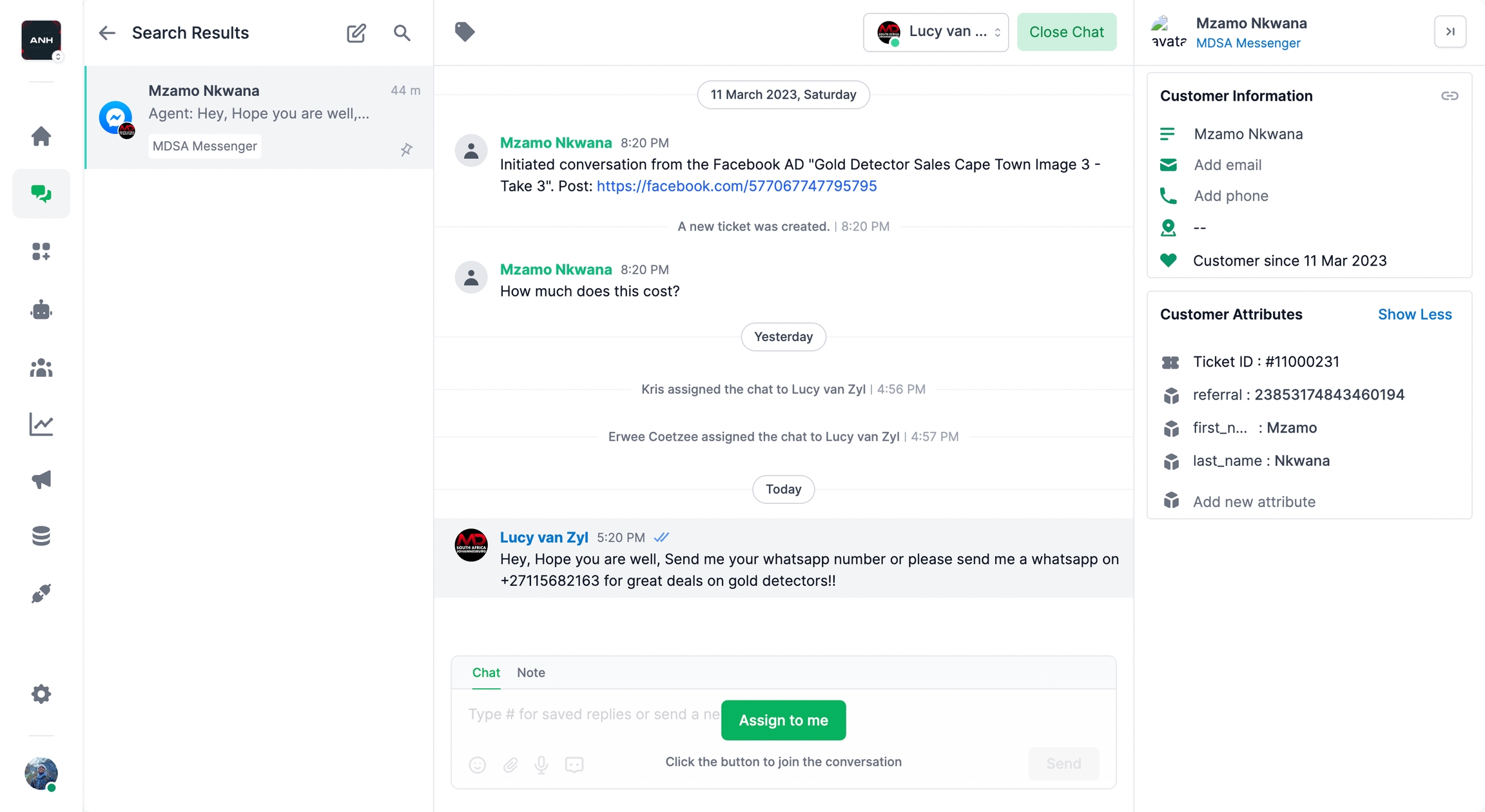
How to Trigger a Sequence on WhatsApp
For WhatsApp, during the ad creation process, at step 2, select 'WhatsApp' as the Messaging App.
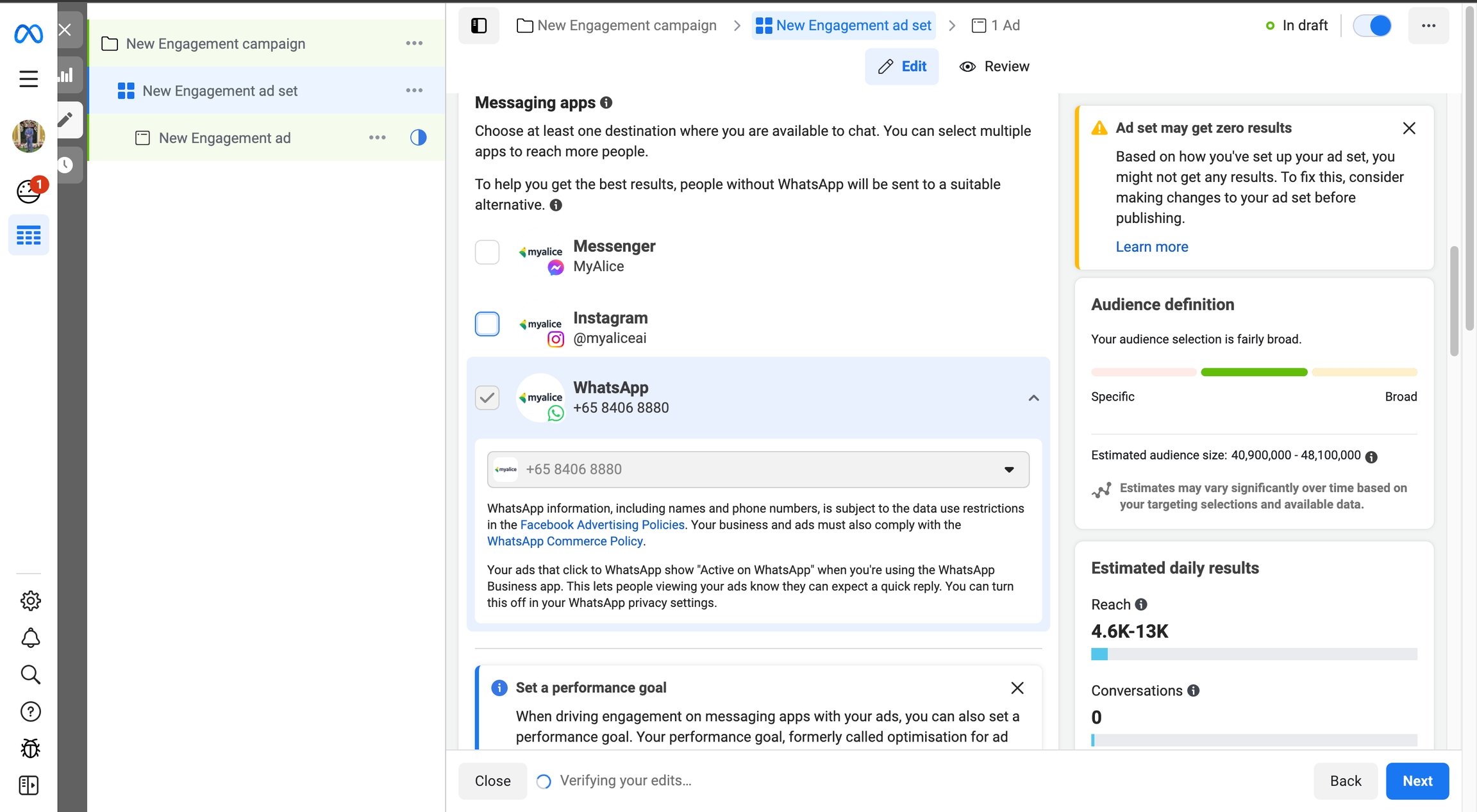
In the next step, scroll down to the message template section. Here click on the 'Create New' section.
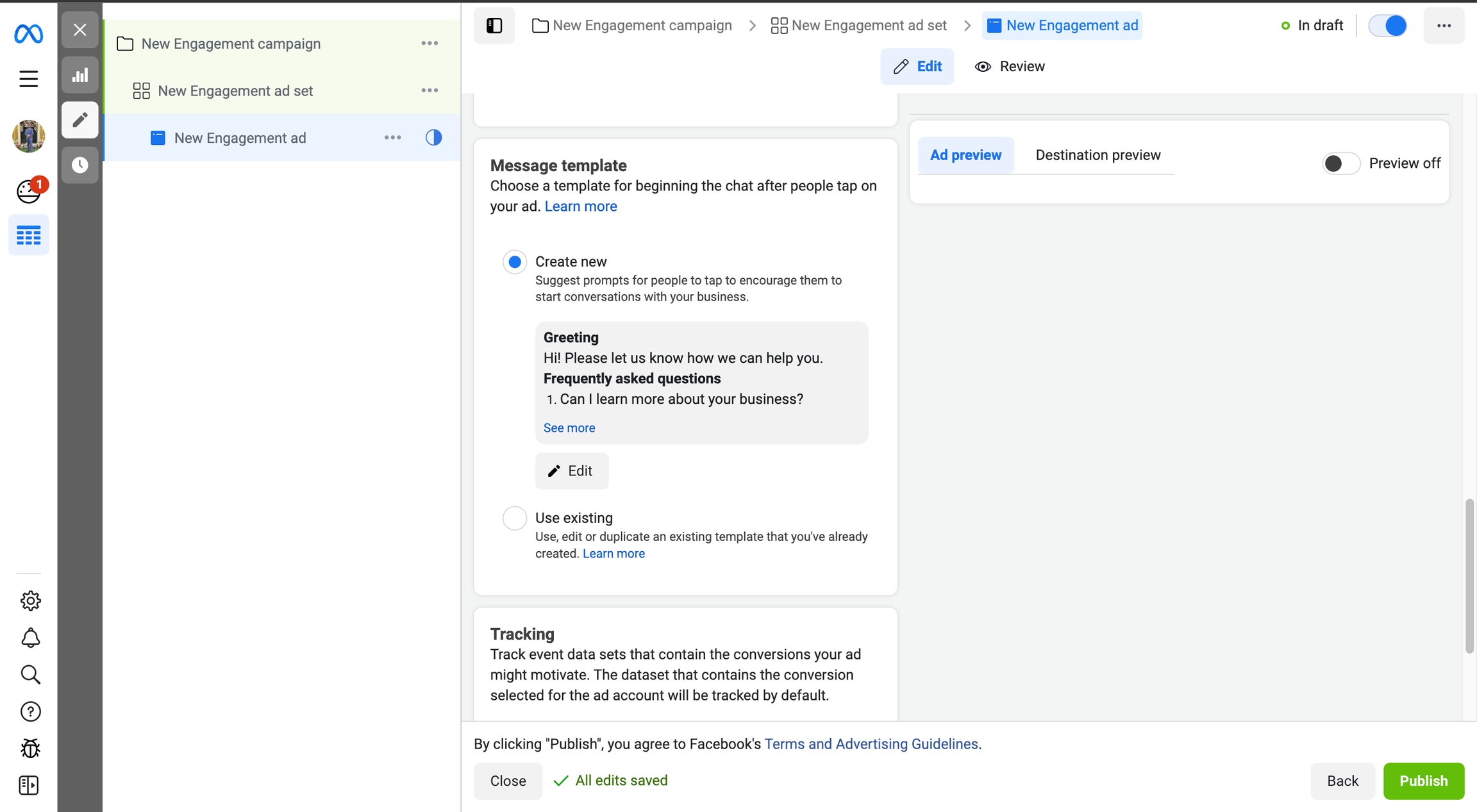
There you'll have an option ton add a greeting text and two options to set up triggers.
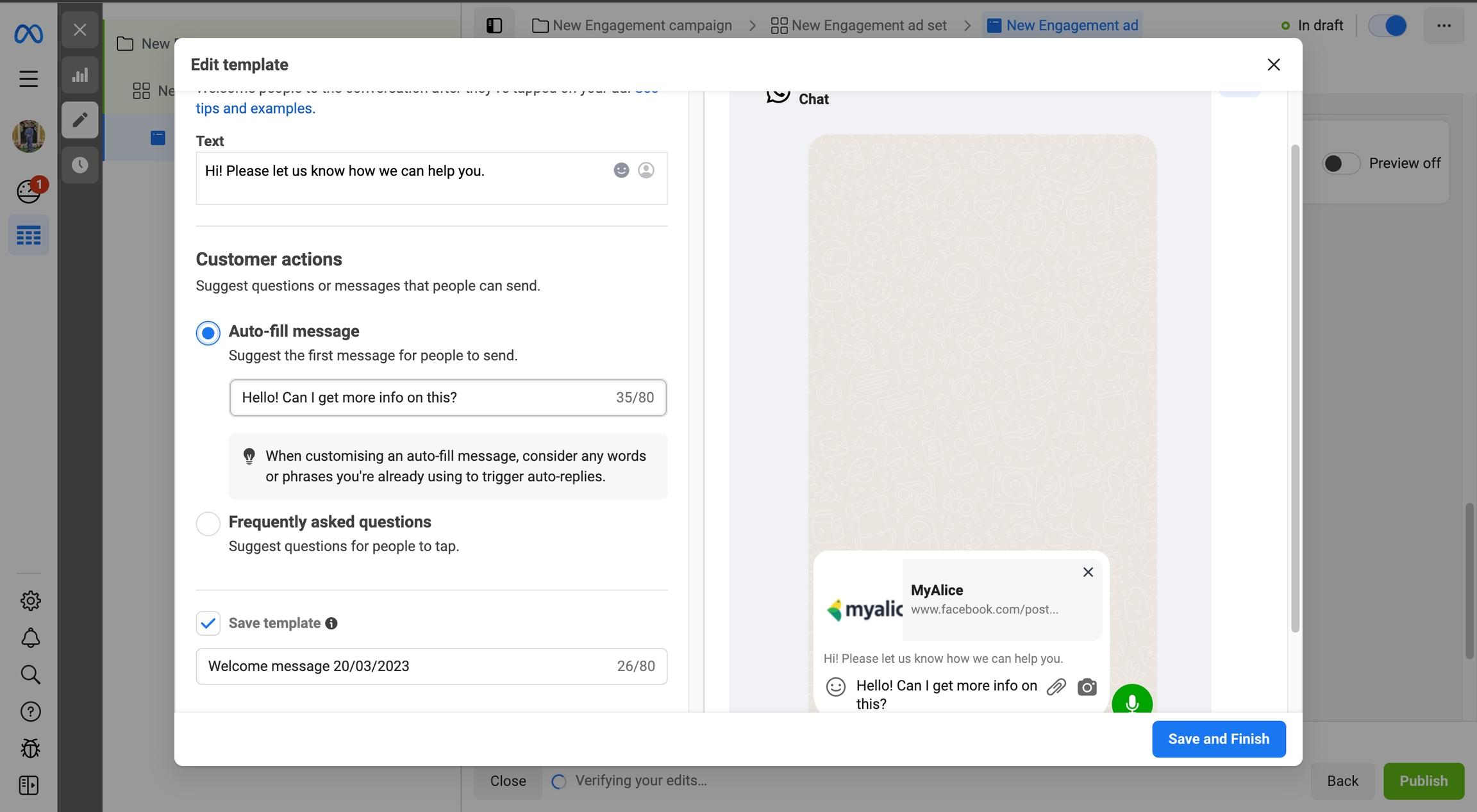
Auto-fill message: This is a text that will automatically show on the text field of the customer. They can send the text to start a conversation. This text is what you'll use to add a keyword rule on the sequence with the relevant response onMyAlice.
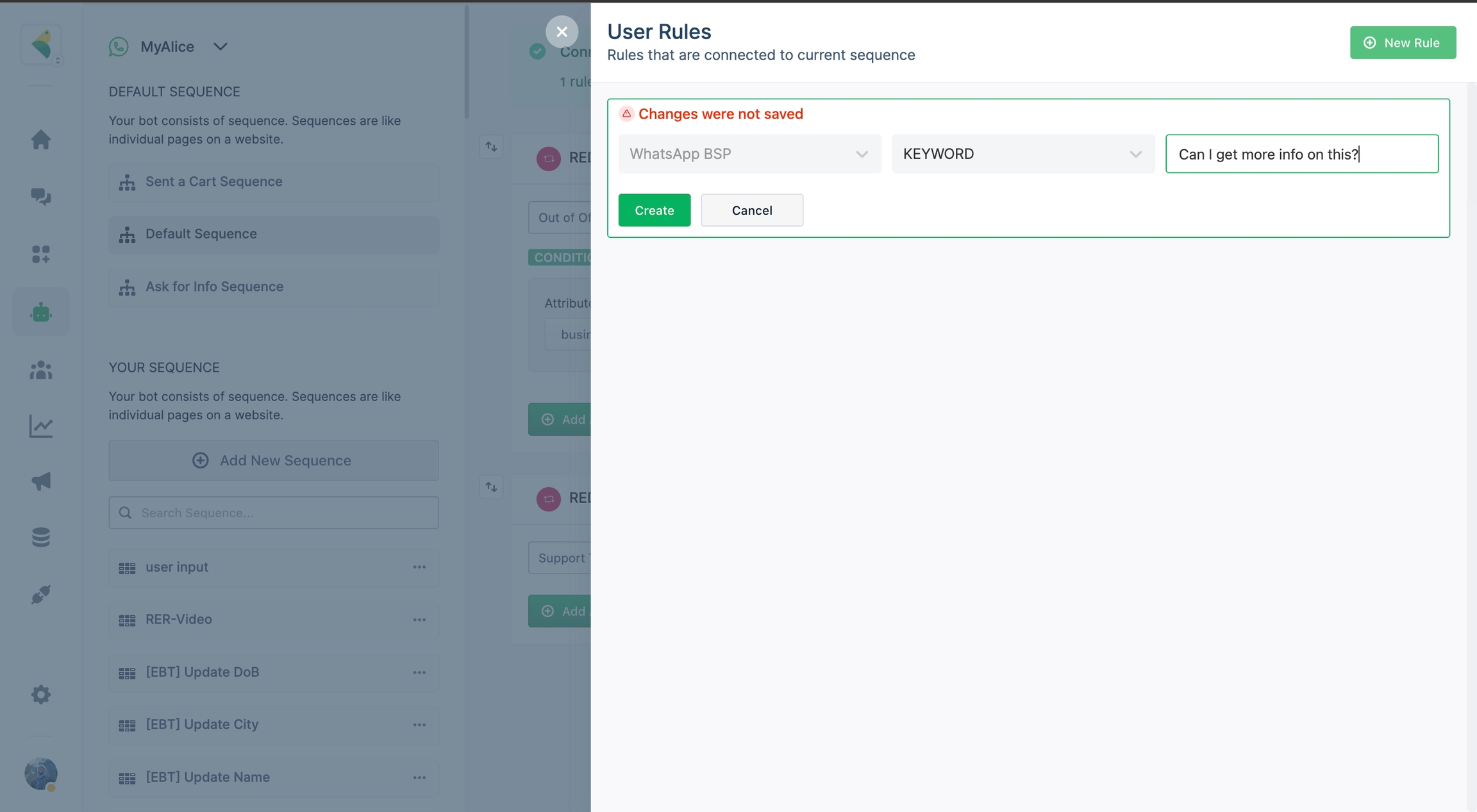
Frequently Asked Questions: Here you can add upto 5 questions for customers to choose from that relate to your business. Each of the questions should be added as a keyword rule on the sequence with the relevant responses on MyAlice.
Was this helpful?