Connect Your Telegram
Automate and reply to customer messages on Telegram and other social channels from MyAlice inbox.
Don't have a Telegram account? Get started with any of the links below.
Now that you have a Telegram account, follow these simple steps to set up Telegram on MyAlice.
Use Cases of MyAlice for Telegram
Integrating your Telegram account with MyAlice will allow you to:
Respond to Telegram messages from MyAlice inbox.
Manage multiple Telegram account messages from the same account.
Share product images using clickable widgets.
Use chatbots to create custom user journeys and automate repetitive queries.
Manage messages, comments, and e-commerce orders from other platforms in the same inbox.
Connect Your Telegram Account
Step 1: Generate a Token
Get started on Botfather.
Type the command
/newbot.Choose a name for your account.
Choose a username for your bot. It must be unique and end with the word 'bot' i.e., myalice_bot.
Botfather will generate a unique token for you. Copy the token.
Step 2: Link Your Telegram Account with MyAlice
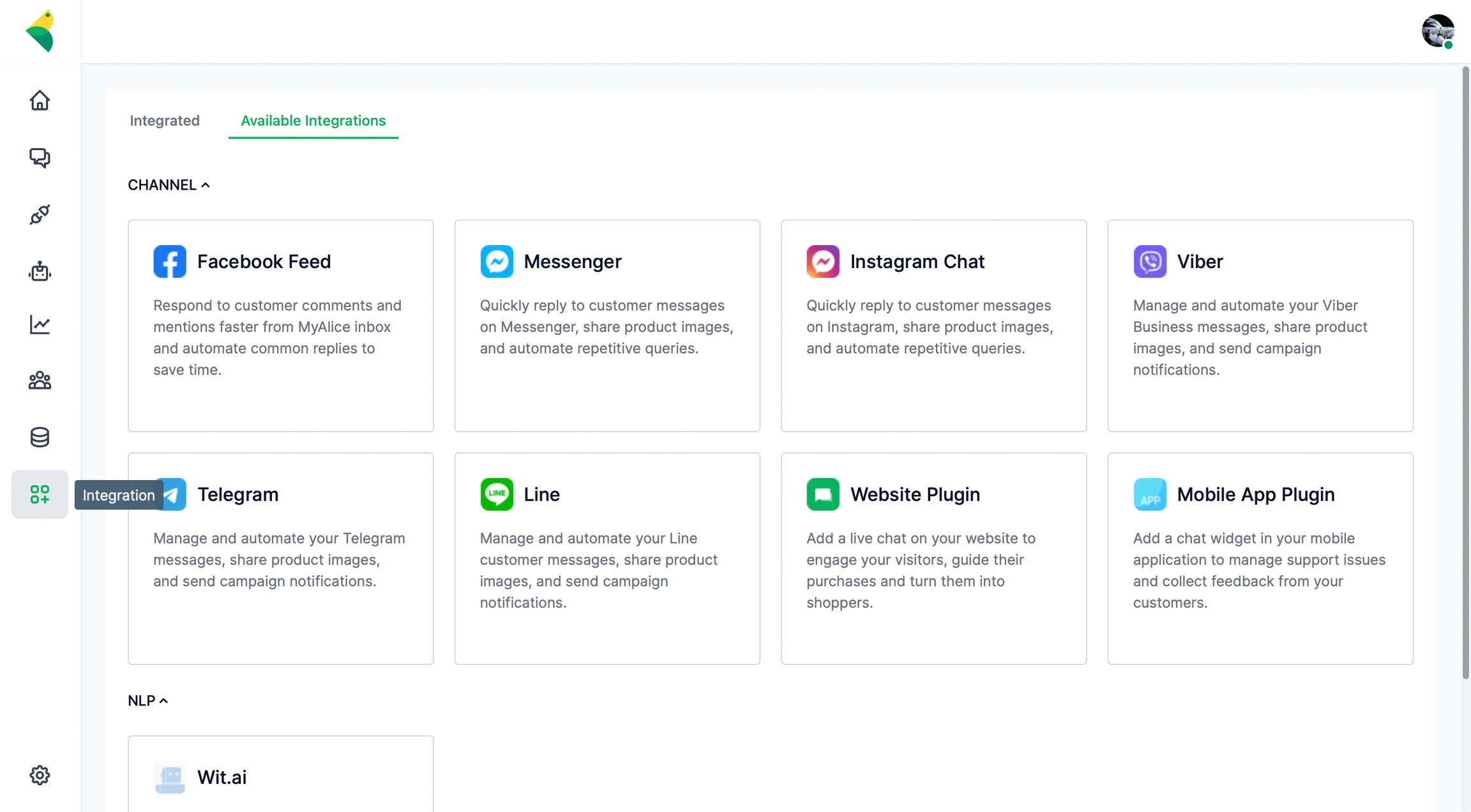
Go to Integration from the left navigation bar.
Under Available Integrations, select Telegram.
A connection window will appear from the right. Click on Next.
Add a name for your channel e.g., MyAlice Telegram.
Paste the token generated in step 1 in the Primary Token field.
You can also connect an NLP app to your Telegram account.
Click on Finish to complete the setup.
Edit Telegram Channel Settings
From the Integration menu, select the Integrated tab. Here, you can view and manage your already connected channels.
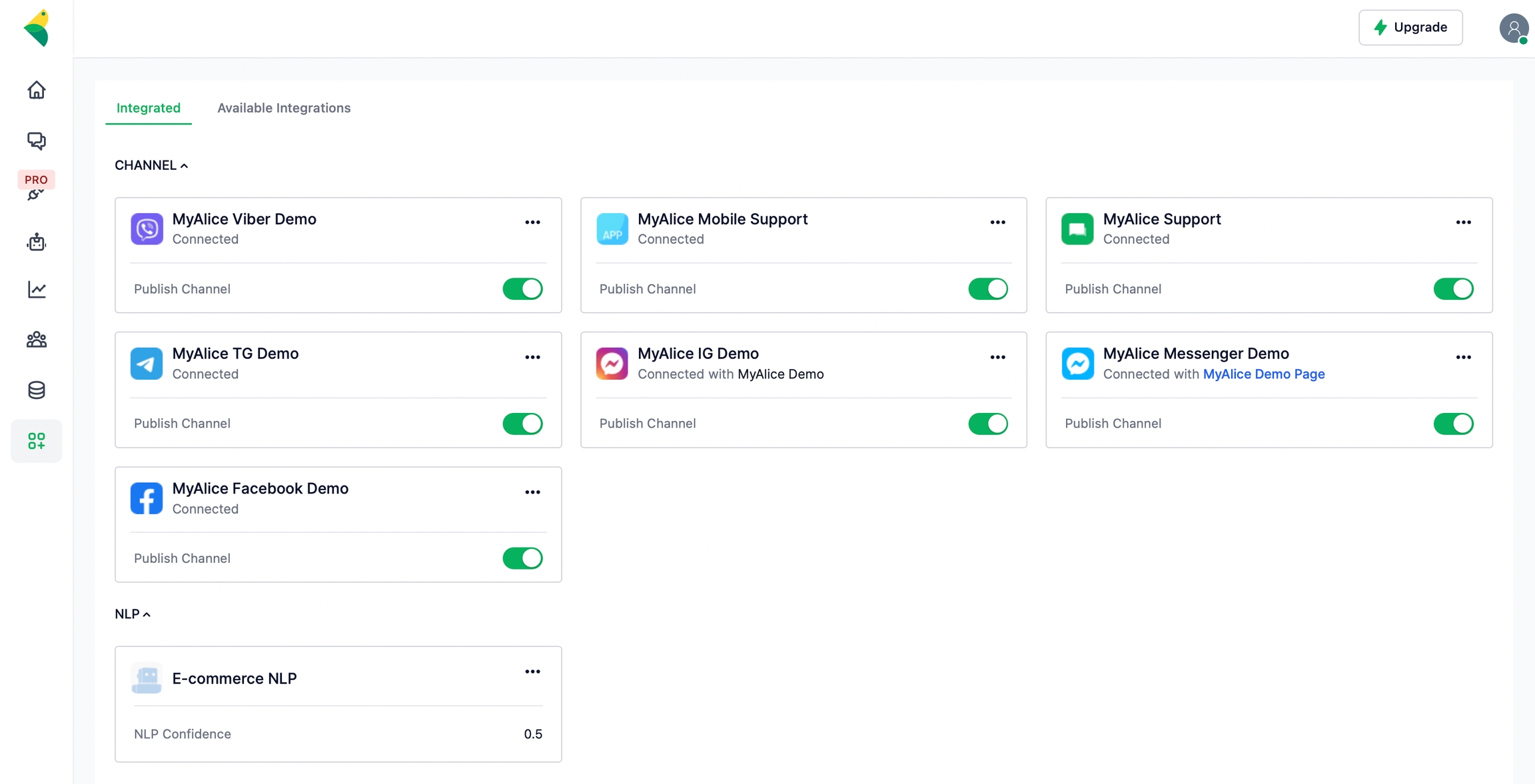
From the edit menu, you can edit the channel name, and connect an NLP app to your Telegram channel.
Please refer to the following page to connect your NLP and train your chatbots to process, analyze and understand large amounts of natural language data.
Was this helpful?