Datalab Entry Block
Use Datalab Entry blocks to create forms, inventories and data storage.
The Datalab Entry block allows you to acquire customer details with the help of your bot and store the information in a Datalab sheet.
Here is a step-by-step instruction to creating an effective sequence with the help of a Datalab Entry block.
Create A Sequence with Datalab Entry Block
For example, we want to create a sequence to help customers place an order easily. Here, we need three pieces of information.
Full Name
Email Address
Address
Step 1: Collect the Information
So, we put these three blocks in the following sequence.
Add a User Input block to collect names and save the variable to {{full_name}}.
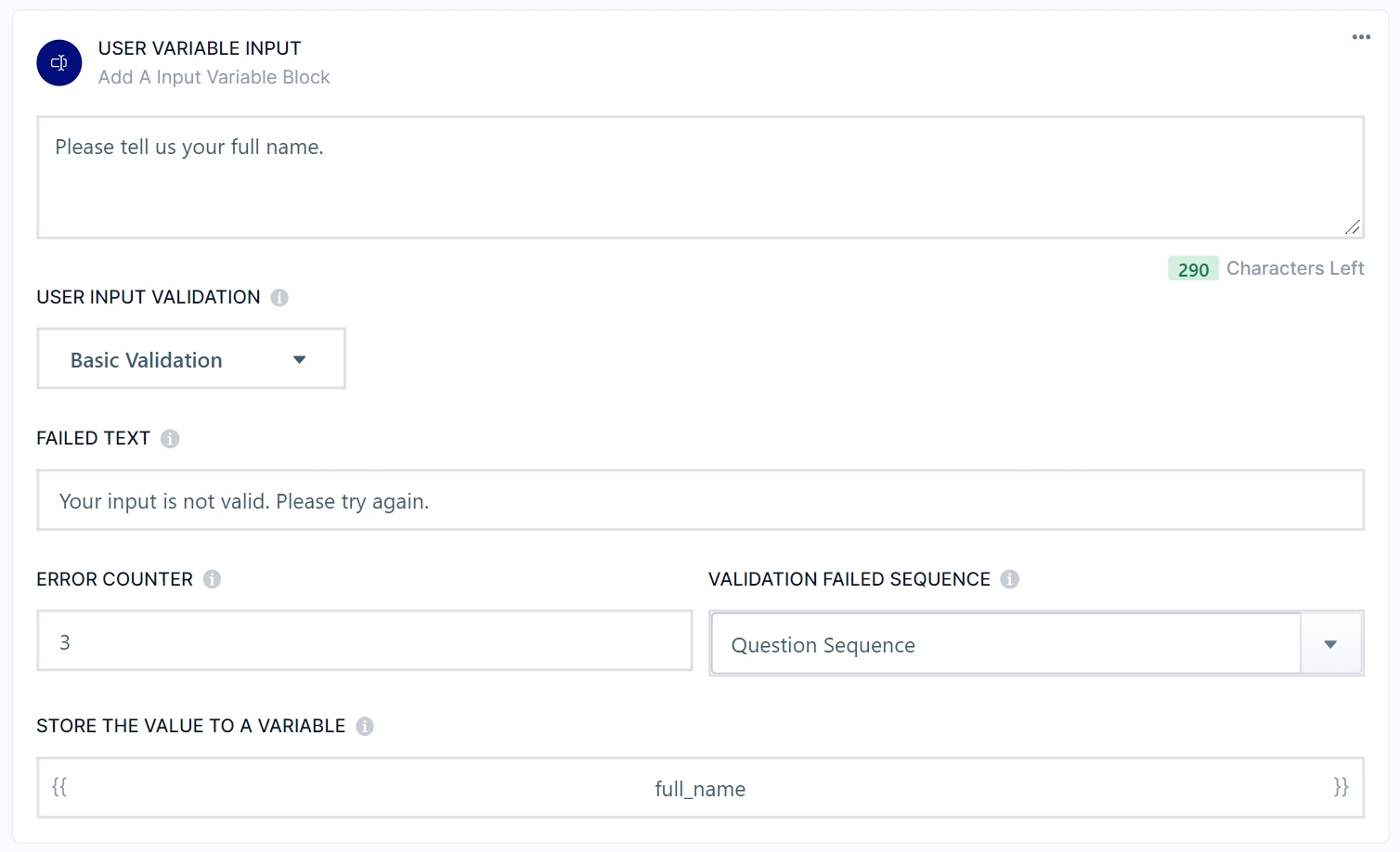
2. Add an Email Block to collect emails and save the variable to {{email}}.
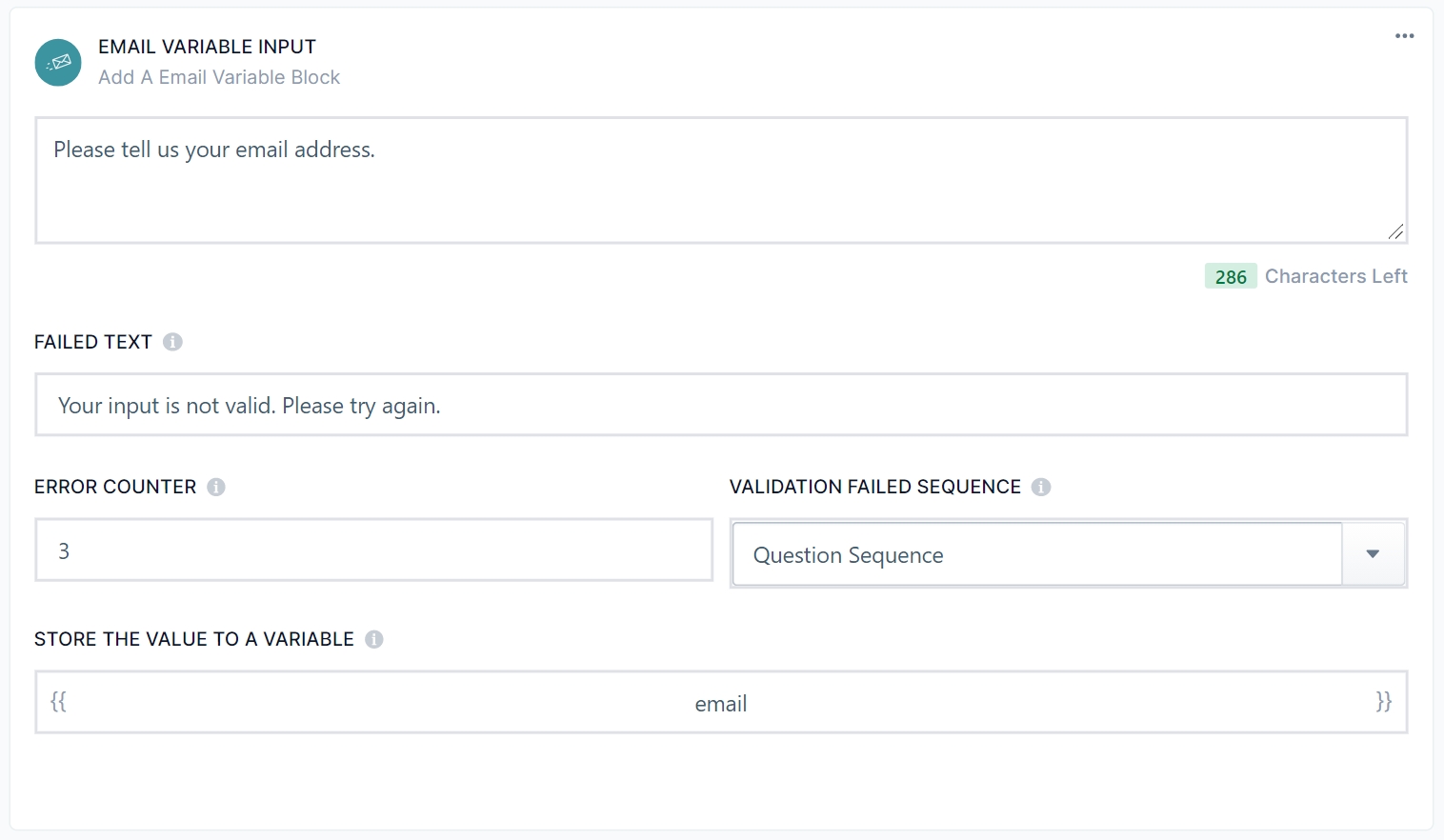
3. Add another User Input Block to collect addresses and save the variable to {{address}}.
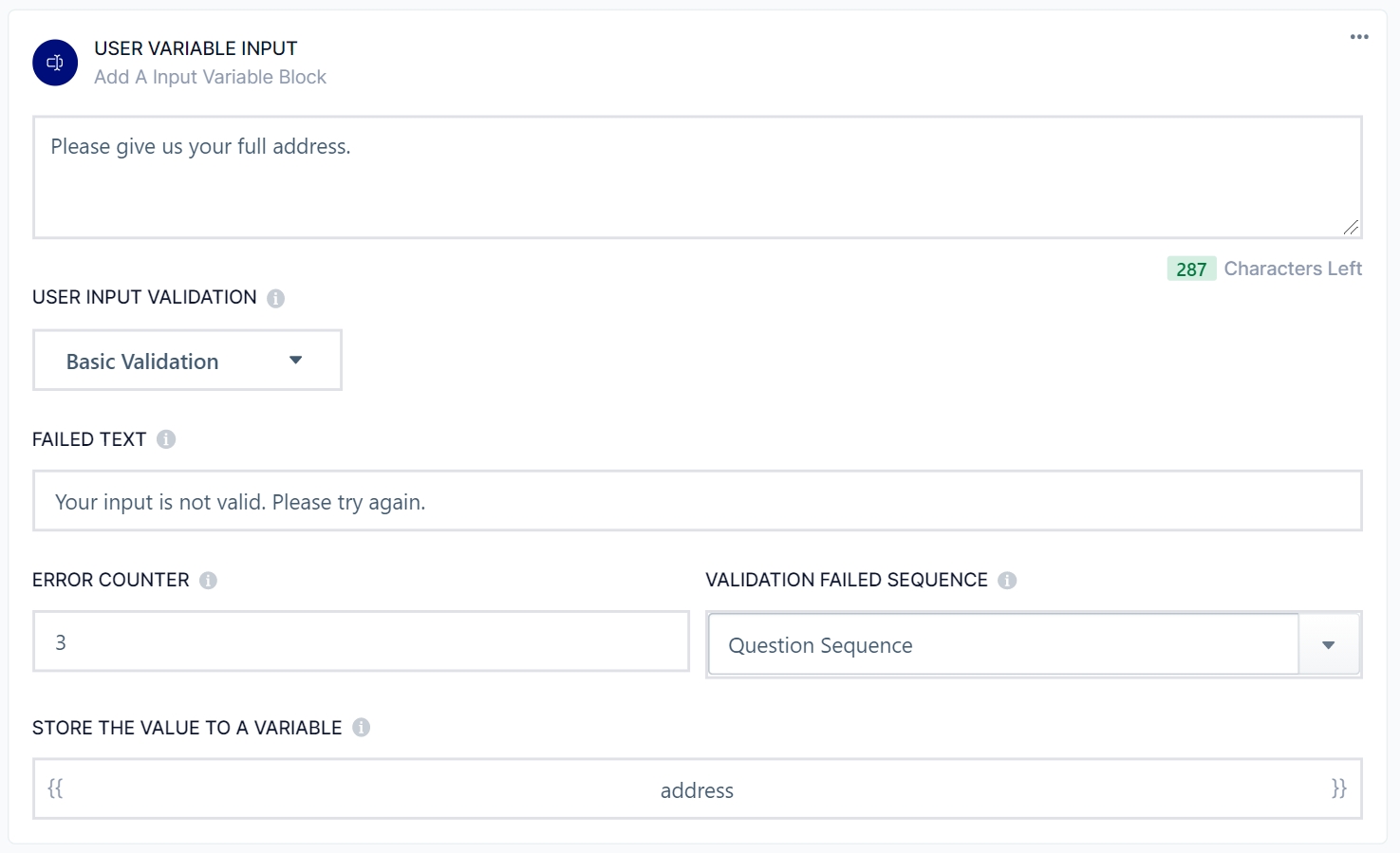
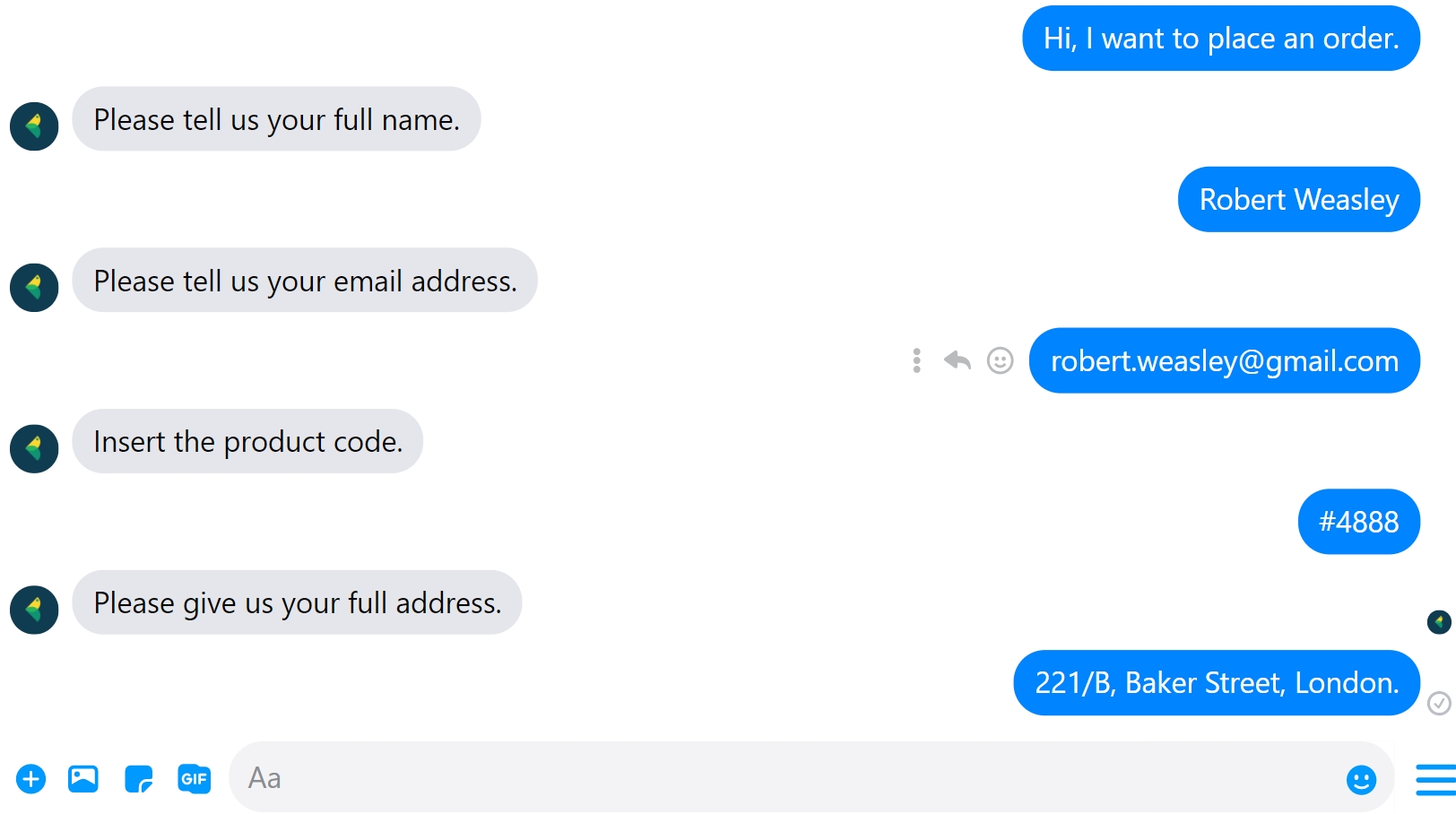
Step 2: Store the Information
Now, if you place a Datalab Entry block after these three blocks, you can store the variable information in a sheet. Here's how you do it.
1. Place a Datalab Entry block below the three initial blocks.
2. Assuming that you already don't have a sheet, click on Create New Sheet. You will be redirected to the Datalab Tab.

3. Click on Create Datalab to get started.
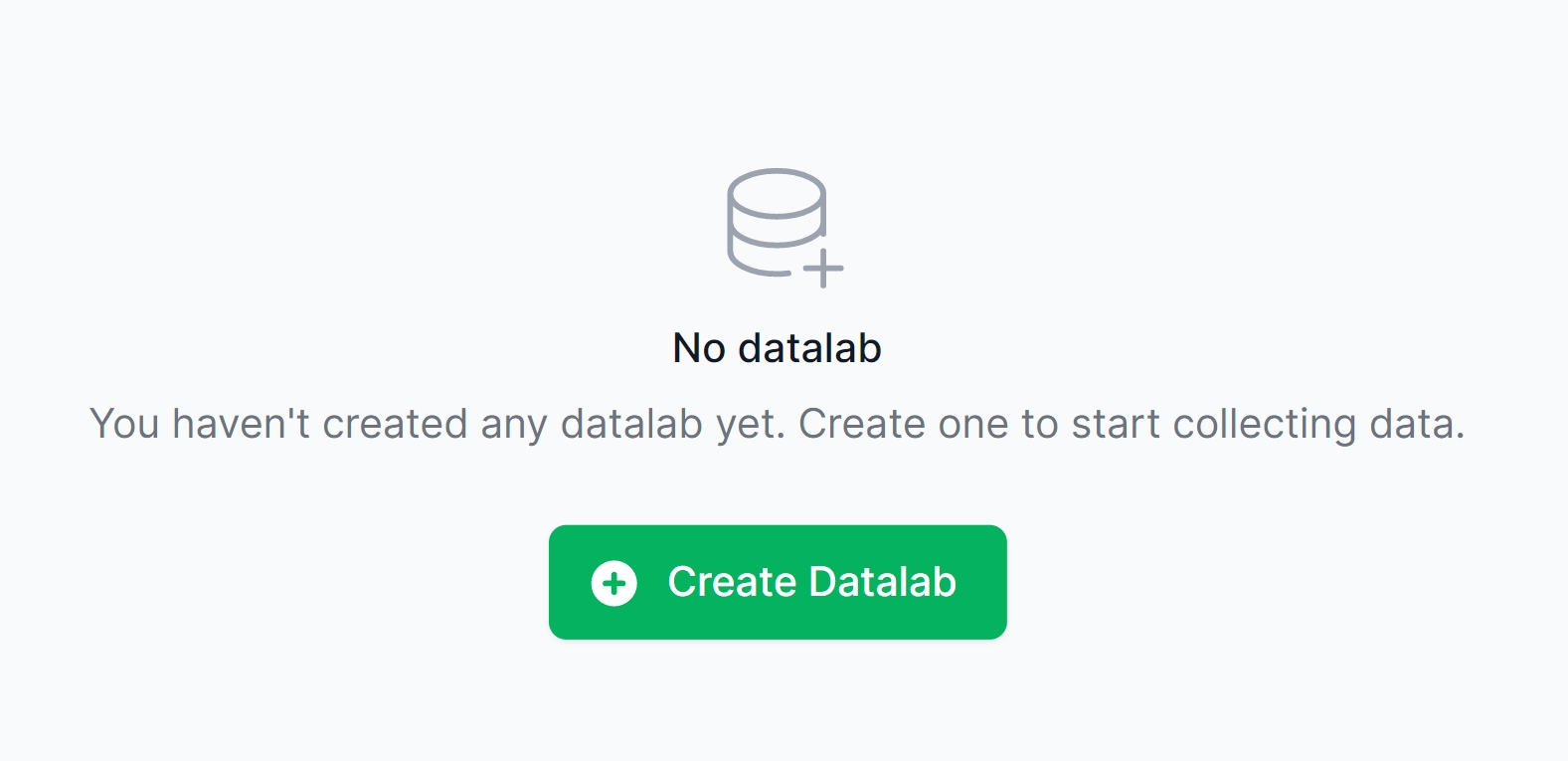
4. Click on Create Datalab after you type in a title and a description for your sheet. For now, ignore the toggle — Form Type. We will discuss more on this in our Datalab Guide.
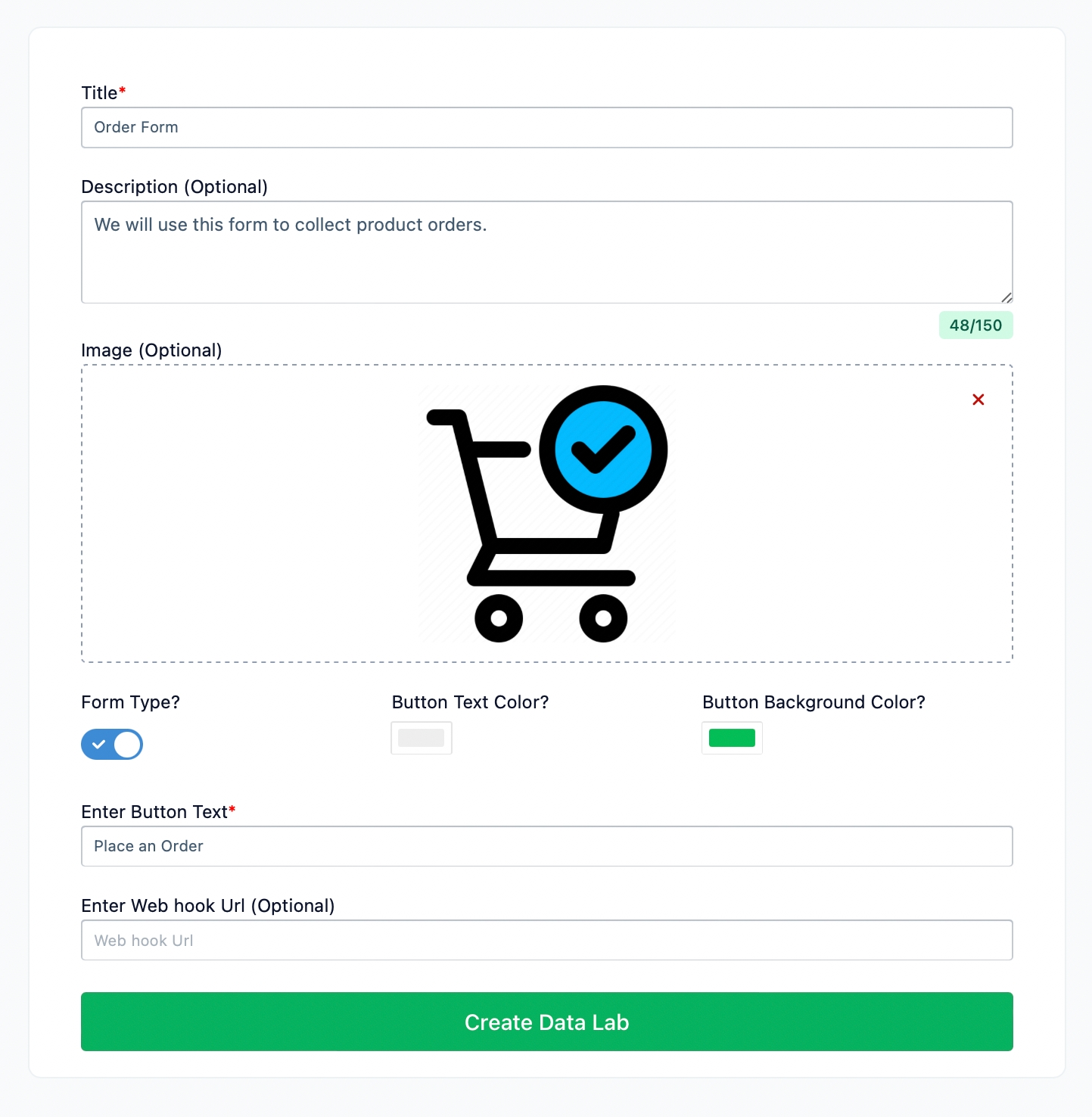
5. Now, start adding keys for the three variables we are trying to collect. If you don't know how to create keys in a Datalab, please refer to our Datalab Guide.
6. After creating the keys, you will now find the keys in the Datalab Entry Block in your Builder. Assign the key to your variables accordingly.
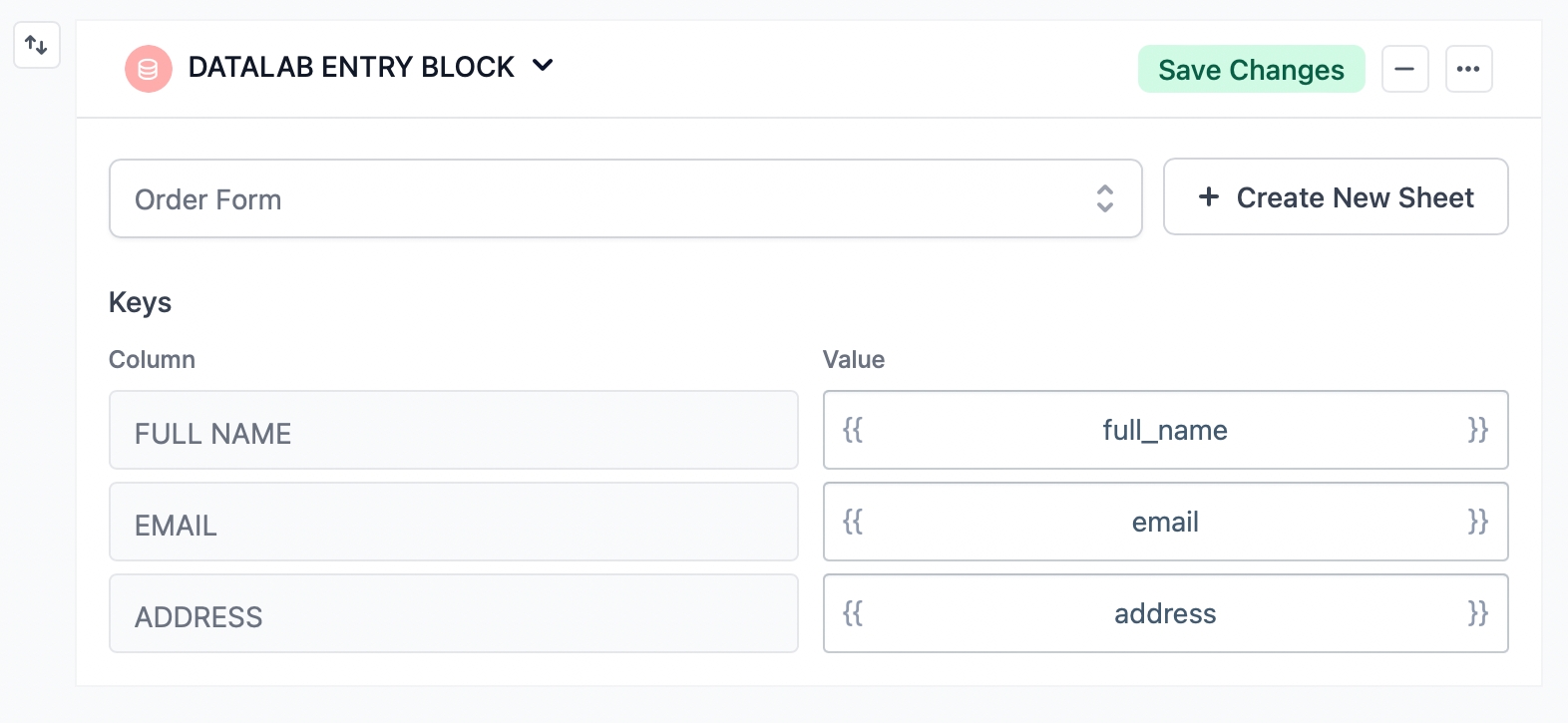
Now every time customers go through this sequence, their information will be automatically stored in your Datalab.
Was this helpful?