Manage Shopify Orders from Inbox
Create or update orders on Shopify directly from your inbox for a seamless customer support experience.
Create an Order
1. Click on the Shop icon on top of your Customer Information in your Inbox.
2. A panel will pop up on the right. You can search for your desired product in the inventory or select the most popular ones at the top.
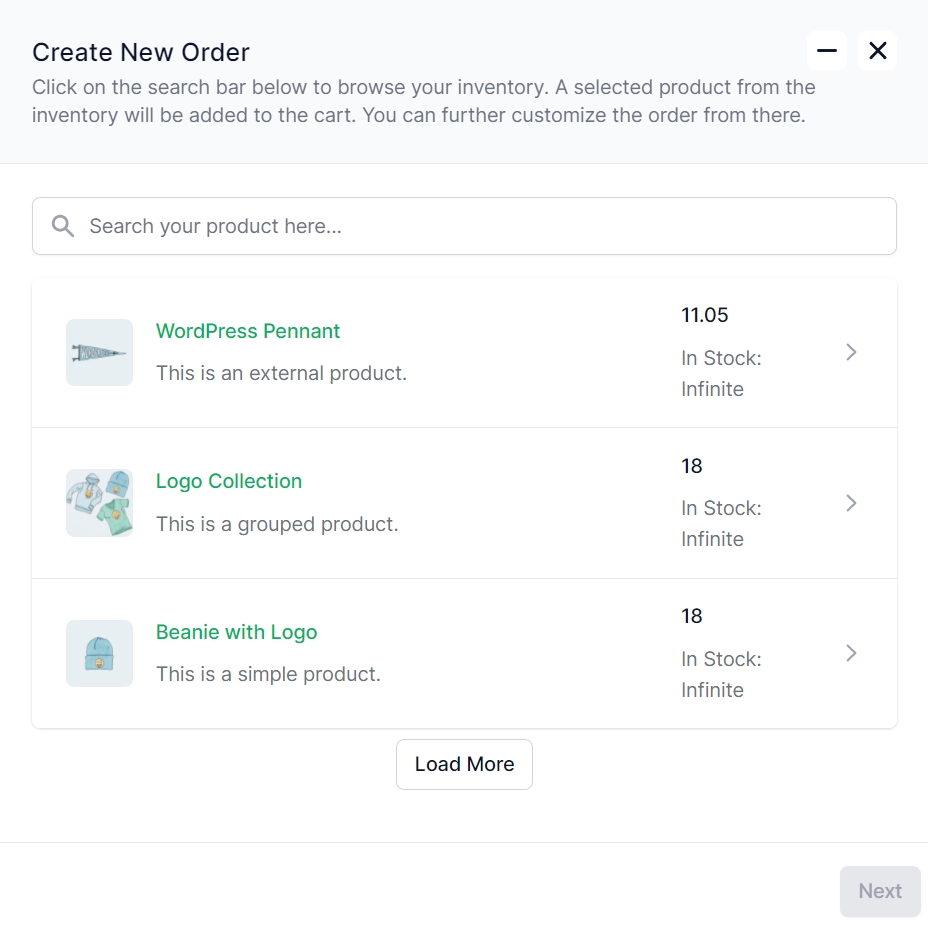
3. As you select, you will see that the products are added to the cart. Scroll down, and you will find them.

4. Select the quantity and variation. You can also remove the order from the cart if needed. Now go to the next page.
5. You will find yourself on the customer information form. If the user has ordered before, most of the fields will already contain details. If not, fill them up. At the bottom of this page, you can add shipping cost, discount, or tax, if applicable.
6. Finally, you will find a summary of the order. Click Complete Order to place an order.
Now, share the newly generated invoice/payment link with your customer.
Update/Refund/Cancel an Order
After placing an order, the order is stored in the Order History section under Customer Information. From here, you can update, refund, or cancel your orders directly from your Inbox.
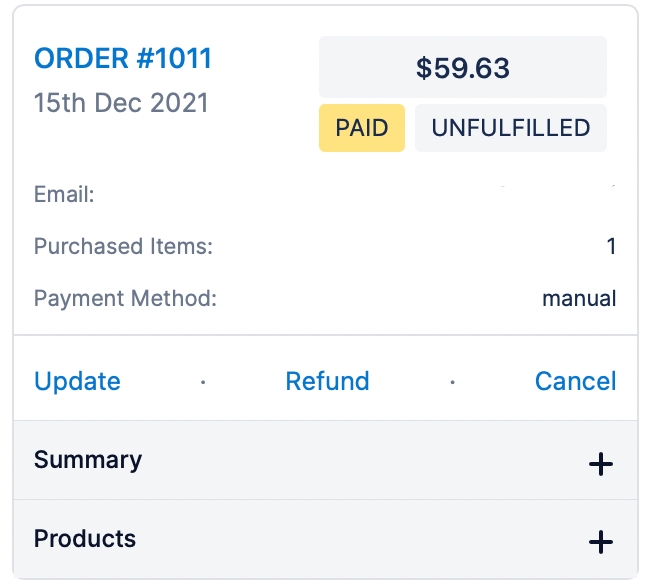
Was this helpful?