Connect Your Facebook Feed
Automate and reply to comments on different posts on multiple Facebook pages and other social channels from MyAlice inbox.
Video Tutorial
Use Cases of MyAlice for Facebook
Integrating your Facebook feed with MyAlice will allow you to:
Respond to page comments from MyAlice inbox.
Manage comments from multiple Facebook pages.
Hide/remove sensitive comments.
Add NLP modules to automate repetitive comments.
Manage messages, comments, and e-commerce orders from other platforms in the same inbox.
Connect Your Facebook Feed
Step 1: Link your Account
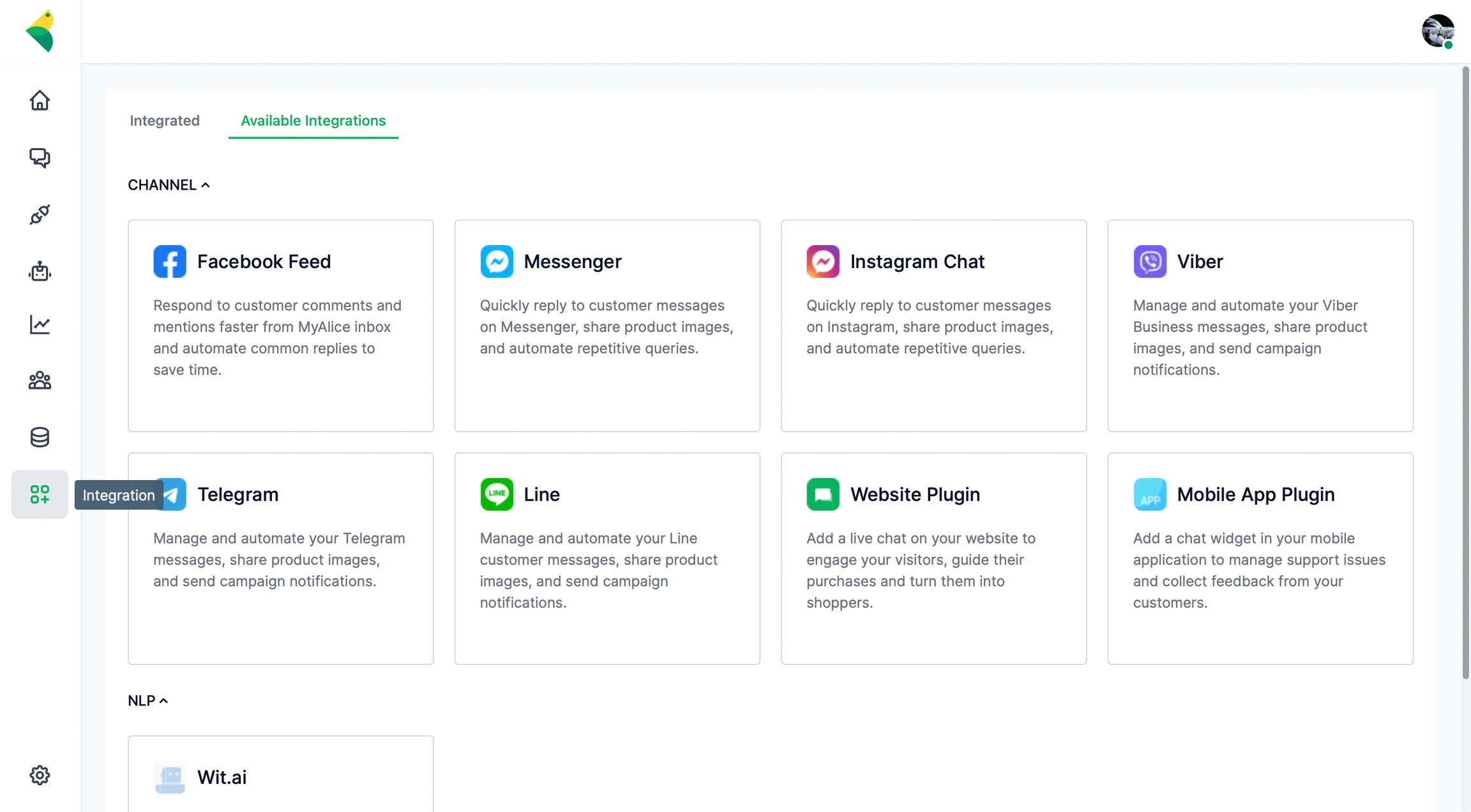
Go to Integration from the left navigation bar.
Under Available Integrations, select Facebook Feed.
A connection window will appear from the right. Click on Next.
Click on Connect with Facebook. You will be redirected to the Facebook login page.
After logging in to your account, select all the pages you want to connect with MyAlice.
MyAlice will ask for account permissions. Make sure you have the toggles turned on and click Done.
You will get a confirmation message that your Facebook account is now linked to MyAlice.
Step 2: Finish the Setup
On your MyAlice dashboard, confirm the page(s) you'd like to connect with MyAlice and click Next.
Add a name for your channel. You can also connect an NLP app with the channel.
Click on Finish to complete the setup.
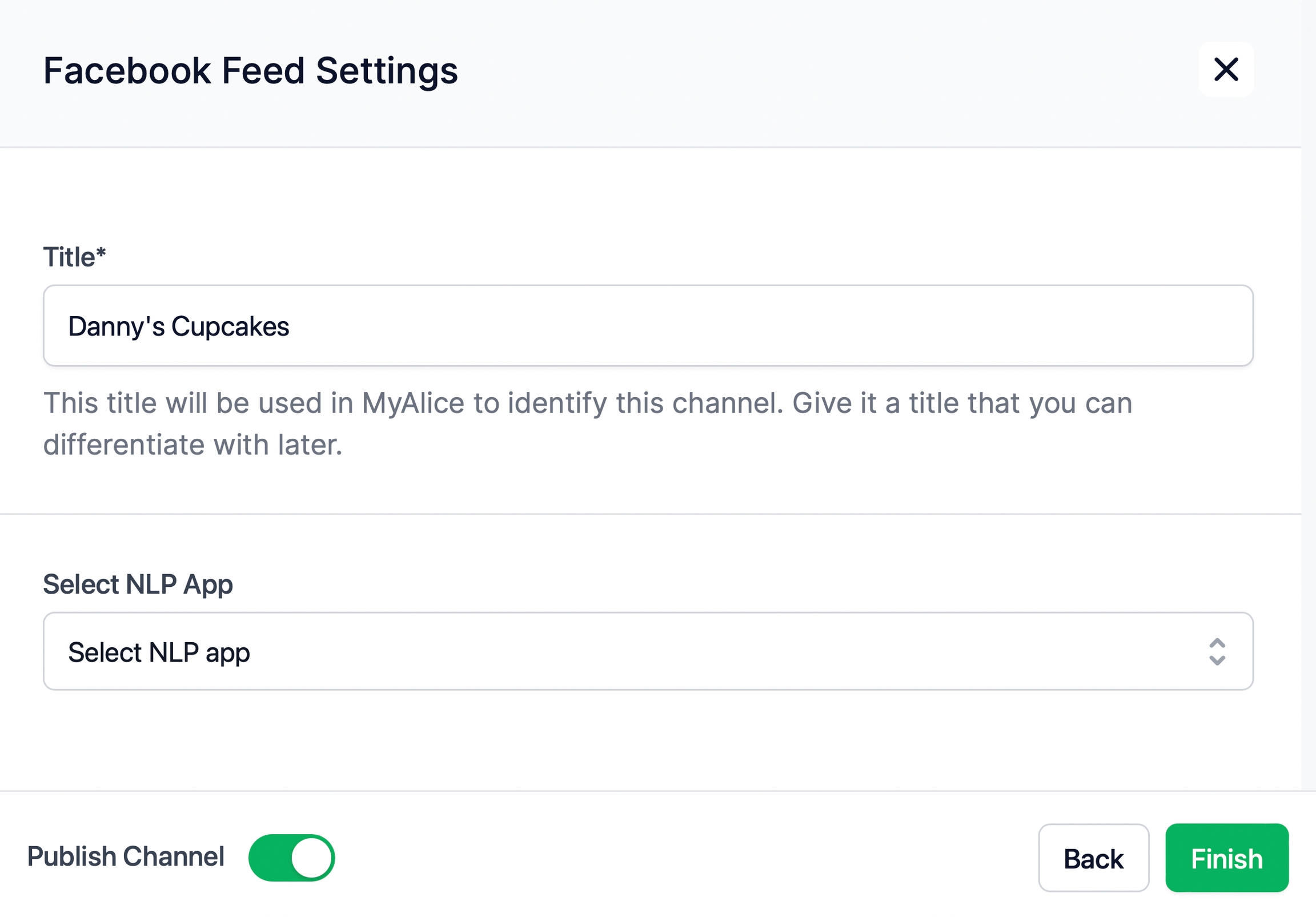
Connect More Facebook Pages
Go to Integration from the left navigation bar and select Facebook Feed under Available Integrations.
A connection window will appear from the right. Click on Next.
Click on Connect with Facebook. You will be redirected to the Facebook login page.
You will get a message that you've previously linked MyAlice to Facebook. Instead of continuing with your current profile settings, click on Edit Settings.
Now select the additional pages you'd like to connect with MyAlice.
The rest of the flow is the same as the default flow given above.
Edit Facebook Feed Settings
From the Integration menu, select the Integrated tab. Here, you can view and manage your already connected channels.
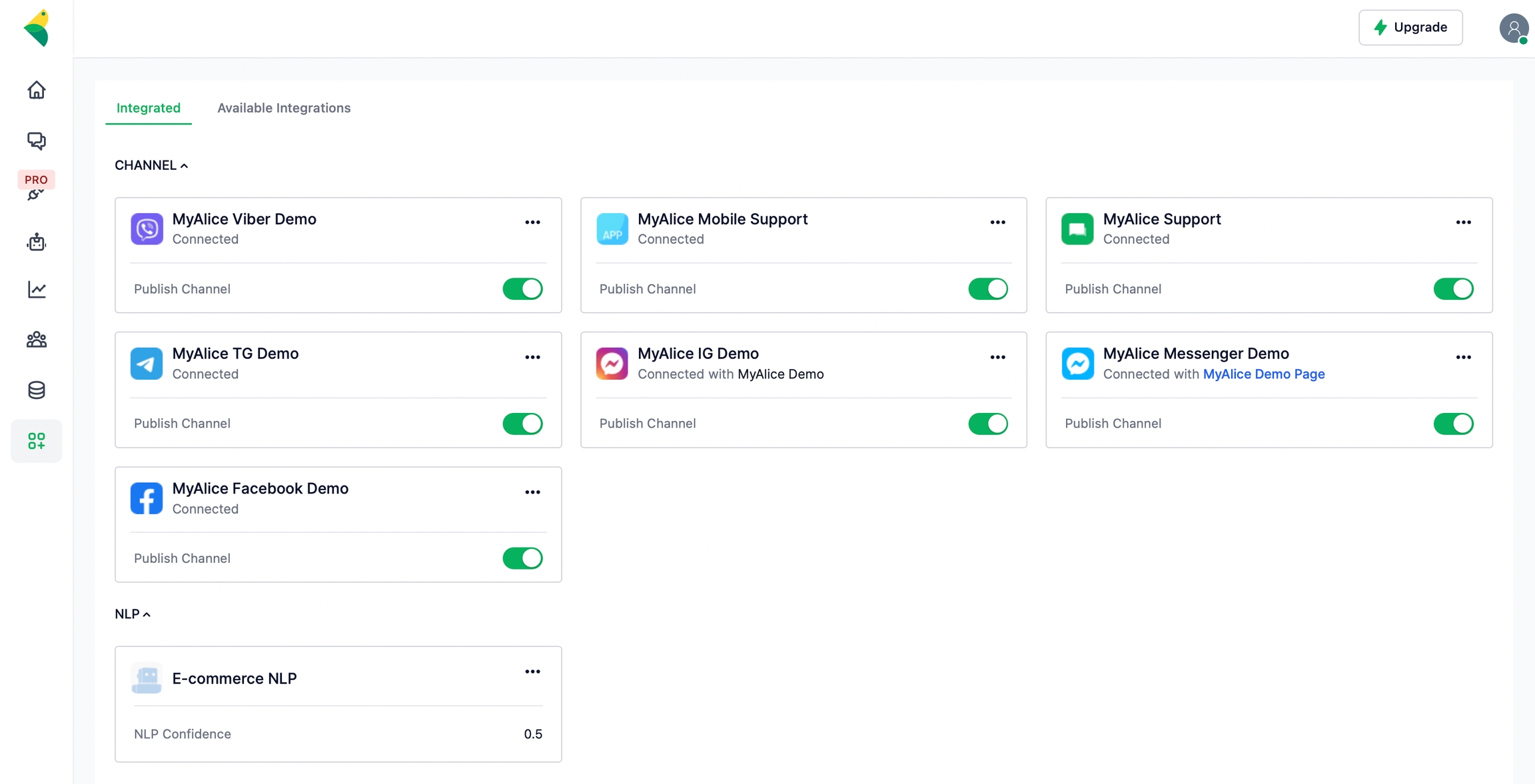
From the edit menu, you can also connect an NLP app to your channel.
Please refer to the following page to connect your NLP and train your chatbots to process, analyze and understand large amounts of natural language data.
Was this helpful?