📱Connect Your Mobile App (Android / iOS)
Learn how to add a live chat widget on your custom mobile application to engage your users and deliver in-app customer support.
Use Cases of Mobile App Plugin
Integrating your Mobile App with MyAlice will allow you to:
Add a chat widget in your mobile app.
Engage your app users with live conversations.
Push custom notifications on different app interfaces.
Collect app feedback from users automatically.
Use chatbots to create custom user journeys and automate repetitive queries
Manage messages, comments, and e-commerce orders from other platforms in the same inbox.
Add a Chat Plugin on your Mobile App
Step 1: Create a Mobile App Plugin Channel
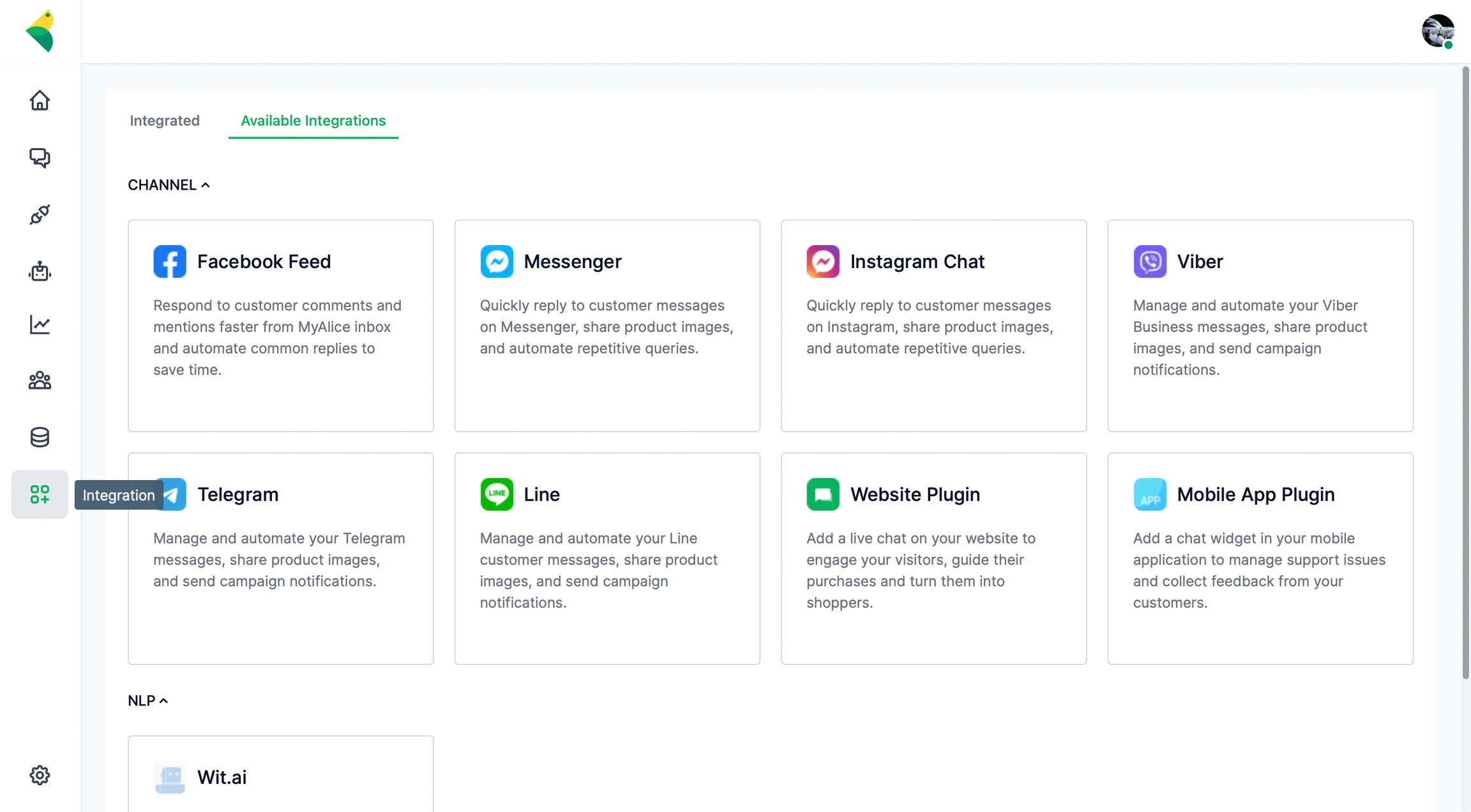
Go to Integration from the left navigation bar.
Under Available Integrations, select Mobile App Plugin.
A connection window will appear from the right. Click on Next.
Upload a 256*256 px circle chat avatar, preferably your brand logo. This will appear on your mobile app chat preview.
Add a title for your chat e.g., MyAlice Mobile Support. Note that the name will appear in public.
Paste your website domain URL in the next field.
Select a color for your chat, preferably your brand color.
You can also add an NLP app to your live chat channel.
You should get something like this. Now, click Next. Here you'll find a few information, such as a Token, a Primary ID and platform ID. Save these.
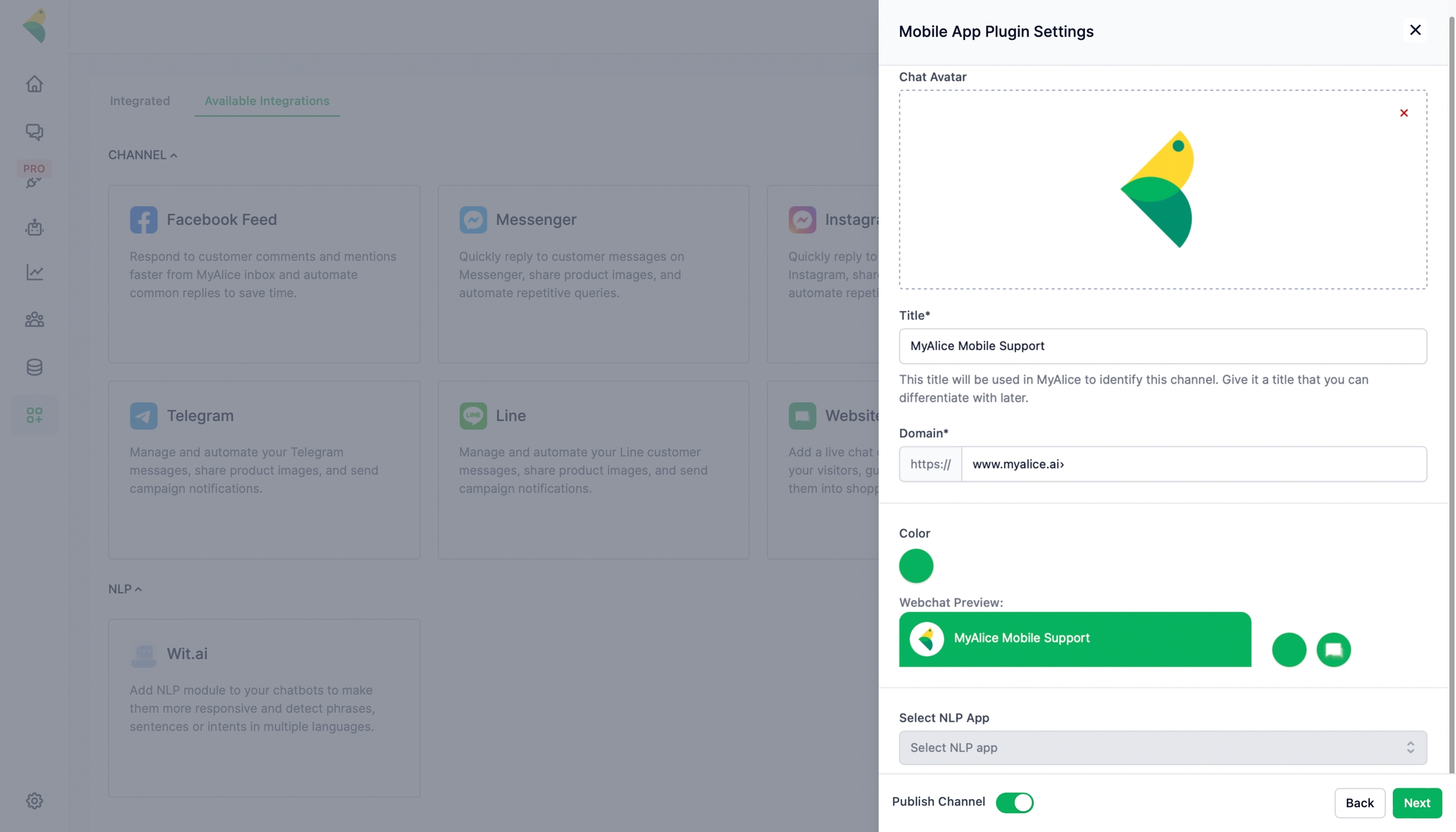
Step 2: Get the App URL
Get App URL
POST https://prod-api.myalice.ai/api/bots/get_app_url
This API will provide the URL that you need to open in your in-app browser.
Headers
token
string
You will get this from Alice Dashboard
Request Body
user_meta
JSON object
This is to pass any parameter that can be used from Alice.
user_phone
string
Phone to verify logged-in user.
user_email
string
Email to verify logged-in user.
user_name
string
User Name to be stored in customer.
primary_id
integer
You will get this from your dashboard.
platform_id
integer
You will get this from your dashboard.
Step 3: Load the URL in your App Browser
The URL that you just received, load this your App Browser. This will add a widget on your app to initiate a conversation.
User Management
There will be two types of users. Guest user and signed-up user. Signed-in users will be recognized by either email or phone number and the conversation history will be synced accordingly.
Keep several optional fields for customer attributes, and a user_meta field to provide extra information about customers to save in customer_meta.
Edit Mobile Chat Plugin Settings
From the Integration menu, select the Integrated tab. Here, you can view and manage your already connected channels.
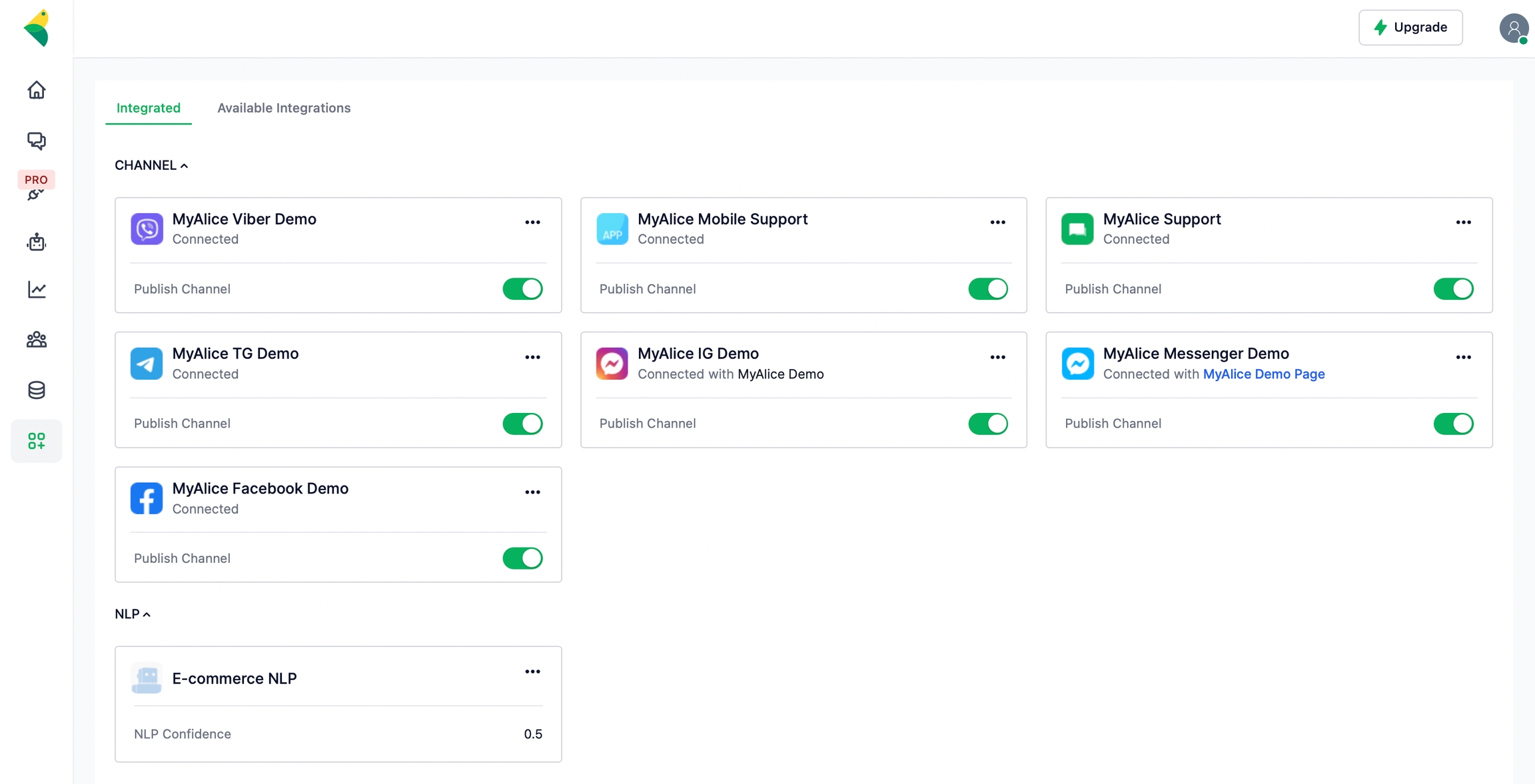
From the edit menu, you can edit the following.
Chat avatar
Title or Preview Name
Domain
Chat color
You can also connect an NLP app to your mobile chat plugin.
Please refer to the following page to connect your NLP and train your chatbots to process, analyze and understand large amounts of natural language data.
Was this helpful?