Add and Send Content Blocks
Learn how to use this category to share content with your customers and have friendly conversations with them.
The category name is self-explanatory. You use these blocks to add and send content to your audiences. Content can come in audio, video, images, gallery, and many different forms. Let's go over each of them.
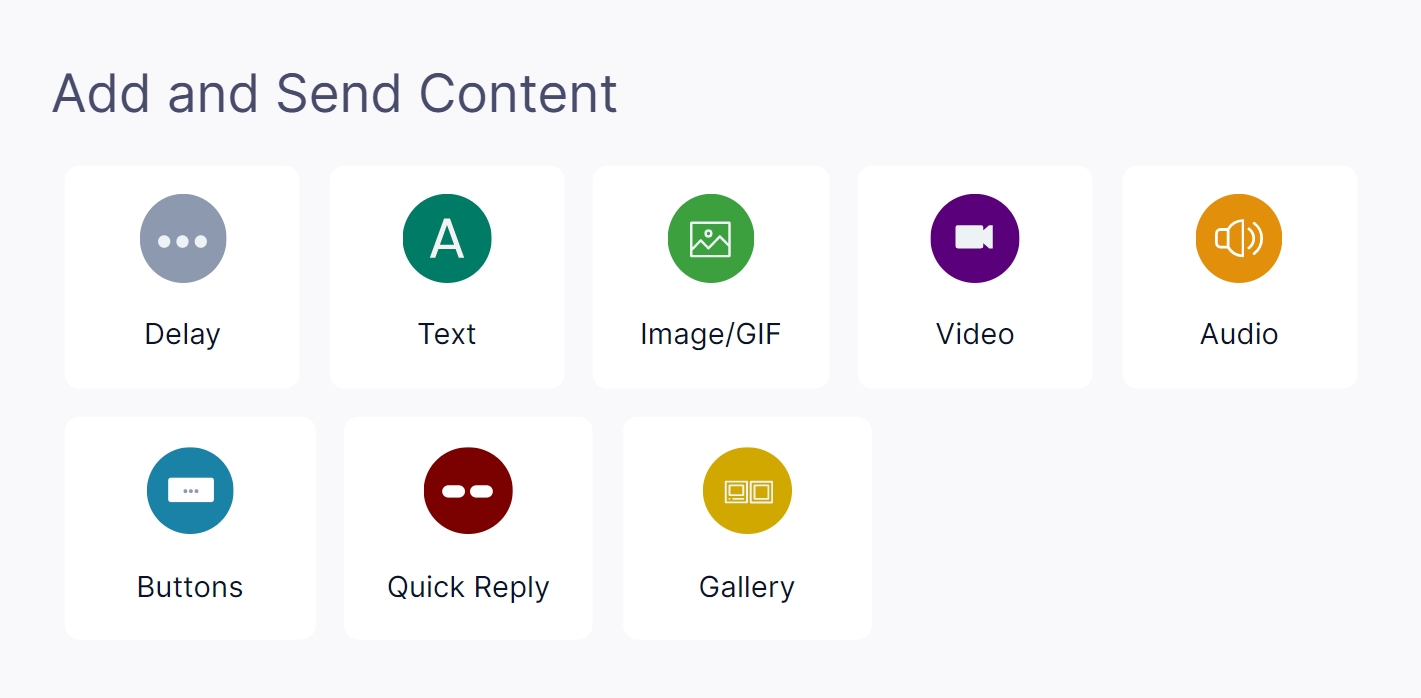
You can also these two videos to get started and refer to the content below to learn in-depth.
1. Text Block
Use text blocks to send pure text messages.
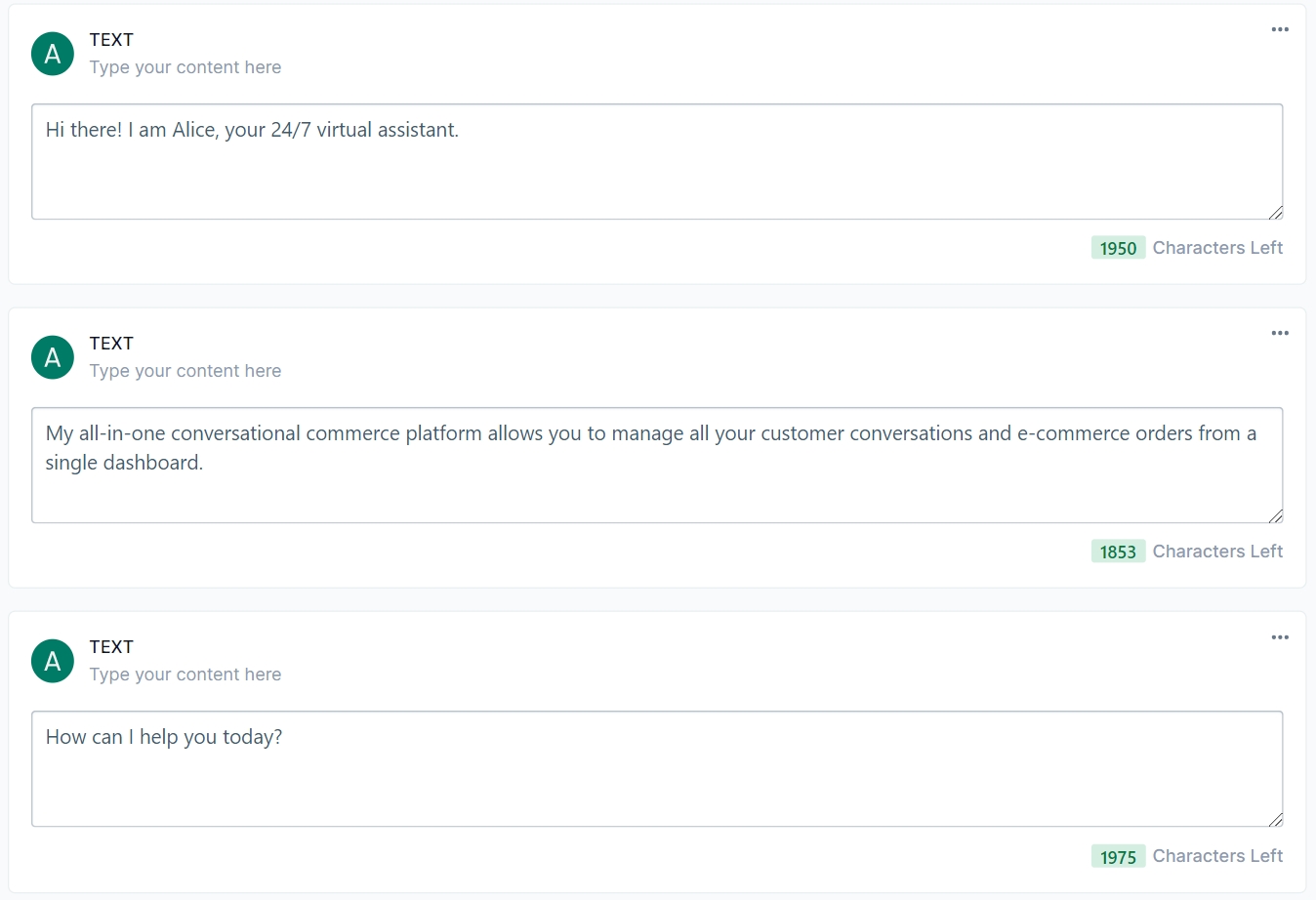
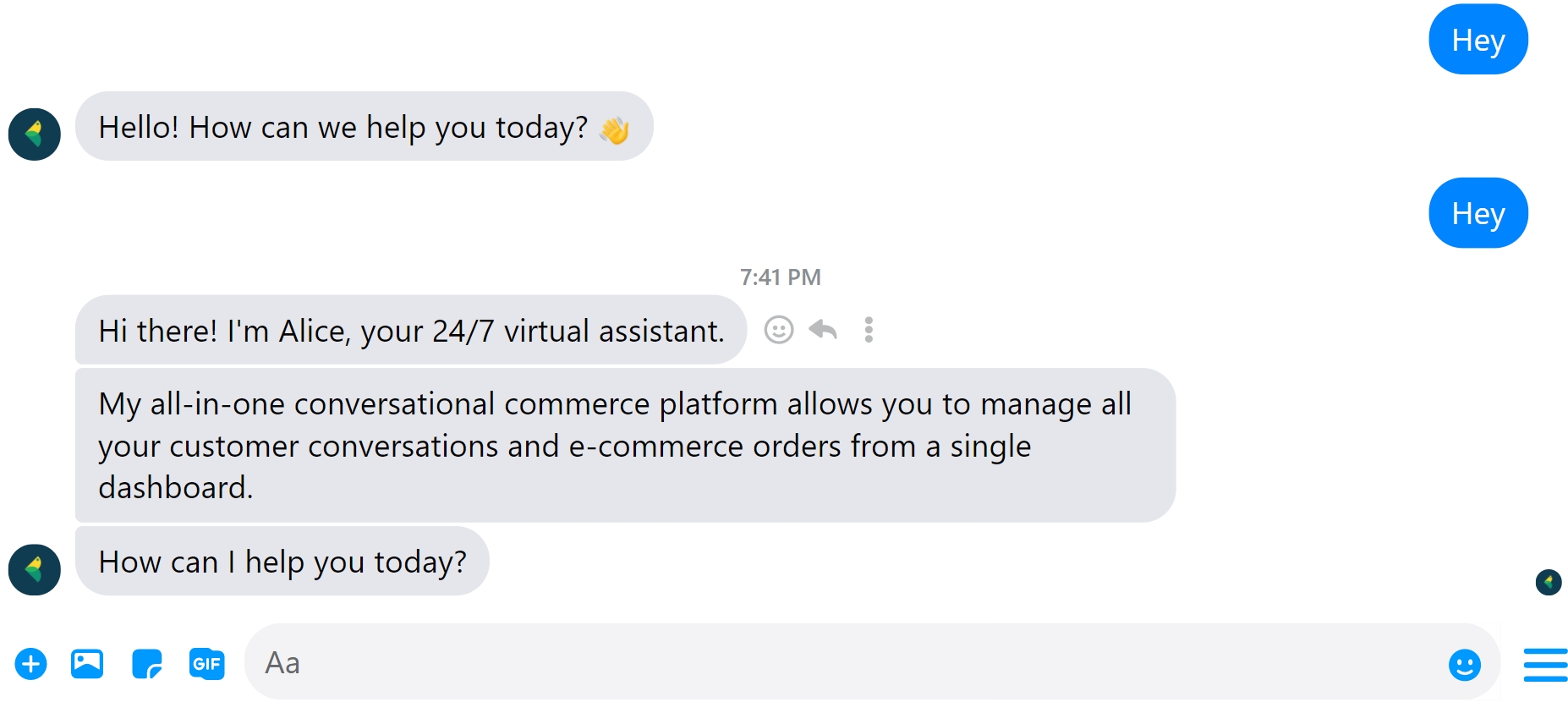
2. Image/GIF/PDF Block
Use image/GIF block to share images with your customers to make your conversation more humane. The supported formats are JPG, JPEG, PNG, and GIF. You can upload images from either your desktop or an API.
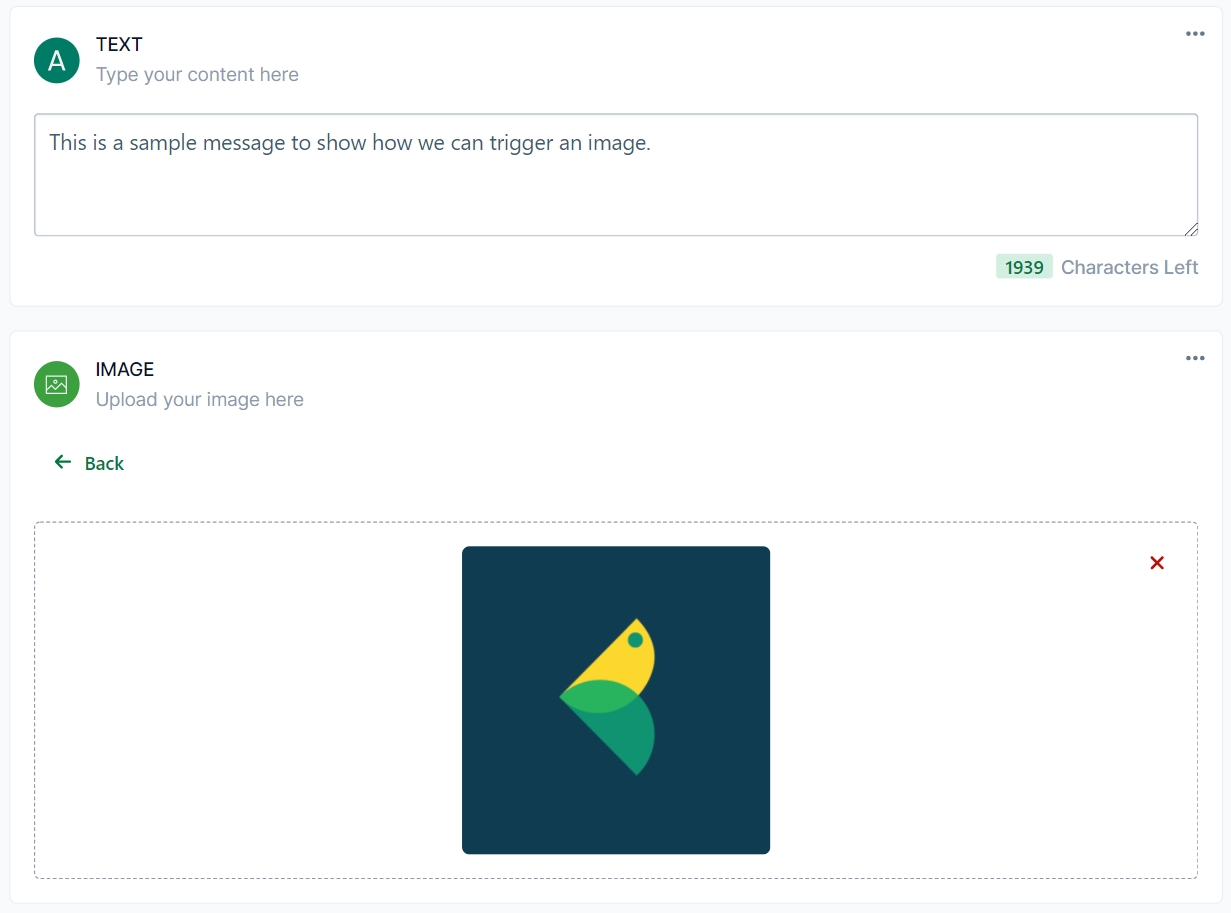
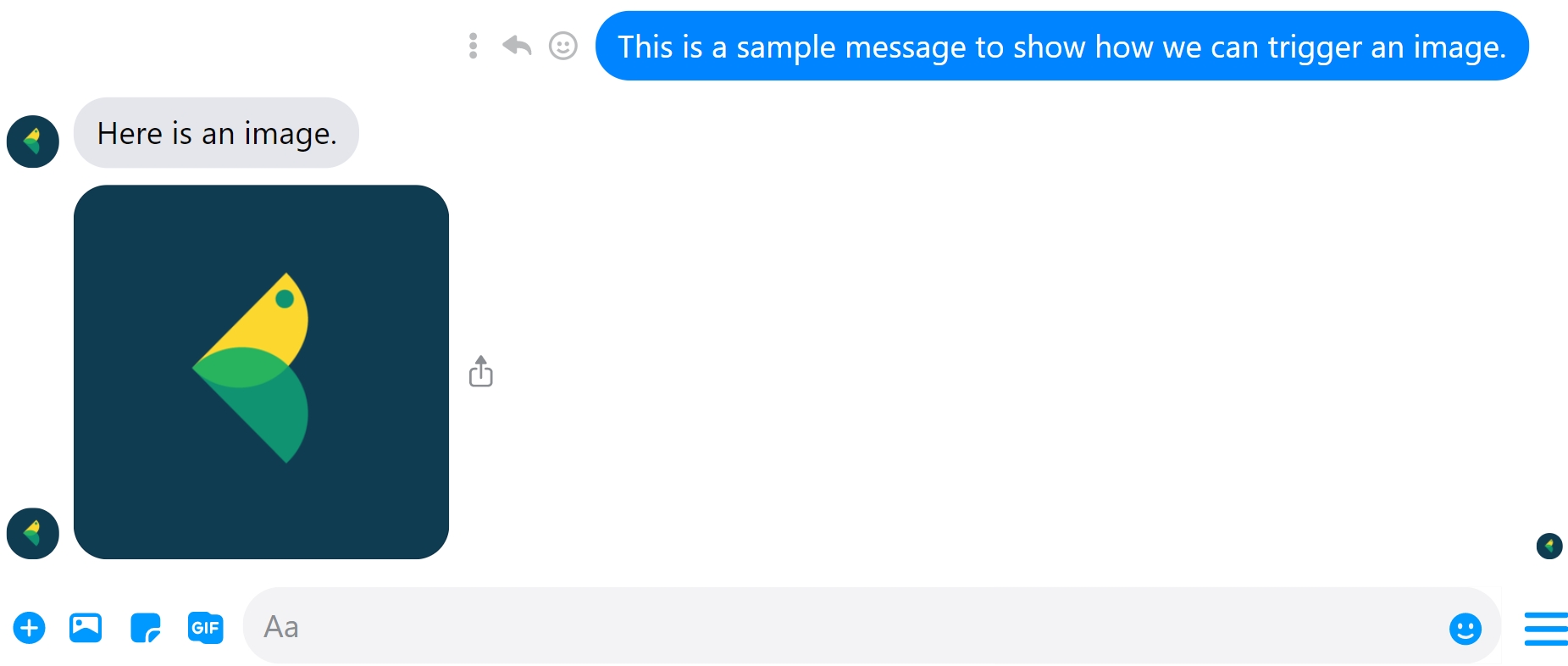
3. Delay Block
Use delay blocks to send your message 1-2 seconds later and show a typing effect in the chat. It is used to make the customer feel that someone is typing on the other end.
4. Quick Reply Block
Quick Reply blocks can appear as answer suggestions for visitors. They can help a customer decide/reply faster. They are not directly attached to the message; instead, they float above the keyboard.
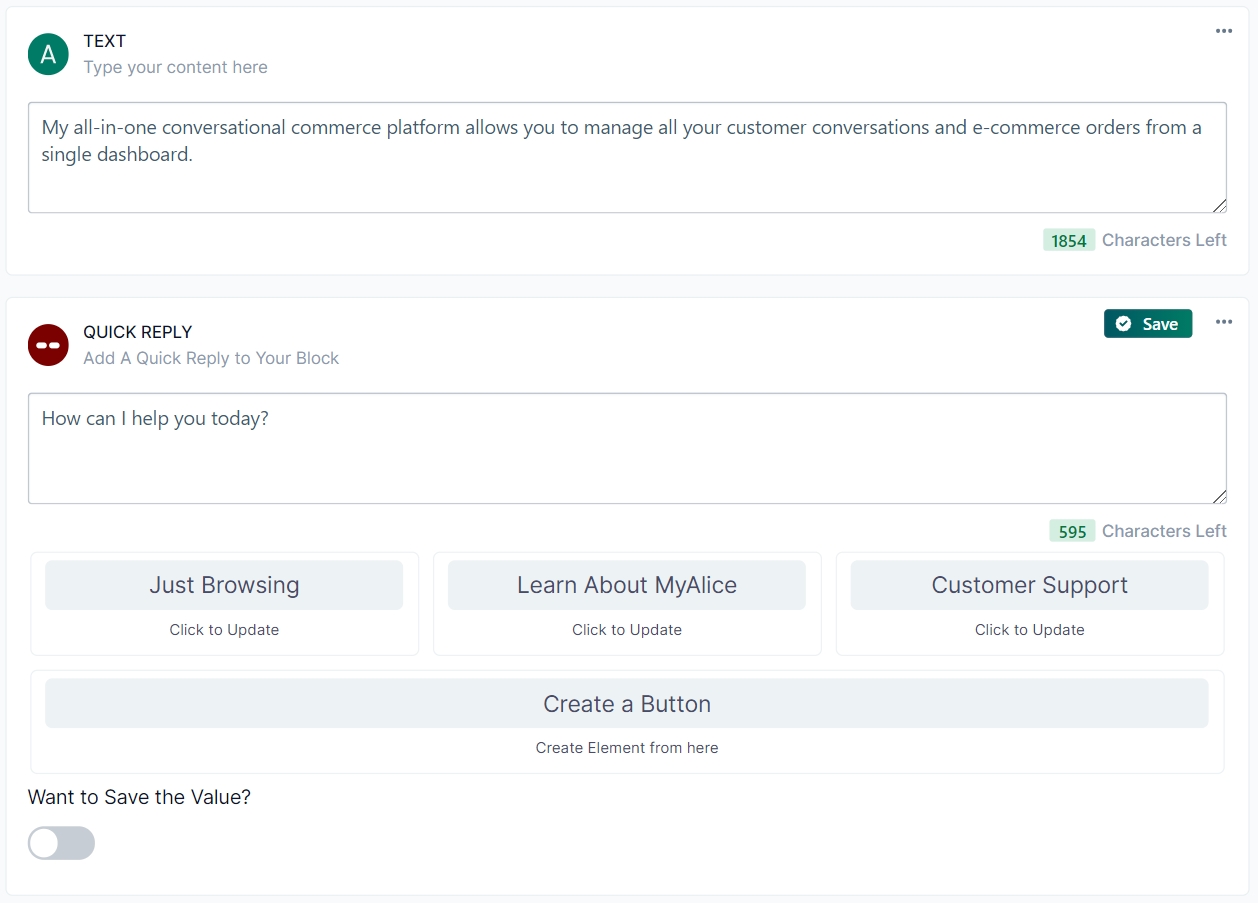
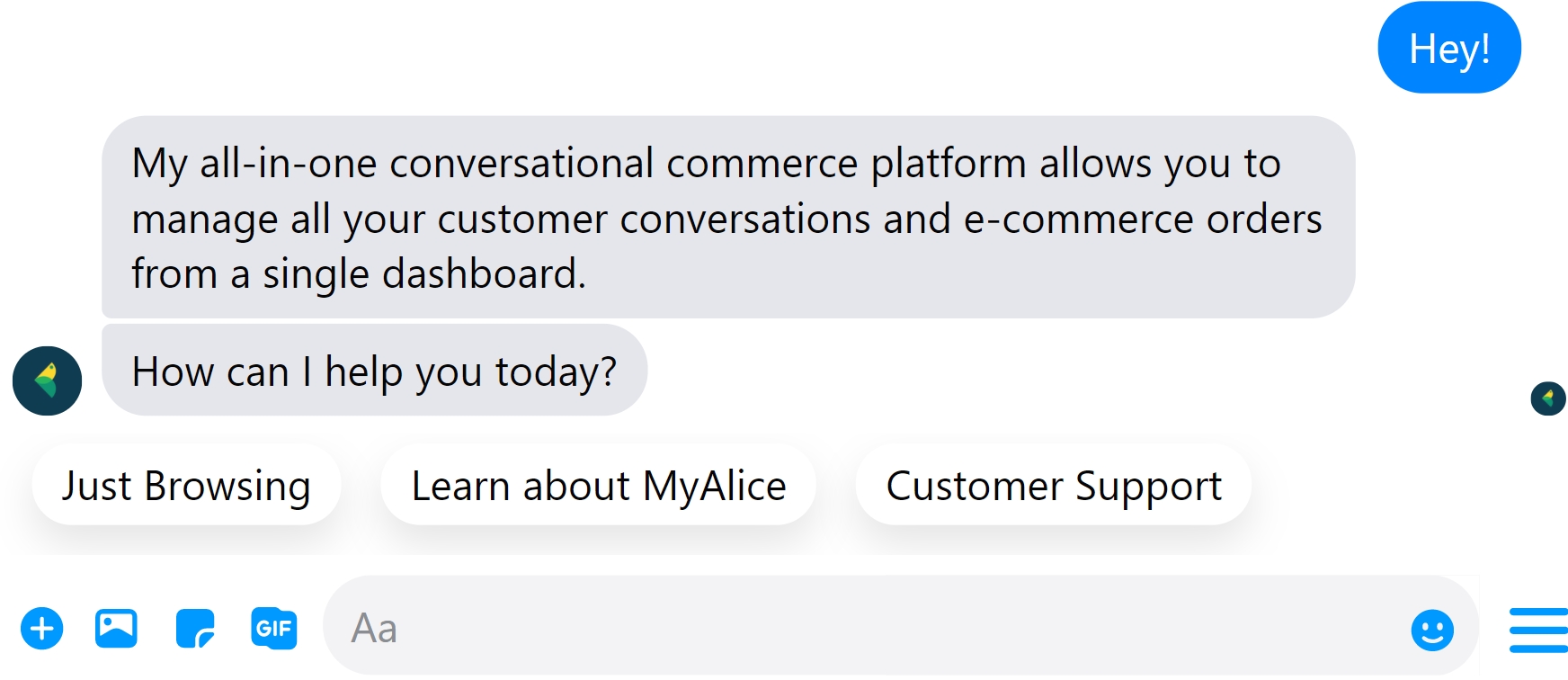
You can use Quick reply blocks to create complex user journeys. To learn how to use this block like a pro, quickly go to this page dedicated to quick replies.
Quick Reply Block5. Button Block
Unlike Quick Reply Blocks, Button blocks are directly attached to a message. Users can thus click the same button multiple times or choose another reply.
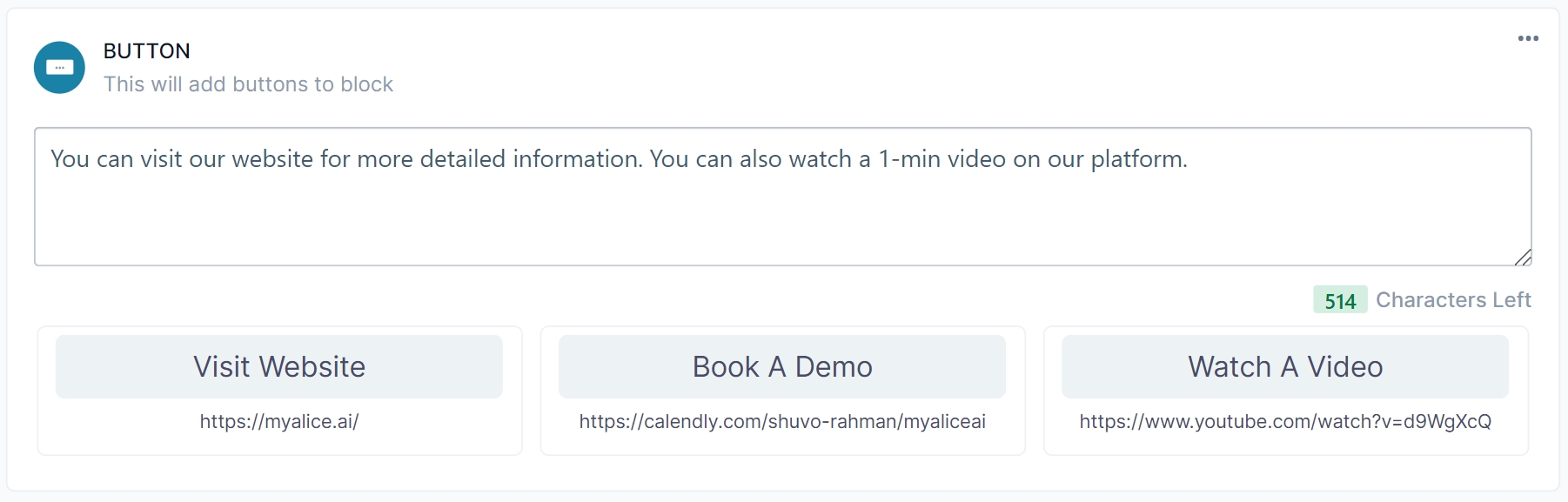
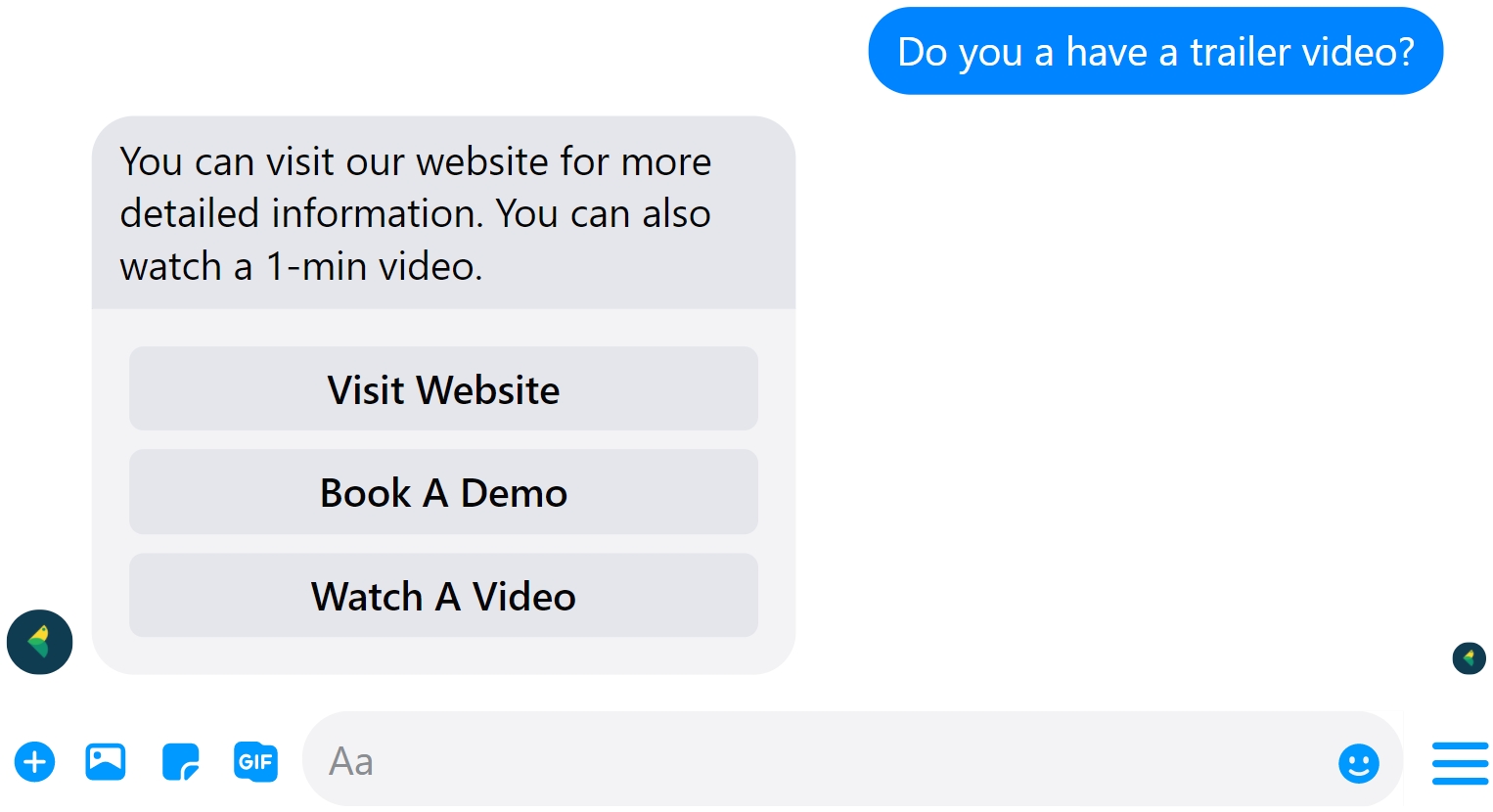
Button blocks, combined with Quick Reply blocks, can create remarkably personalized user journeys. To learn how to use Button block like a pro, click on the button below 👇
Button Block6. Gallery Block
Gallery block is a combination of Image and Button Block. You can use this block to share product images the way users would see on your website.
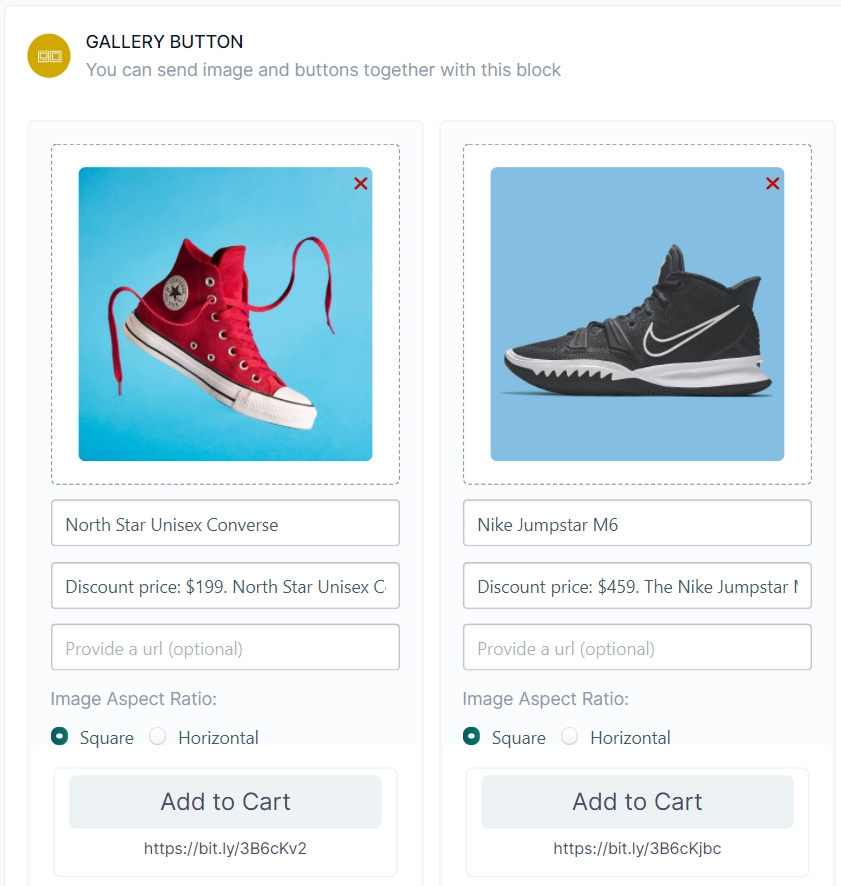
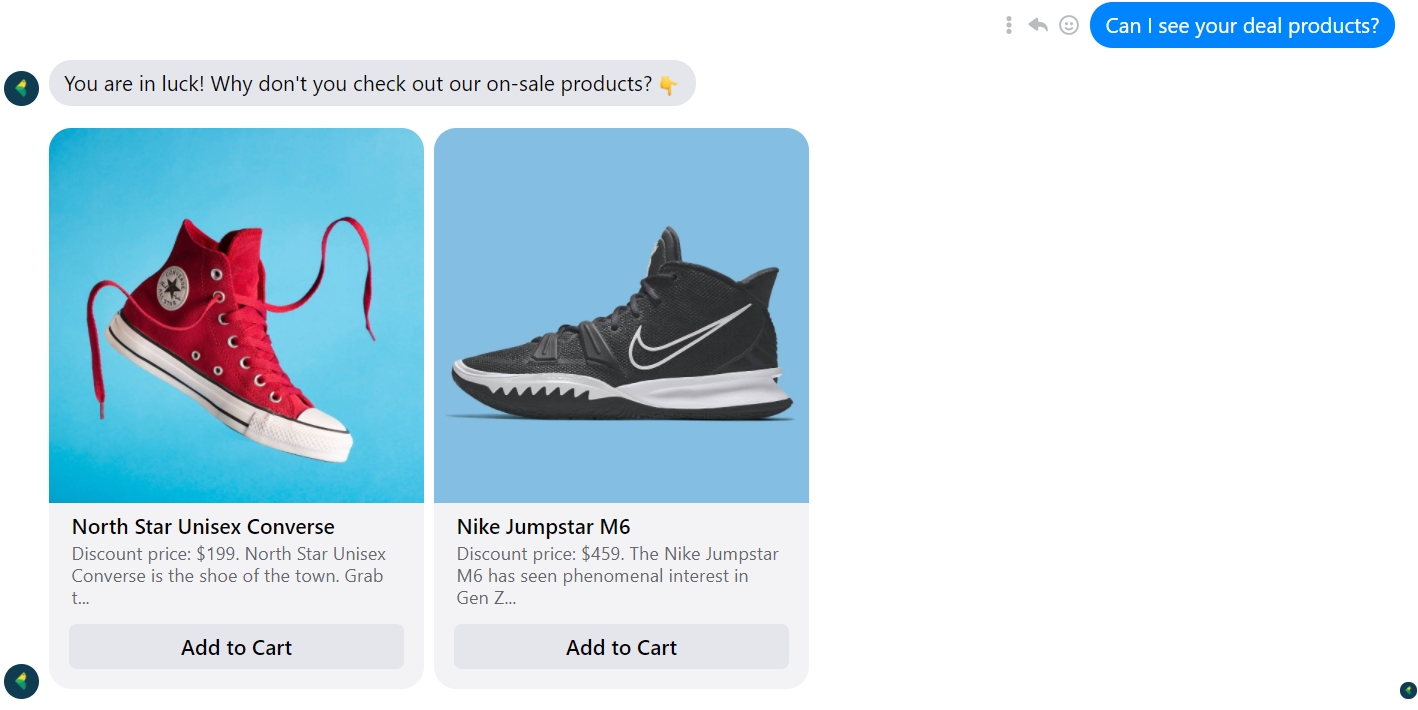
Gallery blocks can turn your conversations into sales opportunities. To learn how to use Gallery block like a pro, check out this gallery of resources we created 👇
Gallery BlockWas this helpful?