Manage WooCommerce Orders from Inbox
Create or update orders on WooCommerce directly from your inbox for a seamless customer support experience.
Create an Order
1. Click on the Shop icon on top of your Customer Information in your Inbox.
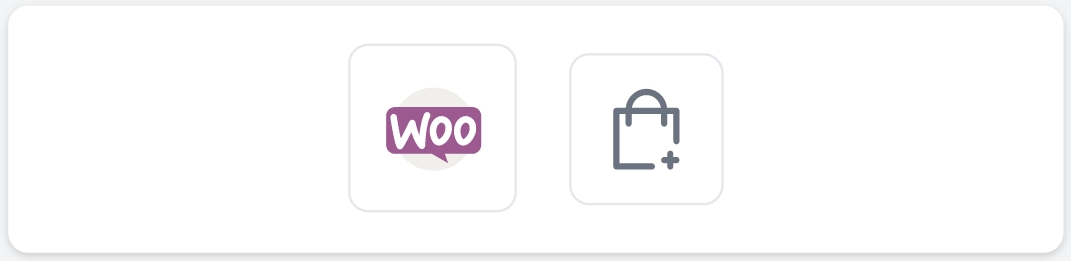
2. A panel will pop up on the right. You can search for your desired product in the inventory or select the most popular ones at the top.
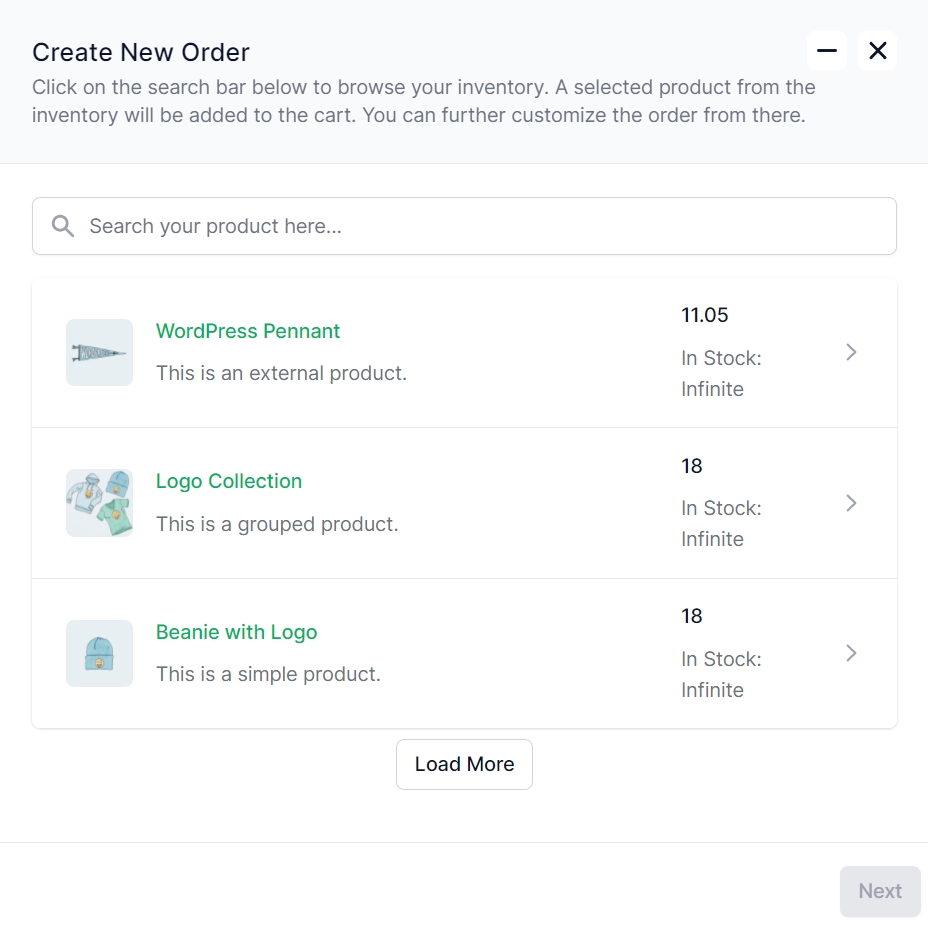
3. As you select, you will see that the products are added to the cart. Scroll down, and you will find them.

4. Select the quantity and variation. You can also remove the order from the cart if needed. Now go to the next page.
5. You will find yourself on the customer information form. If the user has ordered before, most of the fields will already contain details. If not, fill them up.
6. Finally, you will find a summary of the order. Click Complete Order to place an order.
An invoice with a payment link will appear, which you can share with your customer.
Save Orders as Draft
At any point in creating the order, if you need to respond to another customer or you want to save your ongoing order, click on the Minimize icon — on top of the pop-up.
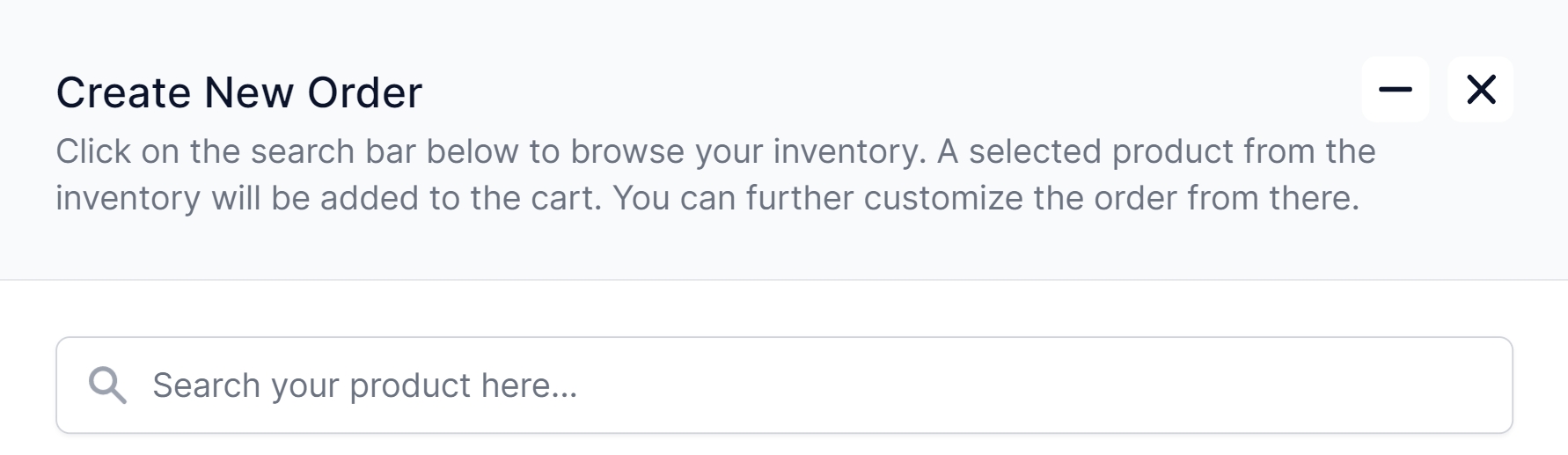
Clicking on the Cross icon will cancel the current draft order.
After you come back, you will see a notification dot on the order icon. It means that your order has been saved as a draft.
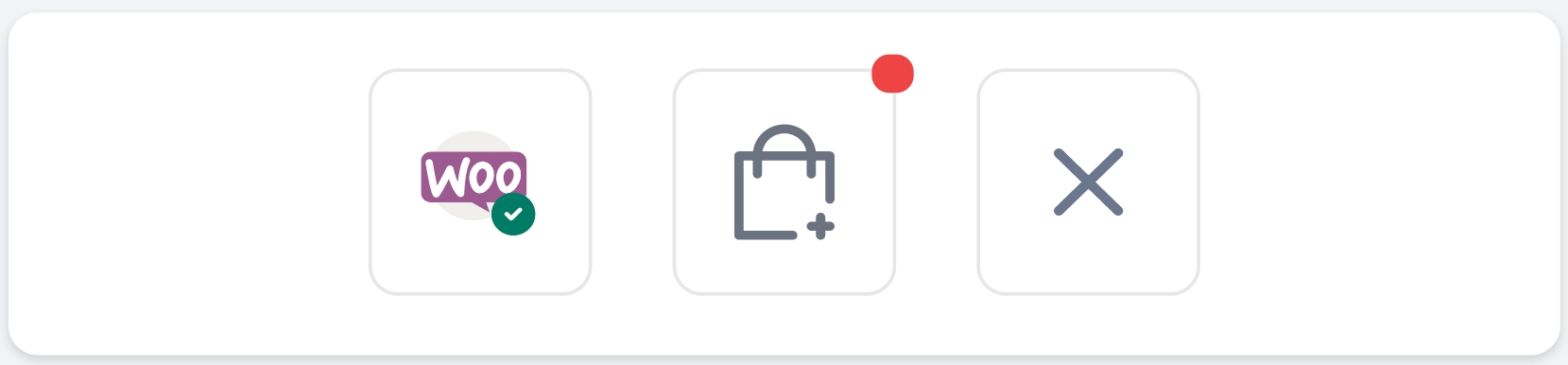
Update/Refund/Cancel an Order
After placing an order, the order is stored in the Order History section under Customer Information. From here, you can update, refund, or cancel your orders directly from your Inbox.
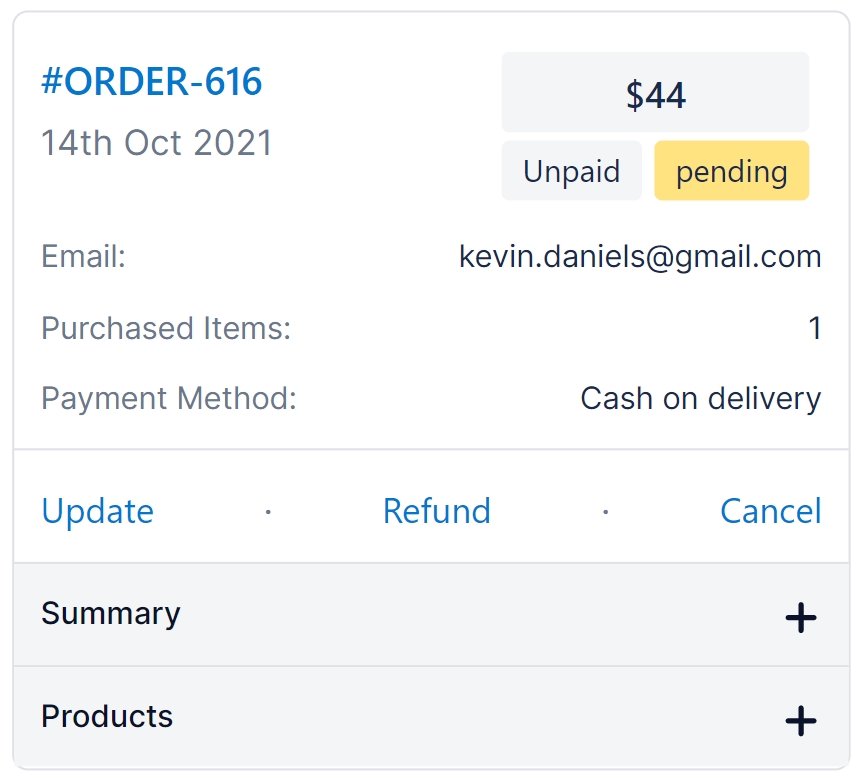
Configure VAT Settings
The products displayed on your MyAlice inbox usually show the product price and the shipping cost. If you want to apply VAT or additional tax on the product price only and not on the shipping cost —
Go to Tax Options on your WordPress dashboard.
Select Shipping Tax Class
Select Zero Rate.
Was this helpful?