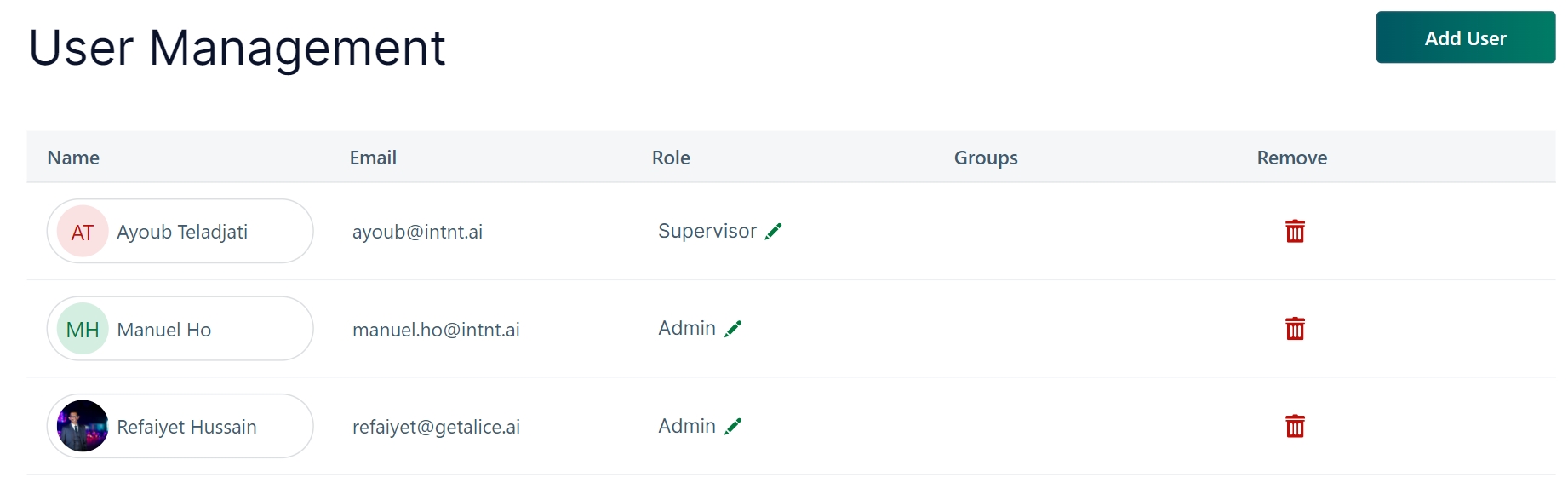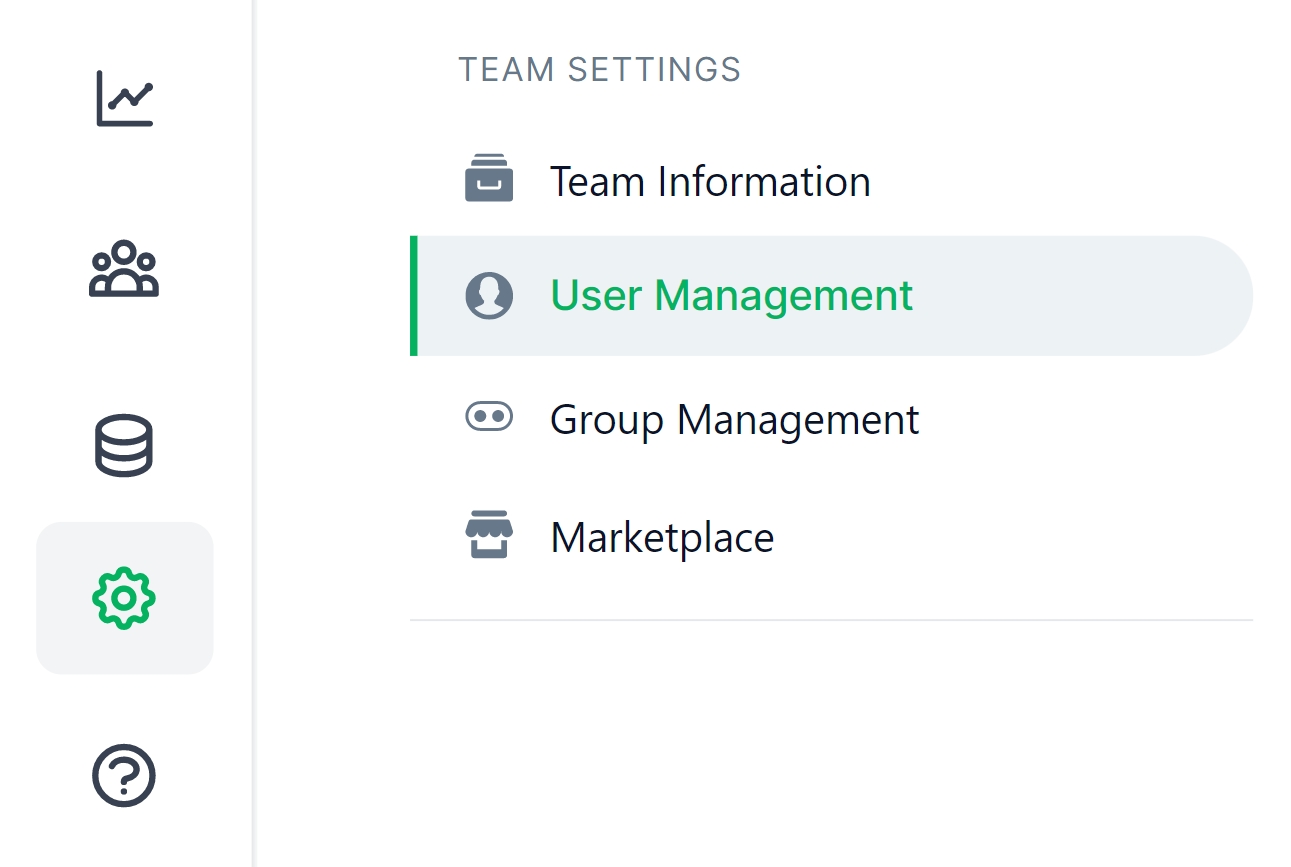Assign User Roles
Explore different user roles and learn how much control each role has in a team.
Understand Different Types of Roles
You can assign five different roles to your team members based on how much control and access you want them to have.
Supervisor
Admin
Developer
Marketeer
Agent
Access | Role
Supervisor
Admin
Developer
Marketeer
Agent
Automation
✔️
✔️
✔️
✔️
❌
Inbox
✔️
✔️
❌
❌
✔️
Reports
✔️
✔️
👀
👀
❌
Customers
✔️
✔️
👀
👀
❌
Datalab
✔️
✔️
✔️
👀
❌
Settings
👀
✔️
❌
❌
❌
Integration
👀
✔️
👀
👀
👀
API
✔️
✔️
✔️
👀
❌
✔️ = View and edit | 👀 = View only | ❌ = No Access
Edit User Roles
Only a Supervisor or an Admin can access Team Management Settings.
1. At the left-bottom corner of your dashboard, click on the Settings icon.
2. Select the User Management tab on the left panel.
3. As you can see, each user has an assigned role. Click the edit/pen icon to select a new role.
4. Click the delete icon at the end of each row to remove a user from the team.