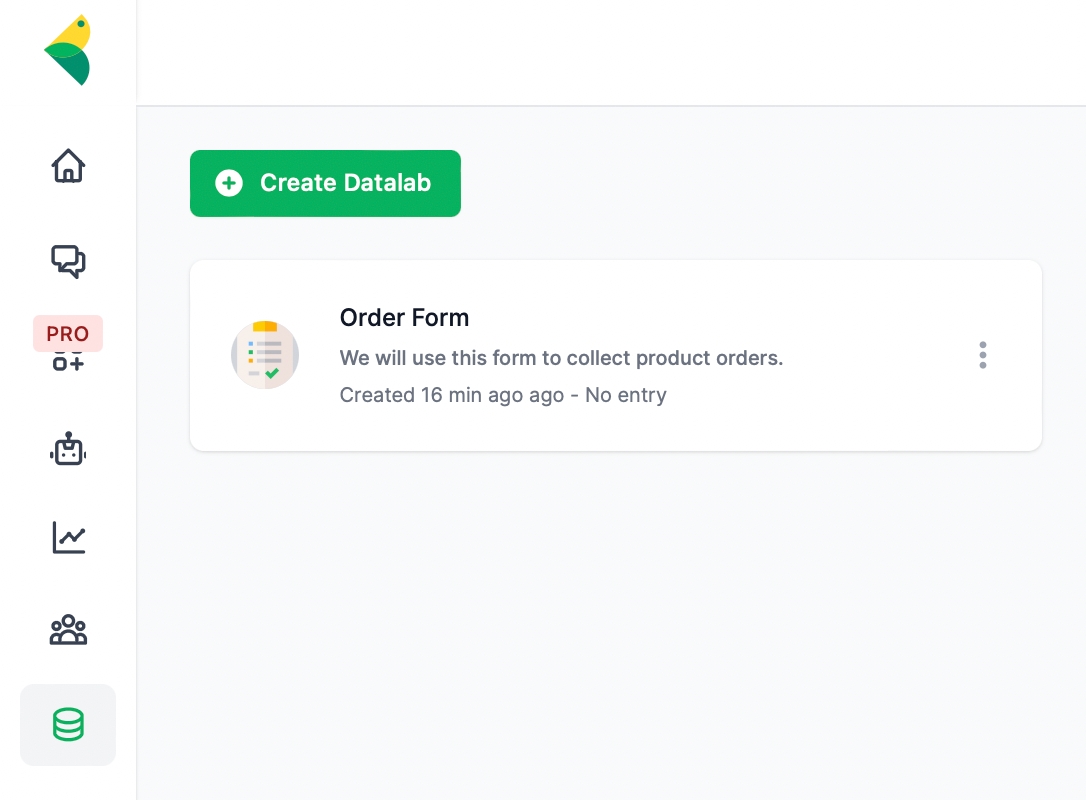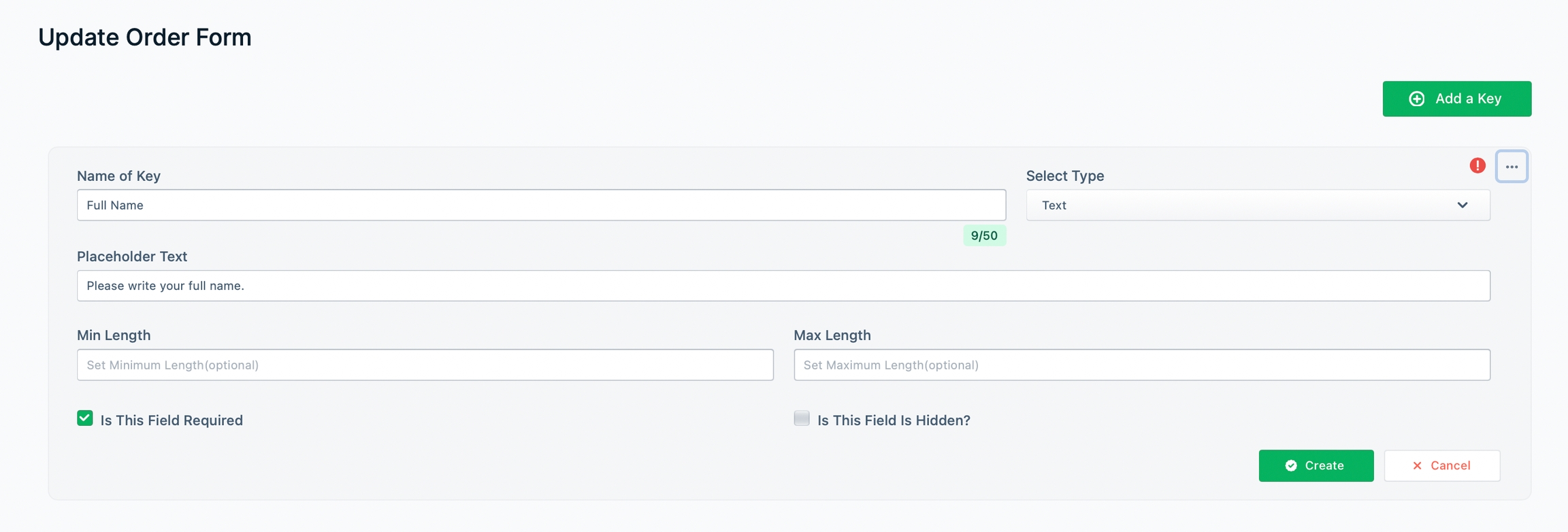Create Forms in Data Lab
Learn how to create custom forms in Datalab.
Now that you have created a Datalab Sheet, it's time to create a custom form.
Click on Add a Key in an empty Datalab.
Understanding the Fields in a Key
Consider each key a column header of a sheet. For example, in our case, these are the keys we want to create for a simple order placement form.
Full Name
Email
Address
Placeholder Text
Each key has a placeholder text underneath it. For example, the placeholder text for the Full Name key can be "Please write your full name."
Type of Key
The type determines the input format you allow for the key. For example, the input for the Full Name key should have a text format. Likewise, the input for a phone number should be in number format.
Text vs. Text Area
Text is for small inputs i.e., full name, while text area is for larger inputs i.e., feedback.
Is This Field Required
Checking this field will make the input field mandatory for your customers.
Is This Field Hidden
Checking the field will hide the input field from your customers. Say, you want to add a user attribute for the customer in the form. You can keep a field for yourself only.
This is what a filled-up key for Full Name should look like.
Likewise, we create two more keys for Email and Address.
Now, click on the Datalab icon on the left panel and you will find a new form.
The next section discusses how to input, collect or store data in a Datalab.