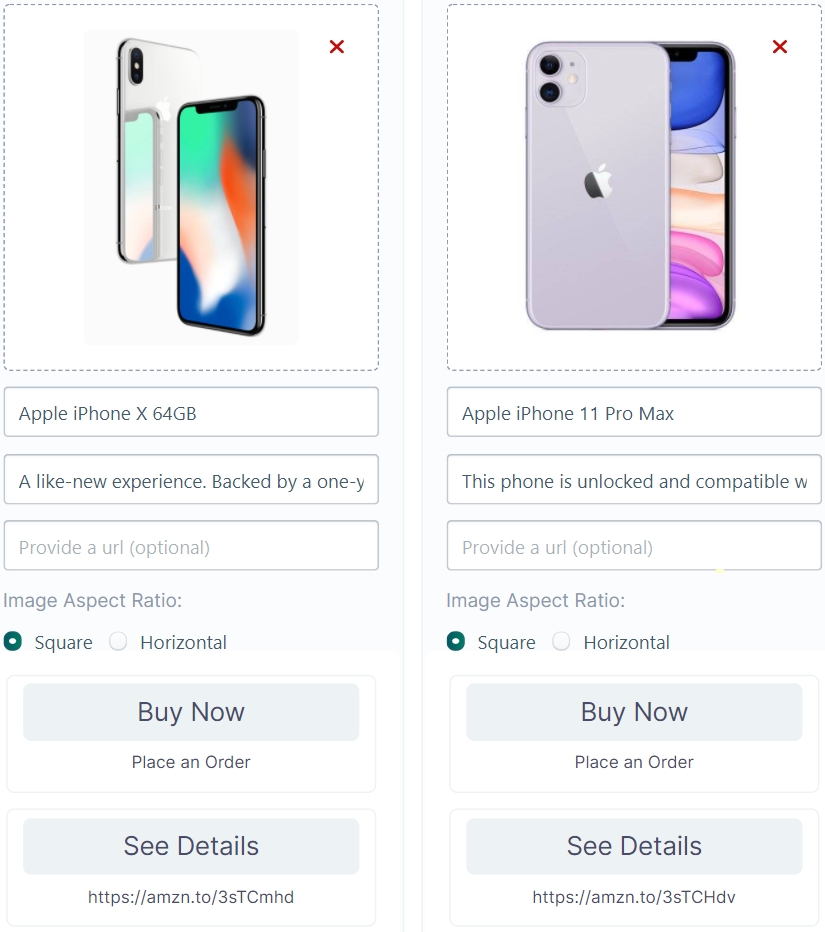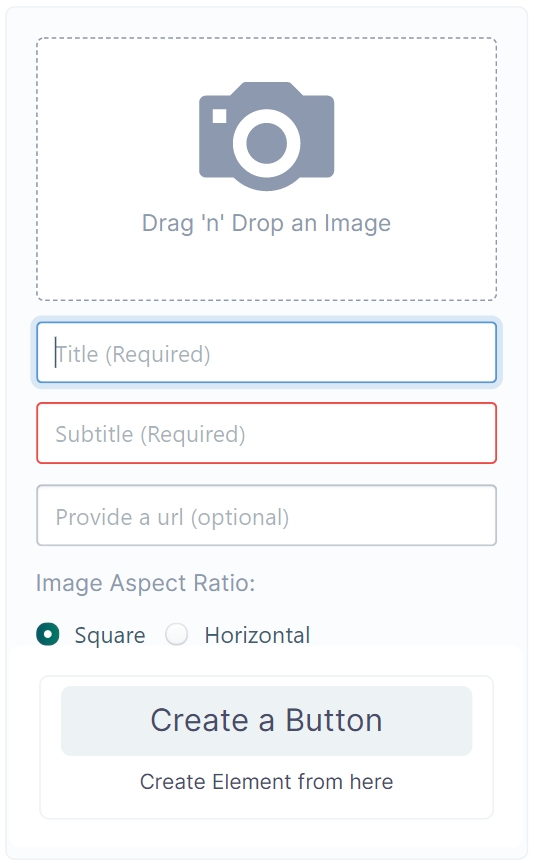Gallery Block
Use Gallery blocks to showcase products/services in a click worthy format.
Use Gallery blocks to showcase products/services in a click worthy format.
If you are new to this topic, please refer to our basic introduction to the Gallery Block and follow along.
The Gallery block showcases products, services, deals, and promotional offers in a website-like format inside a conversation.
Here is a step-by-step instruction to creating effective sequences using gallery blocks.
Elements in a Gallery Block
Description
Image
The product image you want to showcase
Title
The name of the product
Subtitle
A brief description of the product
URL
do not understand
Image Aspect Ratio
The ratio of the product image
Create a Button
Your CTA
Like button blocks, Gallery blocks can also redirect a user to another —
Sequence
URL
Phone Number
Datalab Forms
Suppose you have a promotion going on. Naturally, you will have a lot of users coming into your inbox to ask for on-sale products. So, you can create gallery blocks to prompt users to buy straight from the inbox.
For example, here we are redirecting users to an order form if they click the Buy Now button or allow them to visit the website for See details.